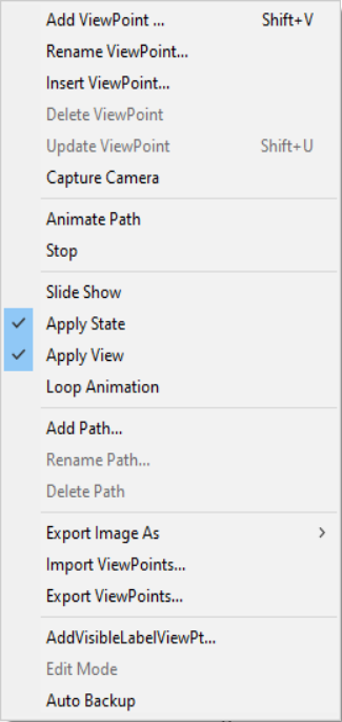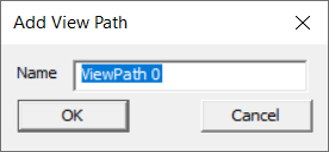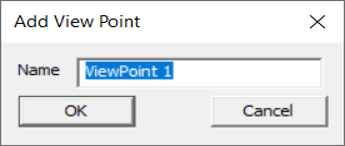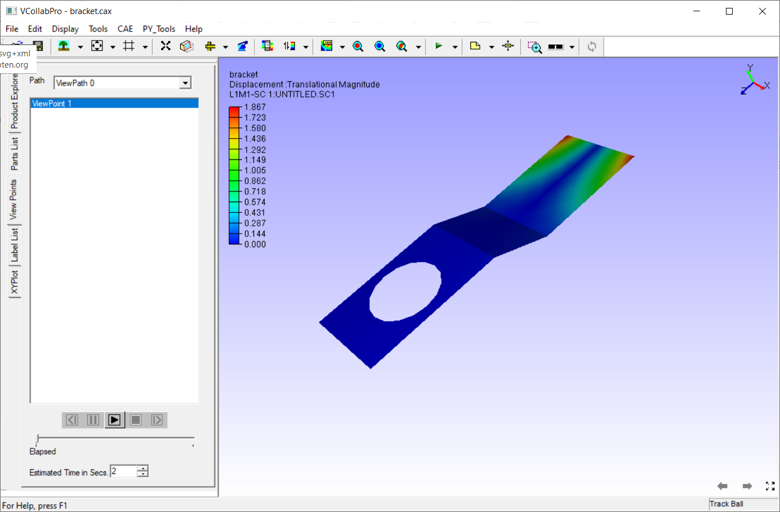How to Create Viewpoints?
What are ViewPoints?
The CAX files created by VMoveCAE or VMoveCAD are compact data files compared to the native CAE results files. Those CAX files can be enriched into a 3D CAE Report by adding ViewPoints. ViewPOints allows one to convert simulation data into Intelligent Simulation Information. Instead of capturing the images and then annotating them in PowerPoint, one can annotate in 3D in VCollab Pro and keep capturing those 3D slides into ViewPoints and save them back in CAX files. Such enriched CAX files are easy to share with others for improved design reviews, better design decisions and reduce delays in design decisions.
There are 2 ways to create ViewPoints.
By capturing camera (Capture Camera) This creates compelling 3D walkthroughs for better presentations.
By capturing the whole graphics state (Add Viewpoint) This helps users to annotate the simulation data in 3D and then capture the Smulation Information as 3D Slide.
Steps to create ViewPoints:
Open VCollab Pro
Click Edit | Viewpoints to open the ViewPoint panel in the left span.
In the ViewPoints panel, right click to open the context menu.
Click Add ViewPoint to capture all graphics state or click Capture Camera to capture viewing position and orientation only.
If there is no ViewPath, the Add ViewPath dialog will open up.
Enter a ViewPath name
Click OK.
The Add ViewPoint dialog will open up next.
Enter a ViewPoint name. The current view will be captured and ViewPath and ViewPoint name will be added to the list.
Repeat the steps to create more ViewPoint if needed.
Viewpoints can be saved into CAX as well as into a seperate viewpoint file (.vpt) using **Export ViewPoints* context menu option.