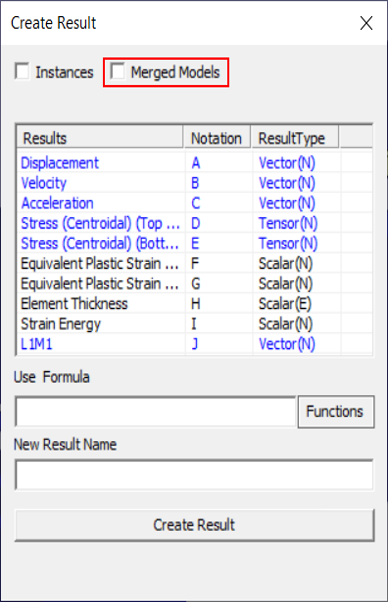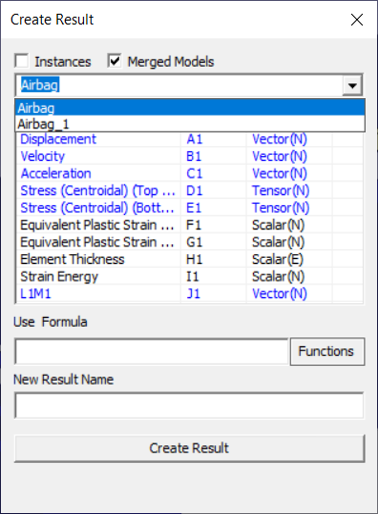How to Create a New CAE Result from Existing Results?
How to add two results and create a new result?
Open VCollab Pro and load a model that contains CAE results
Click CAE | Create Result… to open the Create Result dialog box.
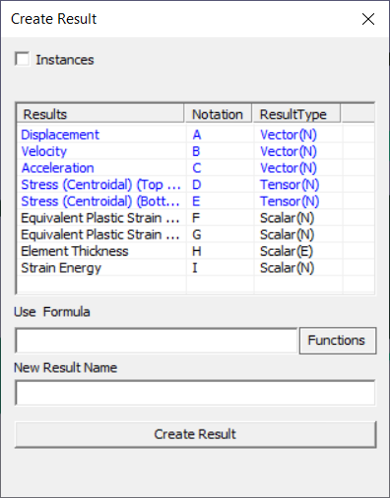
Provide the formula to be used by entering the notation for respective results e.g A,B, etc and the addition operation ‘+’. The expression will now be ‘A+B’.
Enter a name for the new result.
Click Create Result.
Wait for the message “Successfully created and added”.
Computed result will be added to CAE | Result List dialog.
Click on the new result appended to the list and interpret the results.
How to find and view the difference between two results?
(OR)
How to create a new result which shows the difference between two existing CAE results?
Follow the above steps. Use the subtraction operator “-” instead of addition operator “+”
How to divide a result by another one?
Follow the above steps. Use the division operator “/” instead of addition operator “+”. Make sure the divisor is not zero.
How to add or multiply a scalar value to the result?
Click CAE | Create Result… to open the Create Result dialog box.
Enter a constant, say ‘23’
Enter the addition operation ‘+’ or multiplication operation ‘ * ‘.
Enter the corresponding notation for the second result Say ‘B’. (like ‘23*B’).
Enter a name for the new result.
Click Create Result.
Wait for a message “New result is created and added successfully”.
The new result will be added to CAE | Result List dialog.
Click on the new name appended to the list and interpret the results.
How to use sin or cosine functions in the formula for computing new results?
Follow similar steps as above. Sine, Cos and Log functions can be used with a constant or a variable. The parameters should be inside square brackets.
For example, Sin[0.23], Log[B], Cos[A-B].
How to use absolute functions in the formula?
Follow the above steps to create a new result. Absolute function can be used with variables and constants as : Abs(), ABS(), abs()
For example, Abs(A+0.5*B) or simply Abs(B)
How to create a new CAE instance in a single model.
Load a CAX model, which contains CAE data.
Click CAE | Create Result to open the CAE Result panel
Check the Instances option which enables All Results
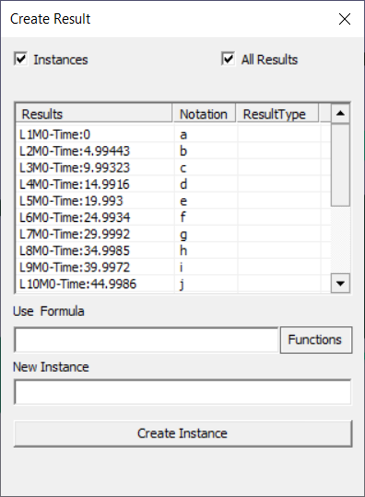
Users can add the new instance to the currently selected CAE result or all results which can be controlled by the option All Results
Provide the expression or formula in the Use Formula text box.
Provide a name for the new instance.
Click Create Instance.
A message “New Instance is created and added successfully” is shown upon successful completion
How to Create a new CAE result across merged models.
Load a CAX model, which contains CAE data.
Merge one or more CAX files or models.
Click CAE | Create Result to open the panel as shown below
Check the option Merged Models, which opens a drop down list of merged files as shown below.
Notations change accordingly with an extension of model number. ‘A1’ refers to the first result of model 1 and ‘B2’ refers to the second result of model 2.
Provide a name for the new result.
Click Create Result.
A message “New Result is created and added successfully” is shown upon successful completion
Examples
Addition of two results.
Notice the contour of Result one: Reaction Force
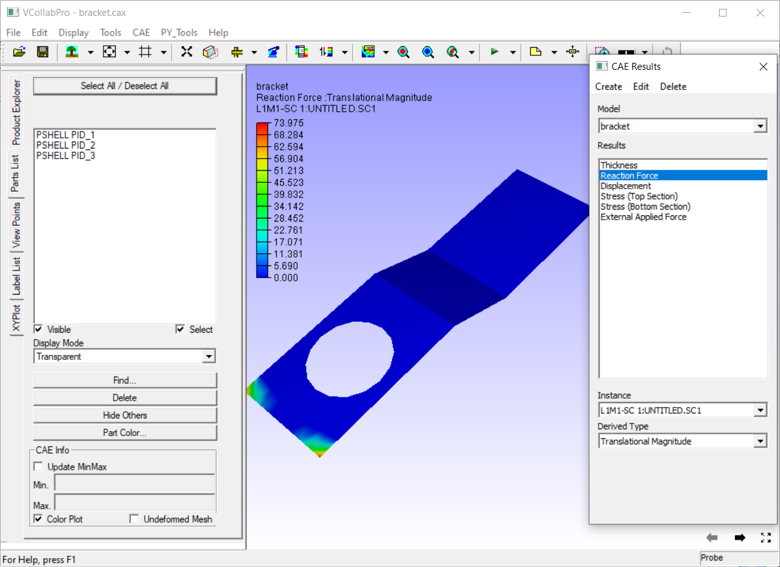
Notice the contour of Result two: External Applied Force
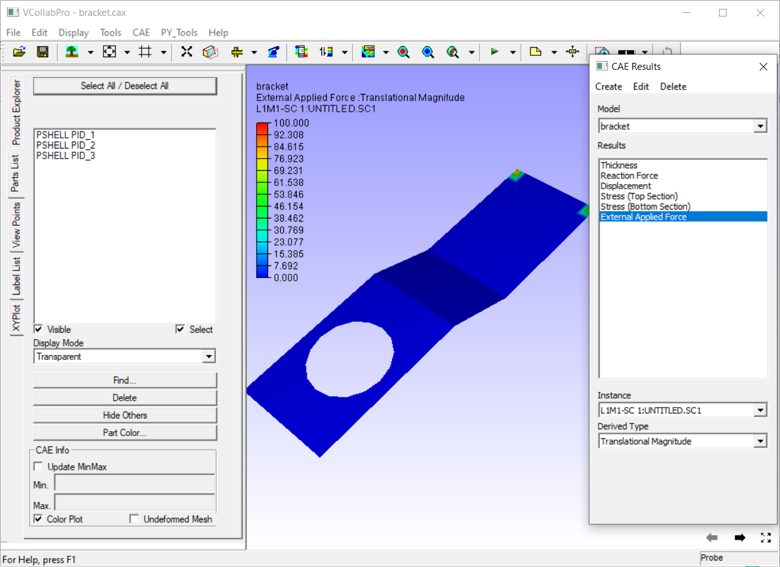
Notice the contour of New Result :RFandEAF