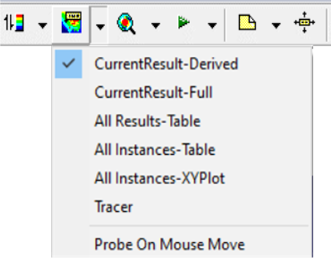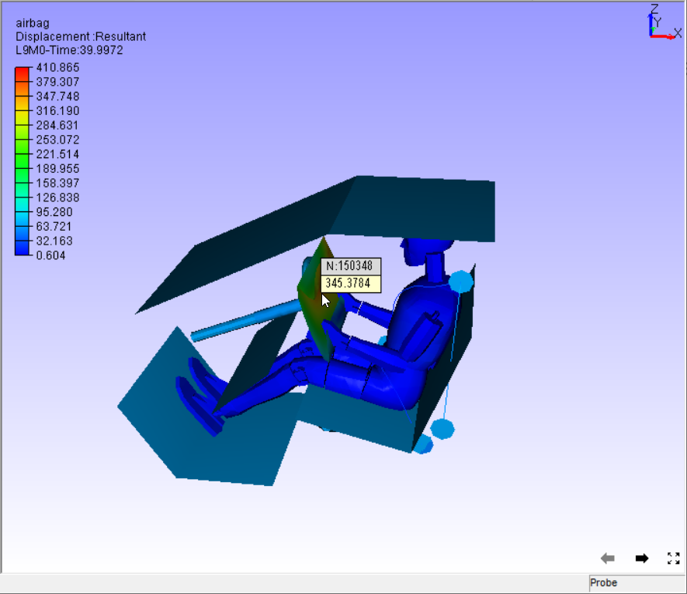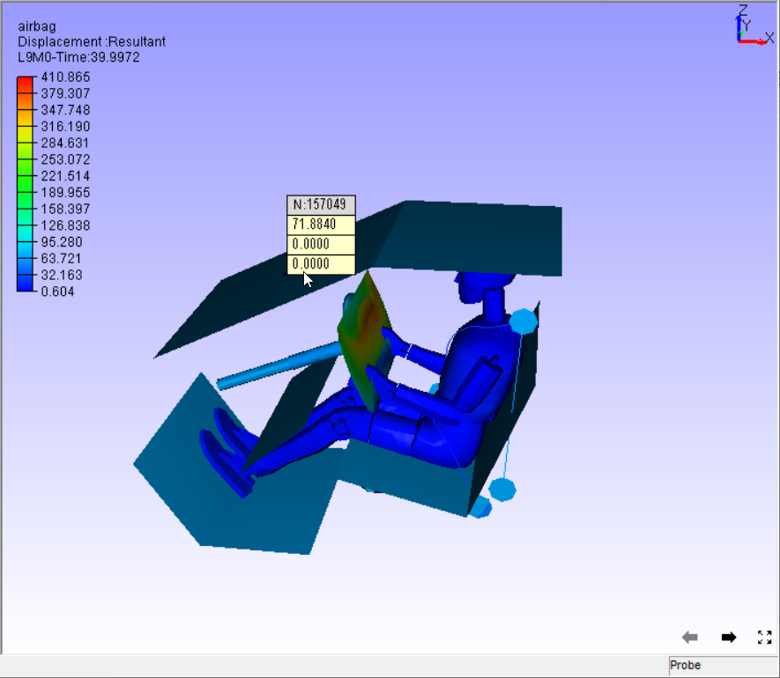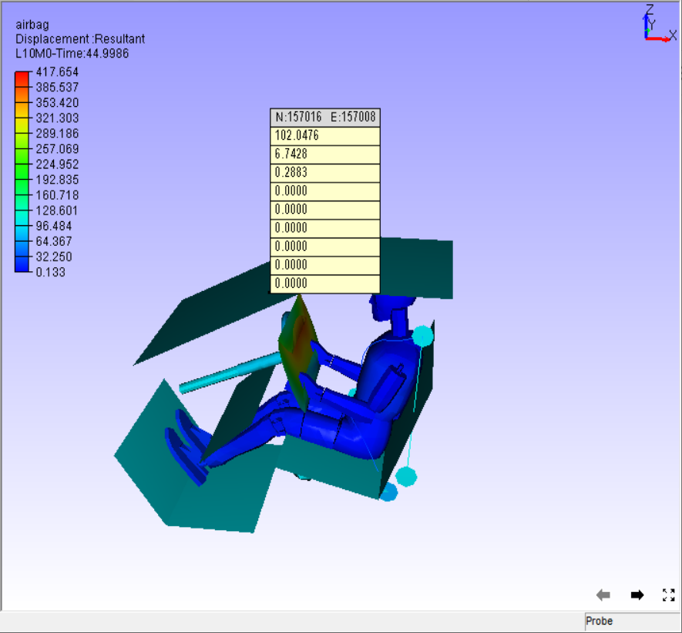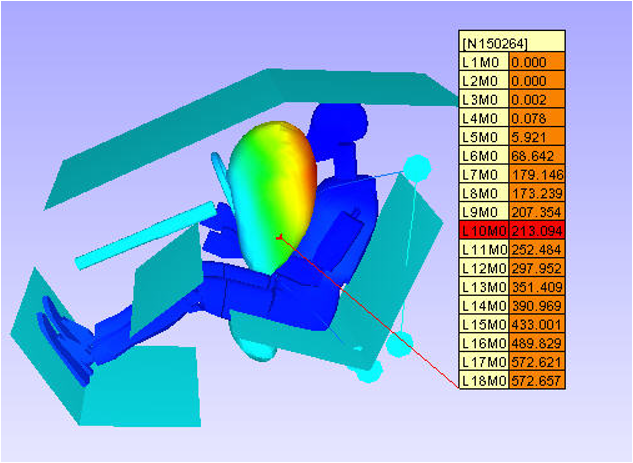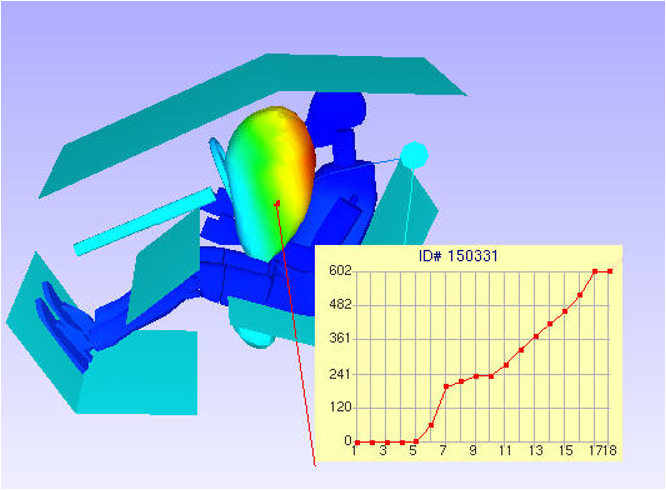How to Probe CAE Results?
This module shows how to Probe CAE results. For more details read about Probe and Probe settings.
Open VCollab Pro and load a model
Select a probe type using the tool bar probe icon as below.
Select Current Result - Derived.
Click CAE | Probe to enable mouse mode for probing.
Click on a node to probe it’s current CAE result.
The CAE value with nodal number is displayed as a label in the viewer as shown below.
Select Probe type as Current Result - Full.
Click on a node. All the components of the result are displayed.
There will not be any change in value in case of scalar result.
Select probe type as All Results - Table and click on a node.
All the results names in abbreviated form with their values are displayed.
Select probe type as All Instances - Table or Shift + Left click on a node to probe all available CAE results for the same node.
All CAE result values for the probed node is displayed as a label in the viewer as shown below.
The current frame’s CAE value is shown in red color in the label.
Ctrl + Left Click on a node to probe transient results (if applicable) and view as an XY plot curve.
Data points are shown in red square pixels.
A big Square refers to current frame value or current instance data.