How to Capture a Movie?
VCollabPro allows users to create/capture a movie of user interactions, viewpoints and CAE animations.
How to capture a movie using Recording?
Open VCollab Pro and load a model
Click File | Export | Capture Movie…
Provide filename for the movie to be captured
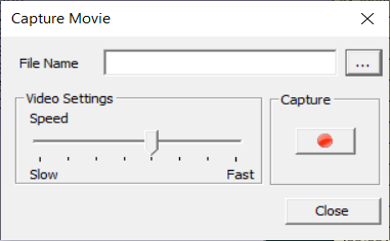
Click the file browser button.
Select file format in the Save file dialog that opens upt. Default file type is MP4.
Click the Record button to start capturing.
Click Stop when you wish to stop recording.
Wait for a message box to be appeared with a message as below.
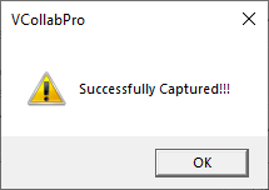
Click OK. A sample movie created in VCollab Pro is shown below.

How to capture CAE Animation into a movie?
Click CAE | Animation Settings… to open the dialog as shown below.
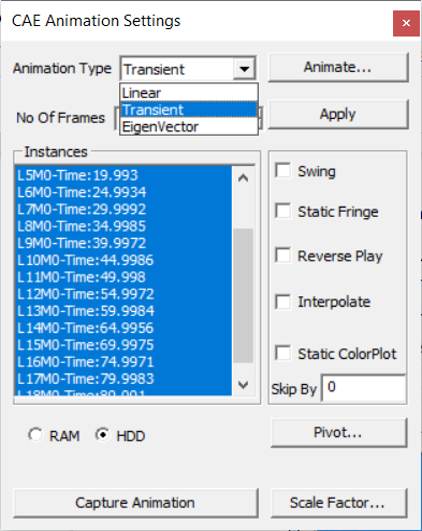
Click the Capture Animation button in the settings panel.
Provide file name for the movie to be captured in the Capture Movie dialog box ,
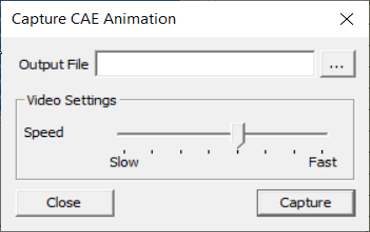
Click file browser button and save the file in the desired location
Click the Capture button.
Wait for a confirmation message.
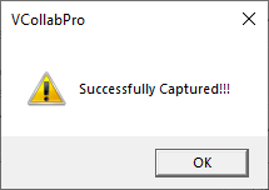
If file type is image type (i.e.,jpg,bmp,tif,png), then frame images are exported into the folder.