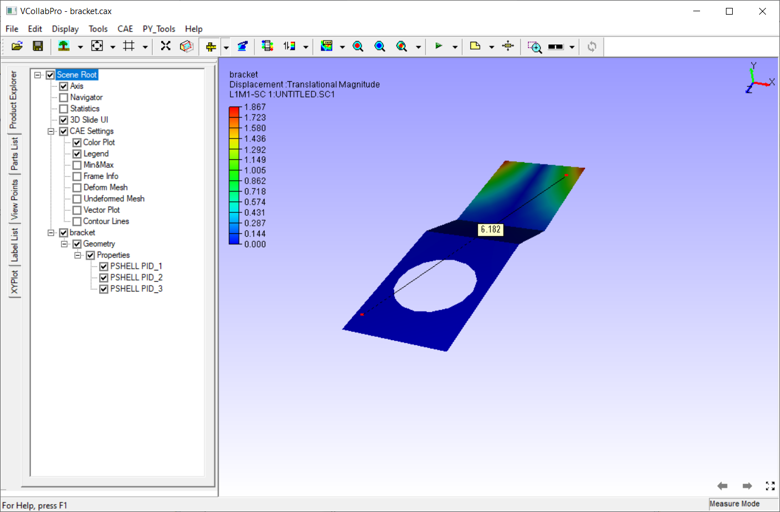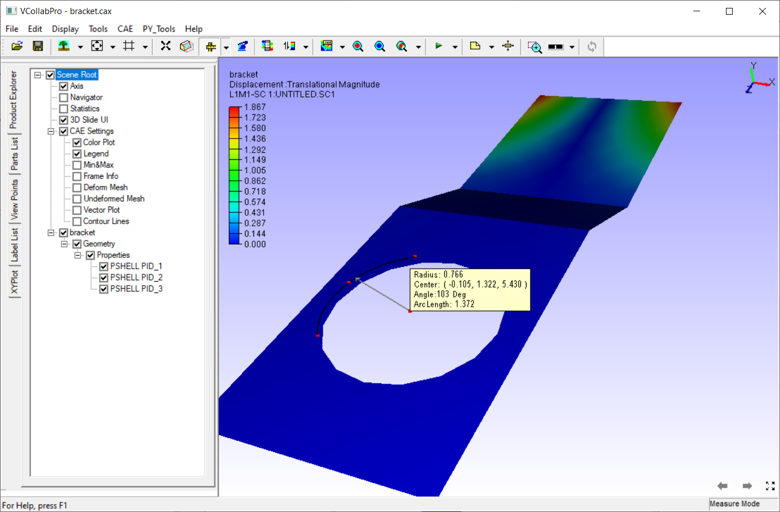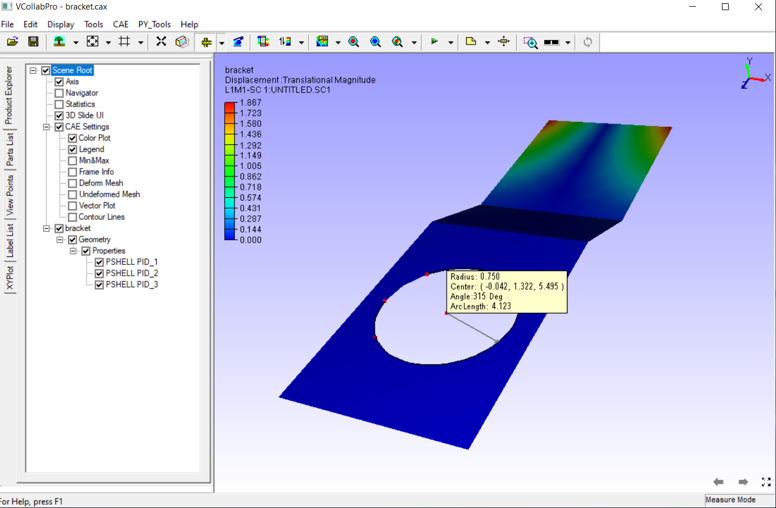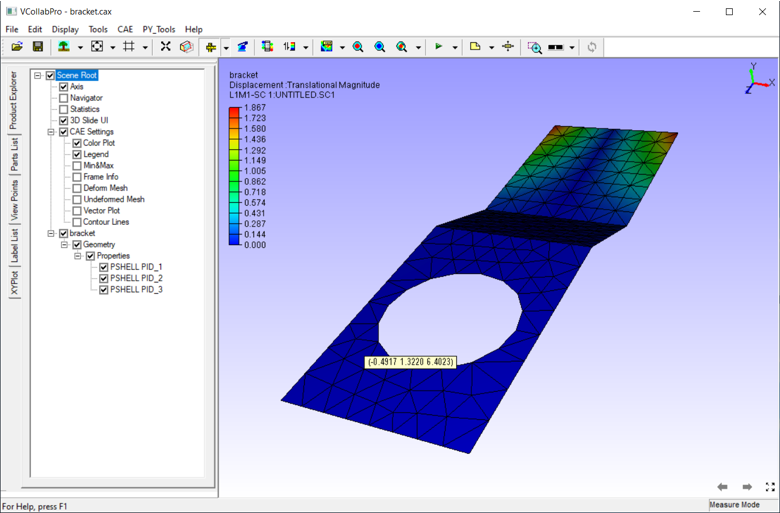How to do Measurements in VCollab Pro?
The procedures to measure distance between 2 points and measuring the arc lengths are explained here. VCollab Pro users can measure the following:
Distance between 2 points
Distance between 2 snapped vertices ( snaps to the nearest existing vertex)
Arc
Vertex Info
Measuring Distance Between 2 points
Select Tools | Measurements | 3D Distance from the Viewer context Menu.
Click 2 points of interest on the model to measure the distance.
The points clicked are highlighted in red color and a line is drawn between the endpoints
An annotated label with distance value is attached to the middle point of the line drawn.
Measuring an Arc
Click Tools | Measurements | 3PointArc.
Click on 3 points of interest to create an Arc
All three points are highlighted in red color.
An arrow is drawn from the center of the arc to the curve to denote the radius.
An annotated label with arc information is displayed at the center of the arc.
A curve that is hidden behind the model is drawn with dashed lines.
Measuring Snap Vertex
Click Tools | Measurements | Snap Vertex .
This allows the user to left click and select the nearest vertex of the model while measuring distance or an arc.
Snap Vertex option ensures that the arc computed and drawn passes through actual arc points of the model.
The image below shows the same arc measurement with snap vertex enabled.
Vertex Info
Click Tools | Measurements | Vertex Info .
When this option is selected, the X, Y, Z coordinates of an existing vertex is shown on mouse over. .