How to Export Viewpoints into a wCAX File?
Load a CAX file in VCollab Pro.
Create viewpoints
Click File | Export | wCAx… to open Export wCax dialog box.
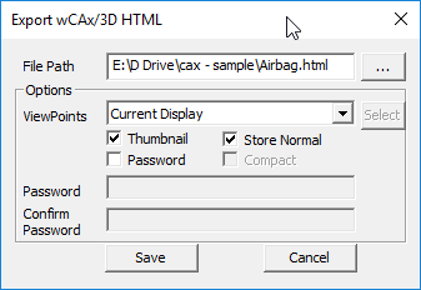
Provide file name with path
Select viewpoints from the following options,
All Viewpaths - All viewpoints from all view paths will be exported.
Current Viewpath - All viewpoints for current selected viewpath will be exported
Current Viewpoint - Only the current viewpoint will be exported.
Current Display - Current Scene with orientation will be exported.
Check the Thumbnail option to generate a thumbnail image for display.
Check the Password option for password protecting the wCAX file
The password text boxes will be enabled. Provide and Confirm the password.
Click Save and wait for a success message.
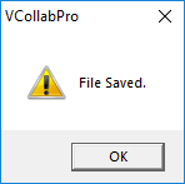
Users can visualize wCAX file in web viewer available at http://www.vcollab.com/vcollabweb/