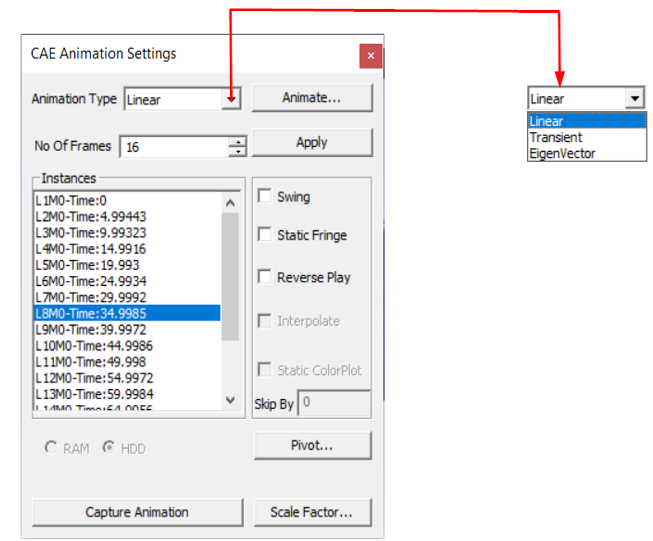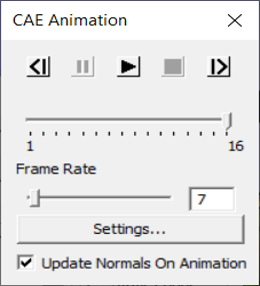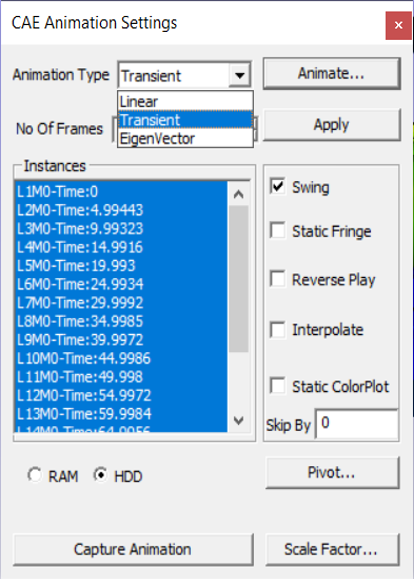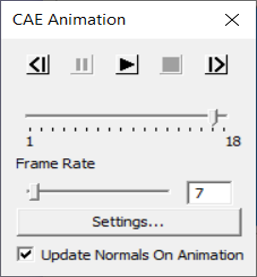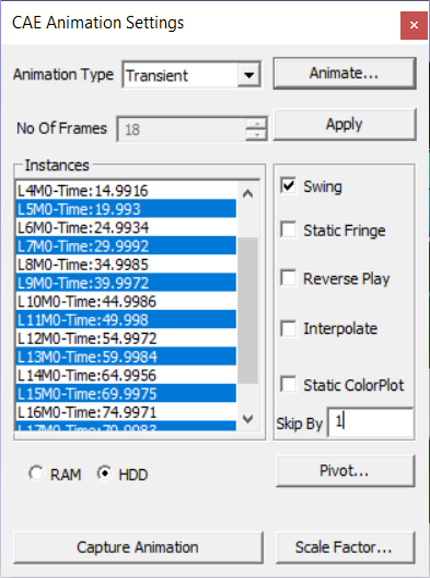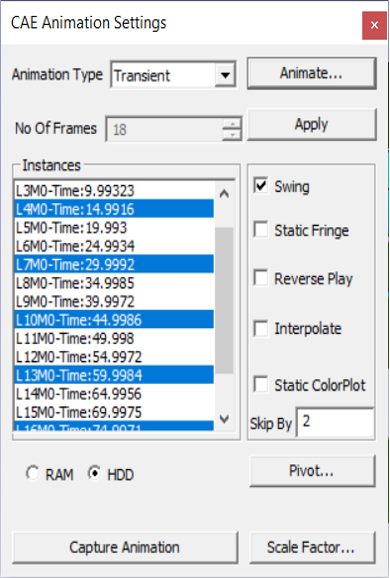How to Animate CAE Results?
How to Animate Linear Animation?
Open VCollab Pro and load a model.
Click CAE | Animation Settings to open the panel as shown below
Select Animation type as Linear .
Provide a number of frames.
Check Swing motions if necessary.
Click Apply and Animate. The CAE animation panel opens up
Click either Forward button or backward button in the Animate dialog to animate.
How to Animate Transient Animation?
Open VCollab Pro and load a model
Click CAE | Animation Settings
Select Animation type as Transient.
All instances are selected by default.Select Number of instances if necessary.
Select Swing motion if necessary.
Click Apply and Animate.
Use the Skip By option to skip n number of frames between two consecutive selected frames.
Click either Forward button or backward button to animate.
What is the advantage of the ‘Skip By’ option?
If the CAE animation cycle contains a large number of frames, time taken for a cycle can be very long.
The Skip By option helps users to reduce the cycle time, and still view the complete simulation by skipping alternate frames or two or more frames.
Consider the following image, which contains 201 frames.
If the time interval between frames is 0.5 seconds, the animation cycle will consume more than one minute,
Number of frames can be reduced to 101 by skipping alternative frames.
It can further be reduced to 67 frames by skipping two frames as below.