How to Export Viewpoints as PPT Files?
VCollab Pro users can export viewpoints into a vpt file and the same file can be merged into a CAX file.
Steps to export viewpoints as PPT
Open VCollab Pro and load a CAX file with viewpoints.
Right click inside the viewpoints panel.
Select Export Image As| from the context menu.
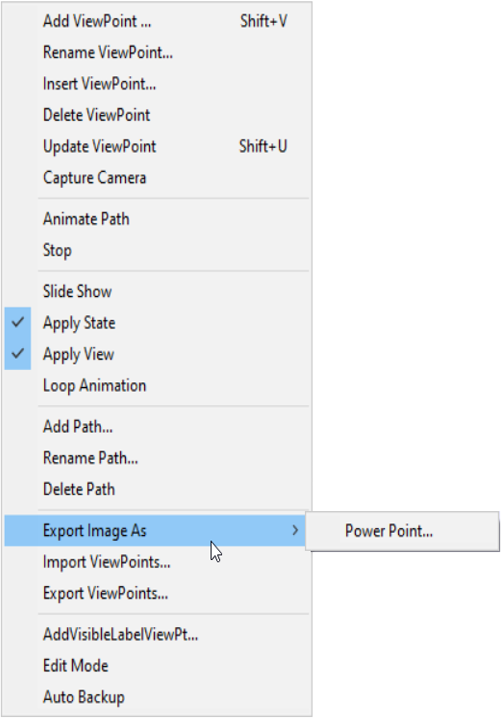
The Save file browser window opens up.
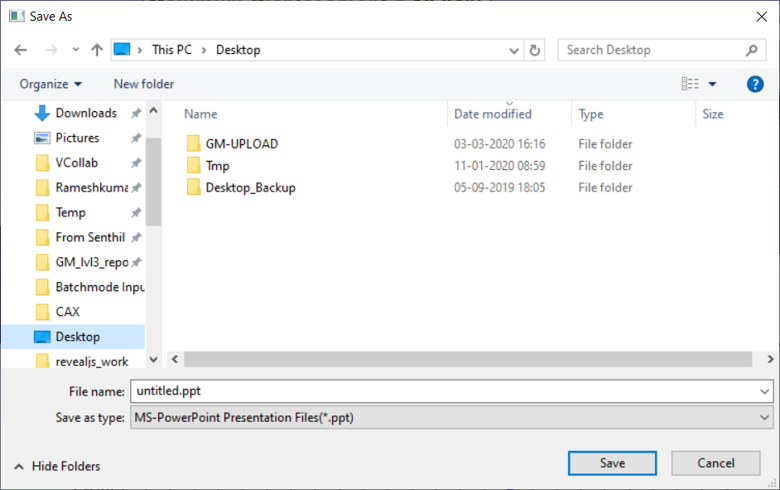
Select file type as .ppt to store viewpoints states into ppt image slides.
Click Save
A prompt shows up with a message “Do you want to use a template?”.
Click ‘Yes’ if you want to use a template file.
A file browser dialog opens for selecting the template file.
After selecting the template file, a ppt file is generated and opened in MS-PowerPoint software.
Note:
Viewpoints without animation are embedded as images in PPT,
Viewpoints with animation are embedded as animated GIF in PPT.
Viewpoints with and without animation in PPT

In presentation mode of PPT,
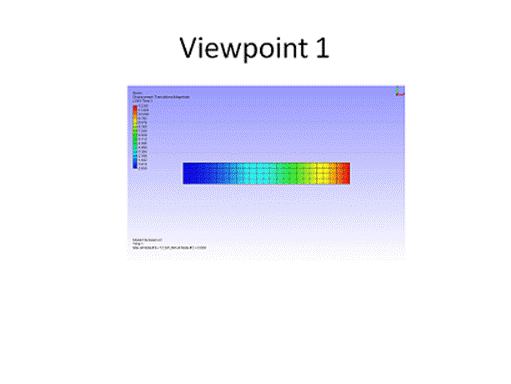
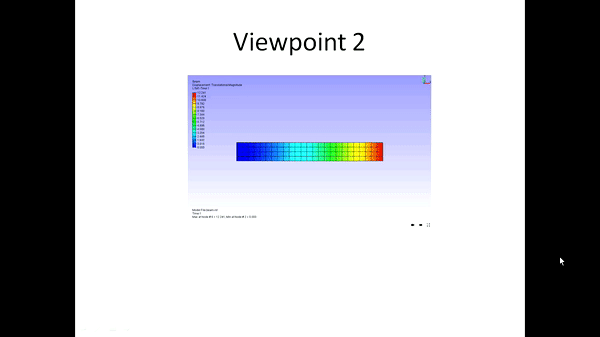
Controlling position and size:
Users can control the position and size of the image in PPT .
Click Edit | Options to open the Options dialog.
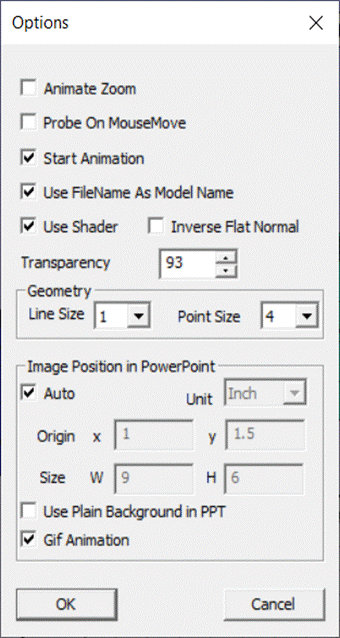
Uncheck the Auto option to enable positioning interfaces.
Change origin value either in inches or pixel units.
Change width(W) and height(H) of images.
Background color can be ignored if the Use Plain Background in PPT option is checked. Under this option, plain white background is captured for the PPT
Gif Animation option is ON by default. This is the option which captures viewpoint with CAE animation as animated Gif.