How to Import Results from CSV File in VCollab Pro?
VCollab Pro supports comma separated CSV file for importing external CAE results. It reads results from the CSV files with extension .csv, and adds the results as a new instance.
Sample CSV File
#VCOLLAB_RESULTS Node,Displacement,Stress, Vector,Tensor, #INSTANCE,L1M1,Label:Step1,Time:0.1 1818,0.000000,0.000000,0.000000,0.401617,-0.543105,-0.496605, 0.016011,1.541499,-0.090037, 1848,0.000000,0.000000,0.000000,-0.330866,-0.389335,-0.527343,-0.010698,1.284187,-0.019899, 1845,0.000000,0.000000,0.000000,-0.486035,-0.668757,-0.667392,-0.024487,1.603551,-0.030750, #INSTANCE,L2M1,Label:Step2,Time:0.2 1818,-0.543105,-0.496605, 0.016011,1.541499,0.000000,0.000000,0.000000,0.401617,-0.090037, 1848,-0.010698,1.284187,-0.0198990.000000,0.000000,0.000000,-0.330866,-0.389335,-0.527343, 1845,0.000000,0.000000,-0.486035,-0.6687570.000000,0.000000,0.000000,-0.486035,-0.668757, |
CSV File Format
Line No |
Description |
Example |
1 |
#VCOLLAB_RESULTS |
Header line to identify VCollab CSV format. |
2 |
Node/Element, Result1, Result2,…. |
Use Node for nodal result and Element for elemental result. All results should be of same type. |
3 |
Result Types for each result. |
Scalar / Vector / SixDof / Tensor For complex results: Scalr_RI / Vector_RI / SixDof_RI / Tensor_RI |
4 |
#INSTANCE, [Instance_name1], Instance attributes |
Each attribute should have key and value separated by ‘:’ For example, Time: 1.0, Label:Step-1, |
5 |
node/element ID value1, value2, value3,…. |
|
6 |
node/element ID value1, value2, value3,…. |
|
7 |
node/element ID value1, value2, value3,…. |
|
… |
#INSTANCE, [Instance_name2],Instance attributes |
Multiple instances are supported |
… |
… |
… |
… |
node/element ID value1, value2, value3,…. |
|
… |
node/element ID value1, value2, value3,…. |
|
… |
node/element ID value1, value2, value3,…. |
|
… |
Supported Result Types |
Number of Columns (Components) |
|---|---|
Scalar |
1 |
Vector |
3 |
SixDOF |
6 |
Tensor |
6 |
Python API Support
VCollab Pro provides the following methods to export and import result instances.
xExportCAEResult(ouput_file_path, result_list,instance_list, precision, scientific_format);
xImportCAEResult(csv_file_path);
Refer to VCollab Pro API manual available in the local installation folder for usage and syntax.
Steps to Import Results from a CSV file
Load a CAX file like bracket_sample.cax
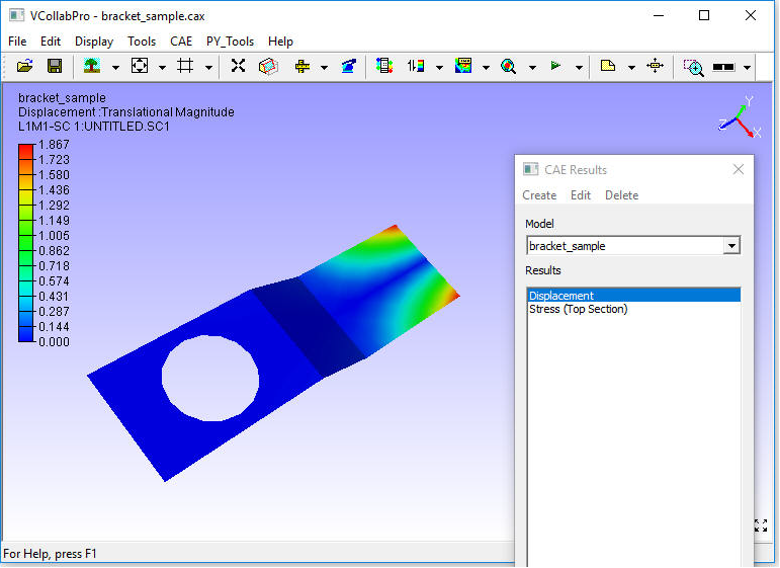
Click File | Import …
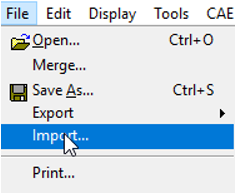
Select *.csv as file type.
Select bracket_node_result.csv file.
The imported nodal result will be added to CAE | Result List… dialog.
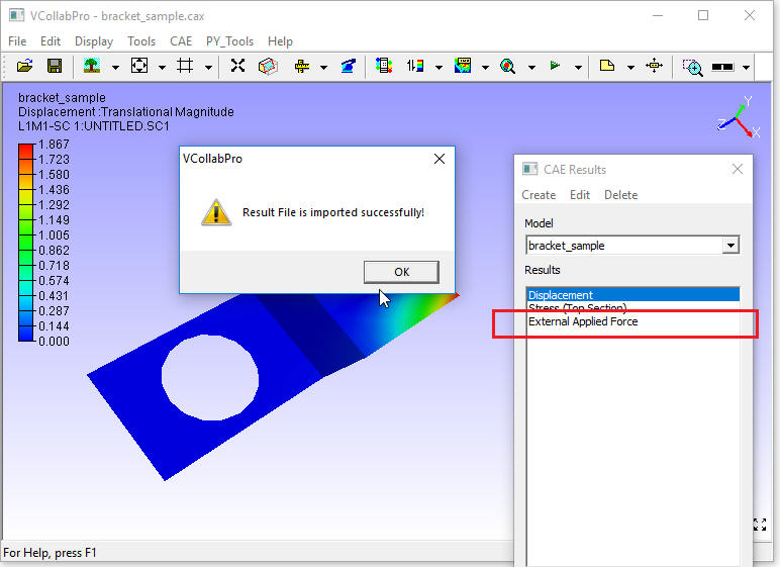
Click File | Import… again.
Select bracket_element_result.csv file.
The imported element result will be added to CAE | Result List… dialog.
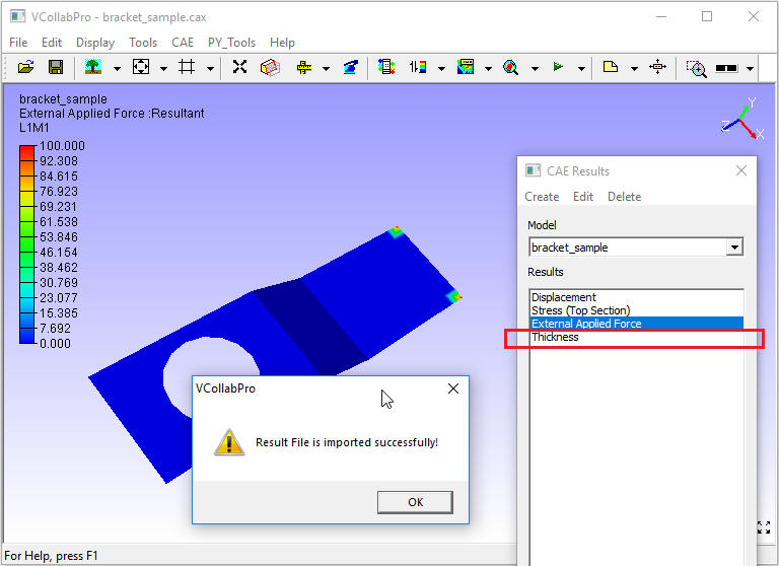
Multiple CAE instances can be brought into VCollab by importing multiple CSV files.