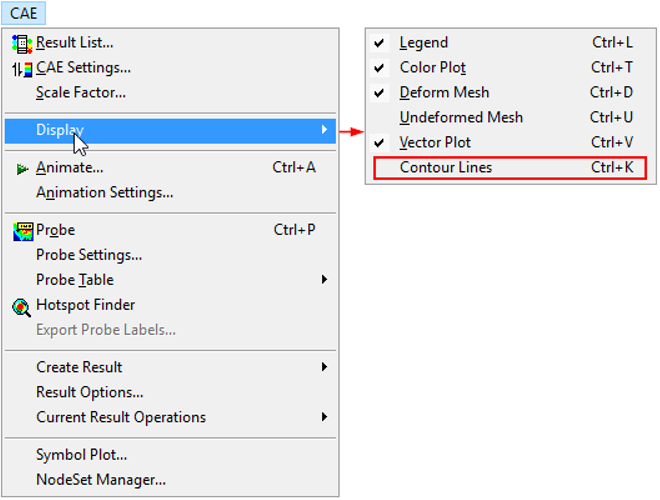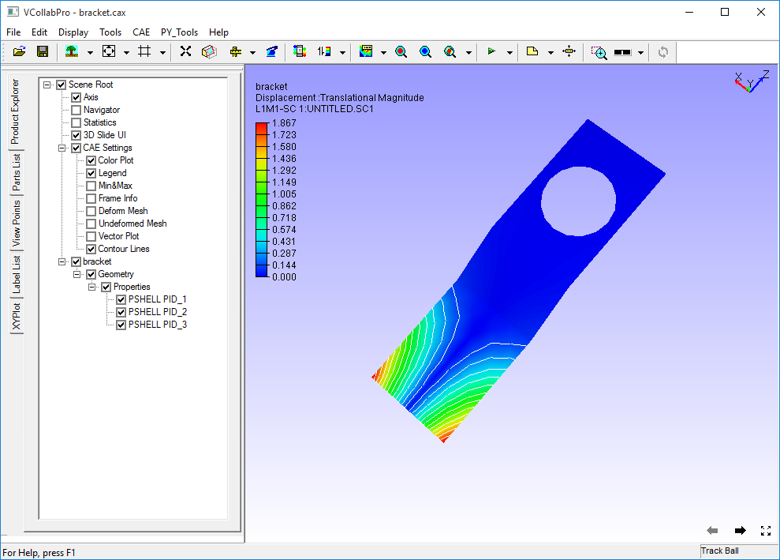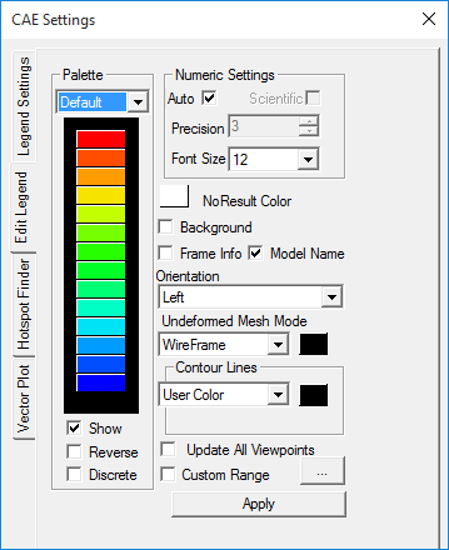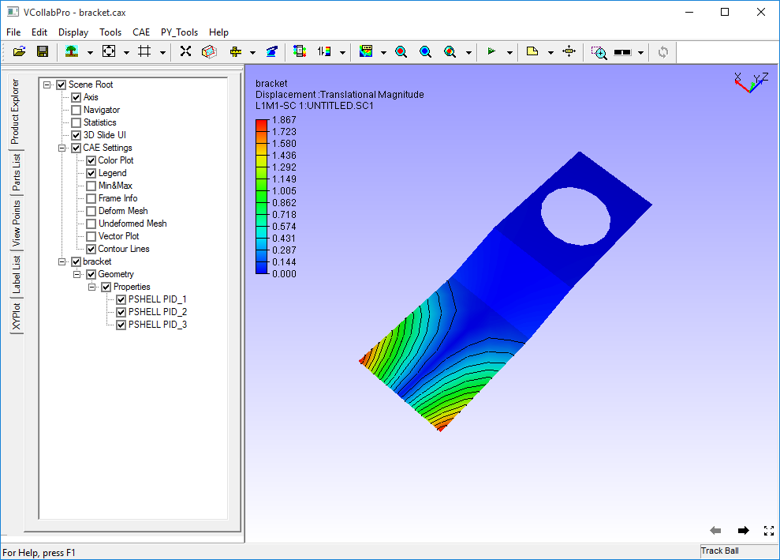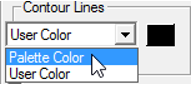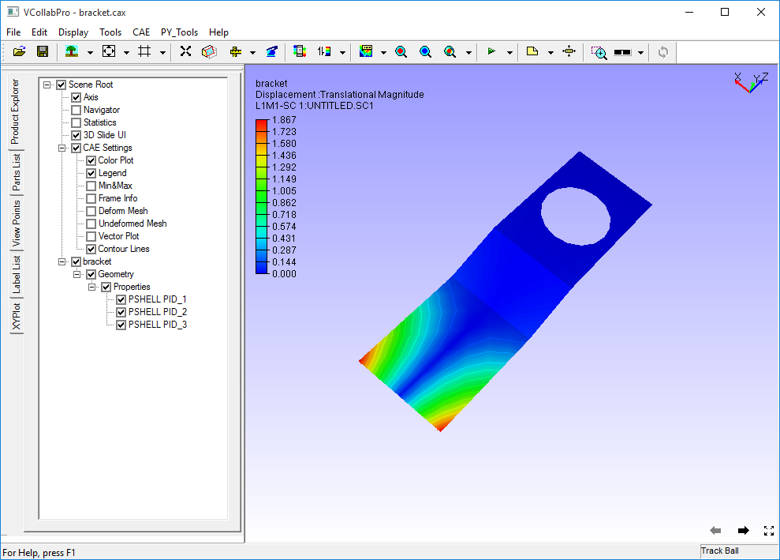Contour Lines
VCollab Pro users can show or hide contour zones split by lines using the Contour lines option under Display sub menu.
Steps to Show/Hide Contour Lines
Click CAE | Display | Contour Lines or use shortcut key Ctrl + K.
The contour zones are created and displayed as shown below.
Line color is white by default. Open CAE | CAE Settings dialog to change the color.
Click Edit Legend tab
Open the color palette window within Contour Lines section
Select a color and click OK and Apply.
Select Palette Color from the drop down to apply palette fringe color for contour lines.