Context Menu
VCollab Pro offers its users a context menu with various options that correspond to main menu options. The context menu opens up on the right mouse click event in the viewer. It helps in making a user’s interaction with a model more efficient and quick.
Context Menu
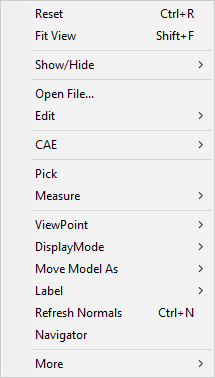
Reset |
Resets view or displays standard front view |
|---|---|
Fit View |
Fits all parts of the model into the scene and displays. |
Show / Hide |
Provides different types of show - hide options. |
Open File |
Interface to load a CAX file. |
Edit |
Enables users to edit in Background, Mouse Customization, Product Explorer,Explode and Section. |
CAE |
Lists all CAE functionalities. |
Pick |
Allows users to pick, move and drop a part. |
Measure |
Allows users to measure distance and arc objects. |
ViewPoint |
Allows users to create a viewpoint and animate a view path. |
Display Mode |
Allows users to change display modes into different types. |
Move Model As |
Increases Rendering performances. |
Label |
Allows users to change visibility and delete labels/notes. |
Refresh Normals |
Recomputes normals and provides proper lighting to the model. |
Navigator |
Allows Passive Transform mode and displays the GUI on the right side of the viewer. |
More |
Shows more options. |
Sub Menu items
Show / Hide
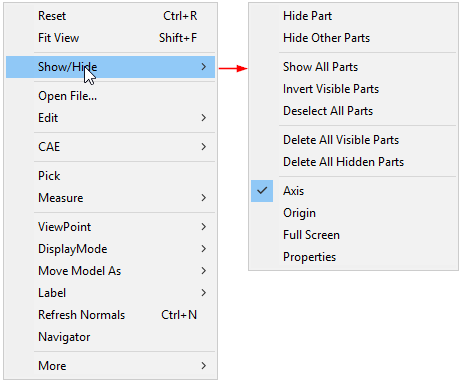
Hide Part |
Hides the selected part(s). |
|---|---|
Hide Other Parts |
Hides all parts except the current selected one. |
Show All Parts |
Displays all parts. |
Invert Visible Parts |
Displays hidden parts and Hides displayed parts. |
Deselect All Parts |
Deselects all type selections. |
Delete All Visible Parts |
Deletes all visible parts |
Delete All Hidden Parts |
Deletes all hidden parts |
Axis |
Displays the axis |
Origin |
Displays Origin settings |
Full Screen |
Makes the viewer window full screen |
Properties |
Displays the properties |
CAE
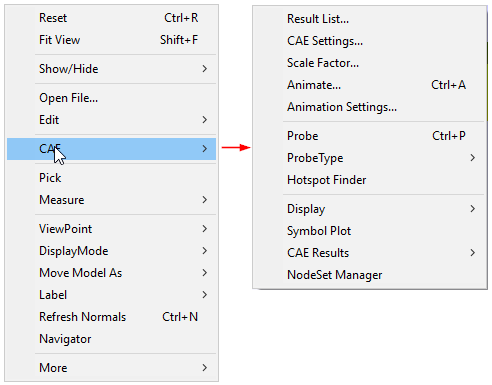
Result List… |
Lists all results available for current dataset. |
|---|---|
CAE Settings… |
Allows users to edit and update legend. |
Scale Factor… |
Allows users to scale the model. |
Animate… |
Animates the CAE Model. |
Animate Settings… |
Allows users to define the animation. |
Probe |
Allows users to probe node/element and display the information on the viewer. |
Probe Type |
Allows users to select a probe type. |
Hotspot Finder |
Allows users to find CAE hotspots on the model. |
Display |
Allows users to modify CAE display attributes. |
Symbol Plot… |
Allows users to plot symbols at user defined vertices. |
CAE Results |
Allows users to set current result operations. |
NodeSet Manager |
Allows users to group a set of nodes and use it in other functional modules |
Measure
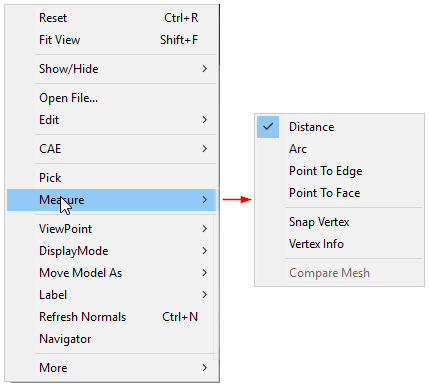
Distance |
Allows users to measure distance between points. |
|---|---|
Arc |
Allows users to measure arc / circle. |
Point To Edge |
Allows users to measure the shortest distance between a point and an edge. |
Point To Face |
Allows users to measure the shortest distance between a point and a polygon. |
Snap Vertex |
Allows users to select the nearest vertex while clicking on the model for measurement. |
Vertex Info |
Displays x, y, z coordinates of current mouse position on the model. |
Compare Mesh |
Allows users to compare two meshes and its deviation. |
ViewPoint
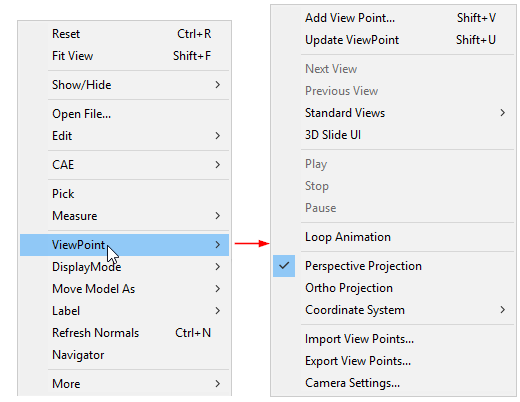
|
Display Mode
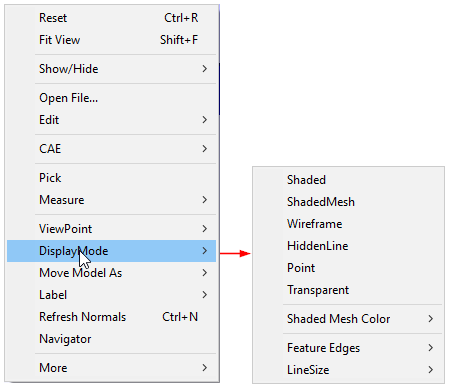
Shaded |
Displays model faces shaded. |
|---|---|
Shaded Mesh |
Displays model faces shaded with mesh triangles. |
Wireframe |
Displays model in wireframe mode. |
Hidden Line |
Displays model in wireframe mode after removing hidden lines. |
Point |
Displays model vertices. |
Transparent |
Displays model with 50% transparency. |
Shaded Mesh Color |
Allows users to modify shaded mesh line color (either contour color or user defined color). |
Feature Edges |
Allows users to modify feature edge properties. |
Line Size |
Allows users to modify line width of mesh between 1 to 5 range. |
Move Model As
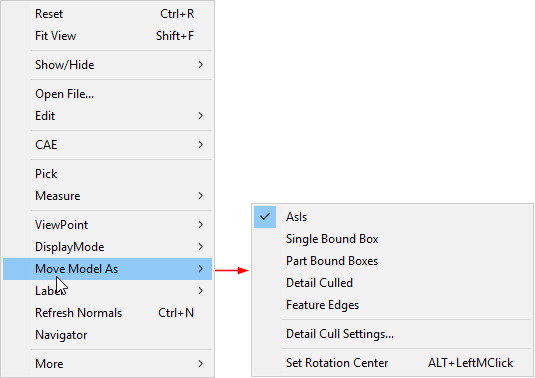
As Is |
Displays the model in default mode. |
|---|---|
Single Bound Box |
Renders a single bound box while motion model takes place. |
Part Bound Boxes |
Displays a bound box for each part in the model, while motion model takes place. |
Detail Culled |
Displays the parts which consist of, at least 30% volume relative to model volume. |
Feature Edges |
Displays feature edges during motion model. |
Detail Cull Settings… |
Allows users to modify detailed cull percentage. |
Set Rotation Center |
Allows users to set motion model rotation center on the part. |
Label
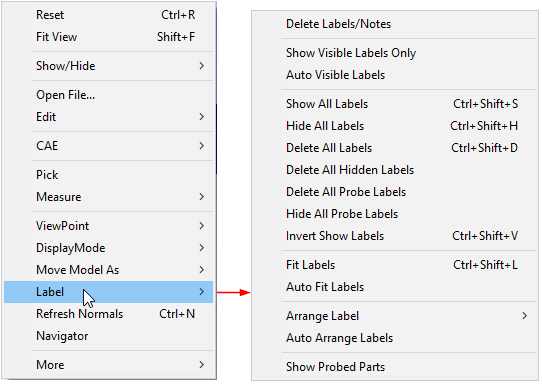
More |
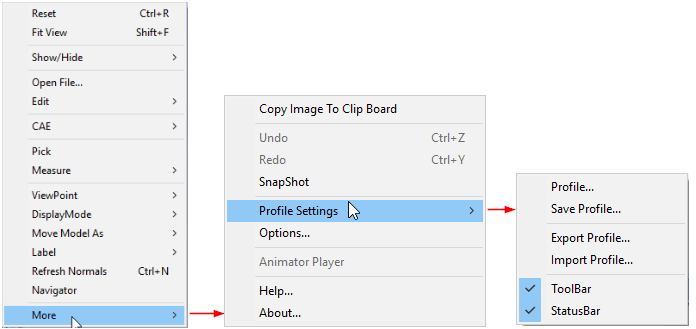
|