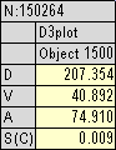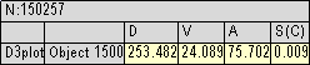Probe Settings
VCollab Pro users can control probe label display attributes using the Probe Settings tool .
Probe Settings Panel
Click CAE|Probe Settings
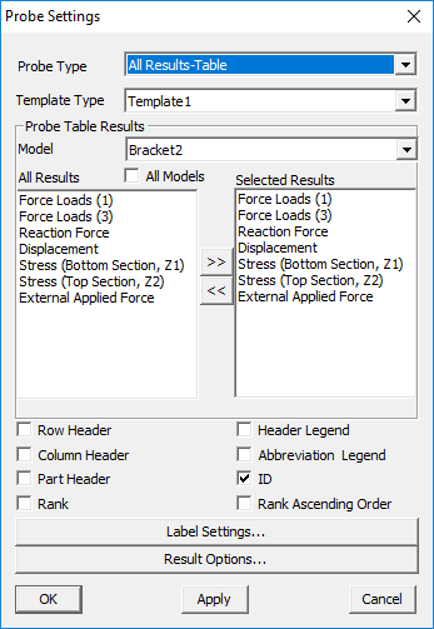
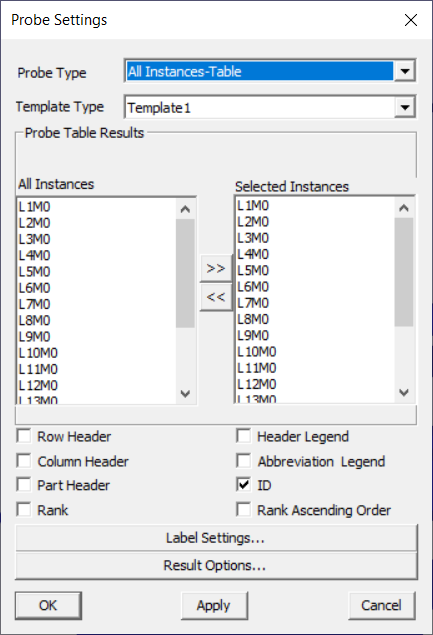
The various fields and options available under the Probe Settings panel are explained below.
Probe Type |
Set a probe type to be queried. |
Template Type |
Select a display template type. |
Model |
Select a model. This option will be enabled only when two or more models are merged. |
All models |
Ensures that selection is considered for all models. |
All Results |
Lists all available results for the selected model. |
Selected Results or Instances |
Lists all results or instances selected by the user to display. This option is only for All Results - Table and All Instances - Table |
>> (Select) |
Copies item selection and appends to Selected Result list. |
<< (Deselect) |
Removes user selection from selected results. |
Row Header |
Enables row header. |
Column Header |
Enables column header. |
Part Header. |
Enables part header. |
Header Legend |
Shows/Hides header legend label. |
Abbreviation Legend. |
Shows/Hides the result short name and full name table. |
ID |
Shows ID in the label. |
Rank |
Shows rank based on label values. |
Rank Ascending Order |
Ranks either in ascending or descending order. |
Label Settings… |
Link to common label settings |
Result Options… |
Link to Result Options dialog. |
Note
Result selection will be enabled only for ‘All Results-Table’ probe type.
Template Types
Template 1: Columns refer to model and part names and rows refer to CAE results.
Template 2: Columns refer to CAE results and rows refer to model and part names.
Selection of Results
All results are selected for displaying by default. This is applicable for All Result -Table probe type.
Use << to remove the unwanted result names for user display.
Use >> to add result for display.
Probe Label - Cell Classification
Probe Label cells are classified as follows.
Header : It contains node or element ID. In case of merging more than one model, this header contains more than one ID and each ID refers to one column in the value region.
Row Header:This refers to the model name of the column data. It is useful when comparing multiple models.
Column Header:Displays a list of result names. It contains only abbreviations of results. For e.g, D is for displacement. Users can view the abbreviation table if necessary.
Value Region: Displays the values that correspond to column and row headers.

Steps to select the same set of results for all models
Remove unwanted results using << button.
Add results of interests using the >> button.
Select All Models.
Click Apply.
Select any other model. Selected results will have the same set of results if the other model has all those results. If not, it will have the common results between available and selected list.