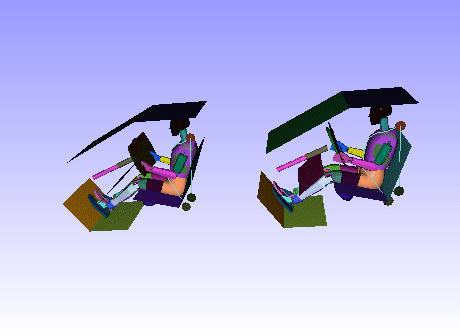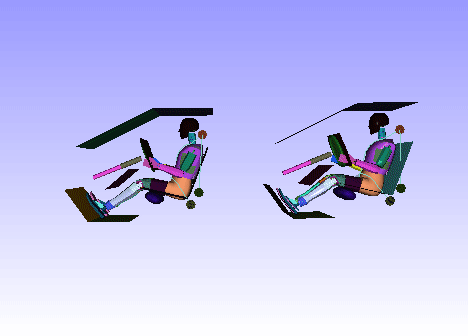Edit Motion Models Using Mouse
In VCollab Presenter, motion model functions can be implemented in the viewer using a mouse.
Basic motion models are,
Rotation
Panning
Zooming
These basic motion models are implemented with mouse buttons as seen in most 3D viewers.
VCollab supports generic 3D Mouse (3 Rotation + 3 Translation). For controlled passive transformation, refer to Navigator.
Rotation
Left Mouse button rotates the model with respect to the Model local center.
Left click anywhere in the viewer
Drag the mouse in any direction.
Notice that model is rotating in the same direction with respect to its local center.
Panning
Right Mouse button pans the model around.
Right click anywhere in the viewer
Drag the mouse in any direction.
Notice that the model is translated proportionally in the same direction.
Zooming
The Middle Mouse button zooms the model in or out.
The zoom in or out proportionality depends upon the mouse movement from top to bottom.
To zoom in,
Click the Middle Mouse button in the top half of the viewer.
Drag down to the bottom half of the viewer
Notice that the model zooms in.
To zoom out,
Click the Middle Mouse button in the bottom half of the viewer.
Drag the mouse up to the top half of the viewer.
Notice that the model zooms out.
Mouse Customization Panel
Right click on the viewer window to open up the context menu.
Select Edit Mouse to open the Mouse Customization panel.
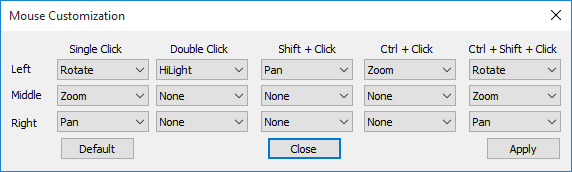
Users can customize mouse buttons for motion models using the mouse customization panel.
Rotations of Merged Models
Users can observe the scene using mouse operations. Each part can be picked and rotated about its own bounding center. Similarly, users can turn on the sync rotation (independent model rotation) button, and rotate all the models about each individual model bounding center. This helps in comparing contour of same spots of similar models.
This independent model rotation button will be enabled only, when two or more models are merged.