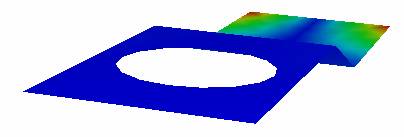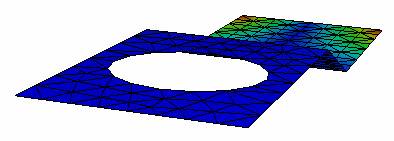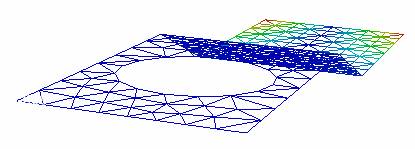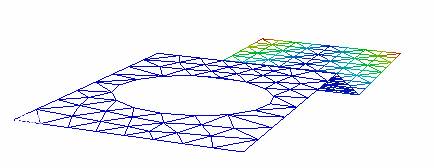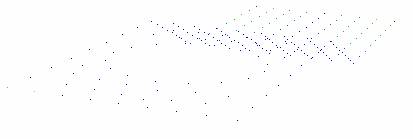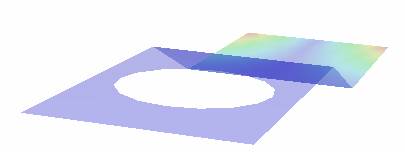Display Modes
VCollab Presenter offers different types of display modes for viewing a model..
DisplayMode in Context Menu
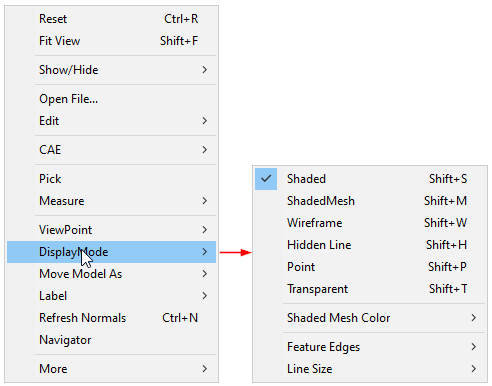
The various Display options available are explained below
Shaded (default) |
Smoothly shaded surfaces. |
Shaded Mesh |
Smoothly shaded surfaces and Mesh. |
Wire Frame |
Pure wireframe model with line sets. |
Hidden Line |
Wireframe model with hidden line removal. |
Points |
Model with the set of colored point sets. |
Transparent |
Users can edit transparency percentage using Transparency option in Edit | Options dialog |
Shaded Mesh Color
Default mesh color is black. Users can modify it using Shaded Mesh Color | User Color.
Shaded Mesh Color | Palette Color option sets contour color to the mesh.
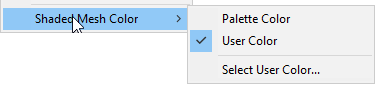
Feature Edges
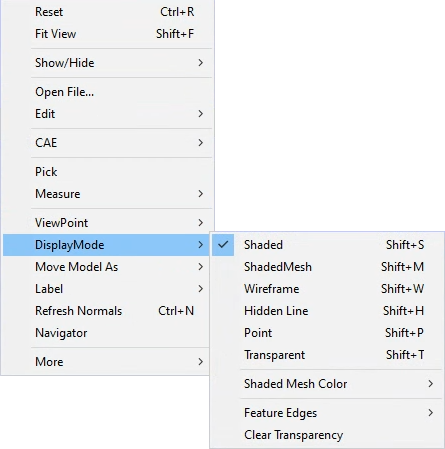
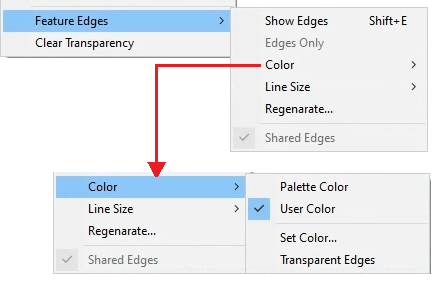
The various Feature Edge options available are explained below.
Show Edges |
Shows Feature Edges |
Edge Only |
Displays model only with feature edges. |
Color |
Allows user to set edge color with either palette color or with user color. User can display the edges with transparency too. |
Line Size |
Allows user to select the edge pixel size from 1 to 5. |
Regenerate |
Allows user to change crease angle and regenerate feature edges. |
Shared Edges |
Allows user to show or hide the edges which are shared between parts. |
Steps to change display mode
Go to Display Mode submenu from the Viewer Context menu.
Click the appropriate mode to change.
Enable Axis option to show Axis or Triad.
Enable Full Screen option to view in Full Screen mode.
Line Size option is applicable for Line Set data only.
If the model contains any line set data, users can use Line Size option to view them in different sizes.
Smoothly shaded with contour surfaces |
|
Shaded Mesh |
|
Wireframe model with line sets |
|
Wire Frame Model with hidden line removal |
|
Model with set of point sets |
|
Smoothly shaded surfaces with 50% transparency |
|