Embedding VCollab Presenter in MS Word 2003
VCollab Presenter control can be embedded into MS Word 2003 in two ways
Using the Insert menu
Using the Control Toolbox.
Images can also be set for offline mode.
Steps to embed Presenter control using the Insert menu
Open Microsoft Word 2003
Click the Insert menu.
Select VCollab Model. This option is available if the VCollab suite is installed on the system.
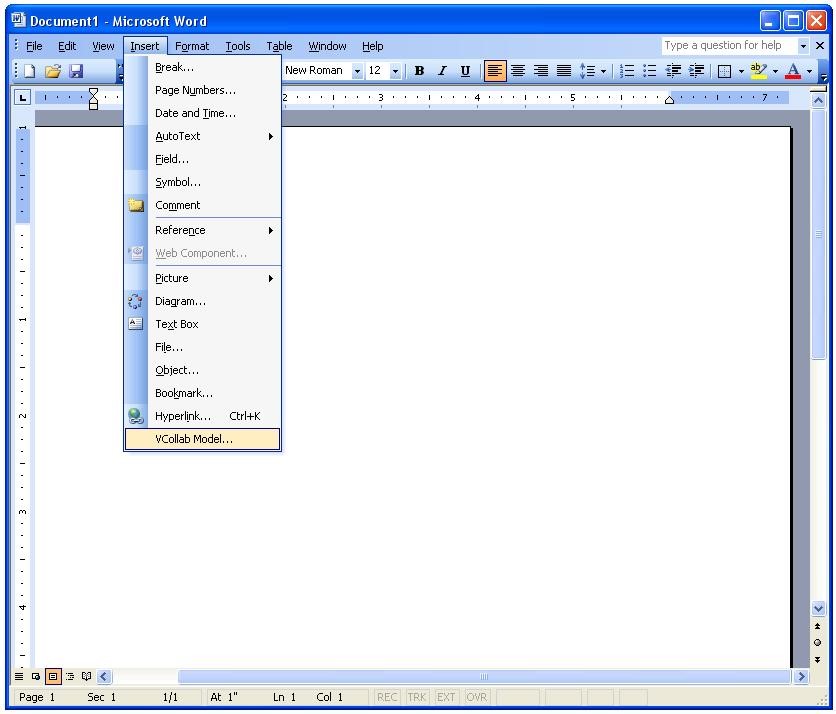
This opens the open file dialog as shown below. Select a CAX file.
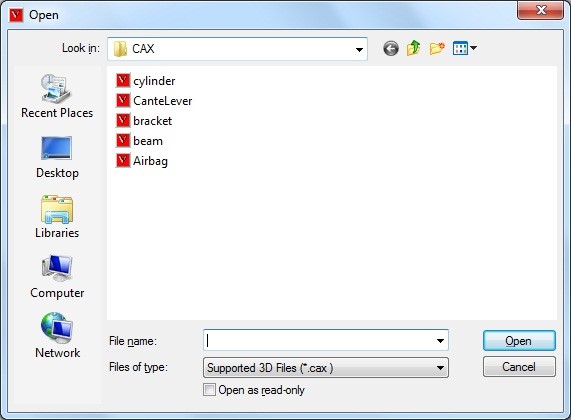
The VCollab control is seen embedded as below.
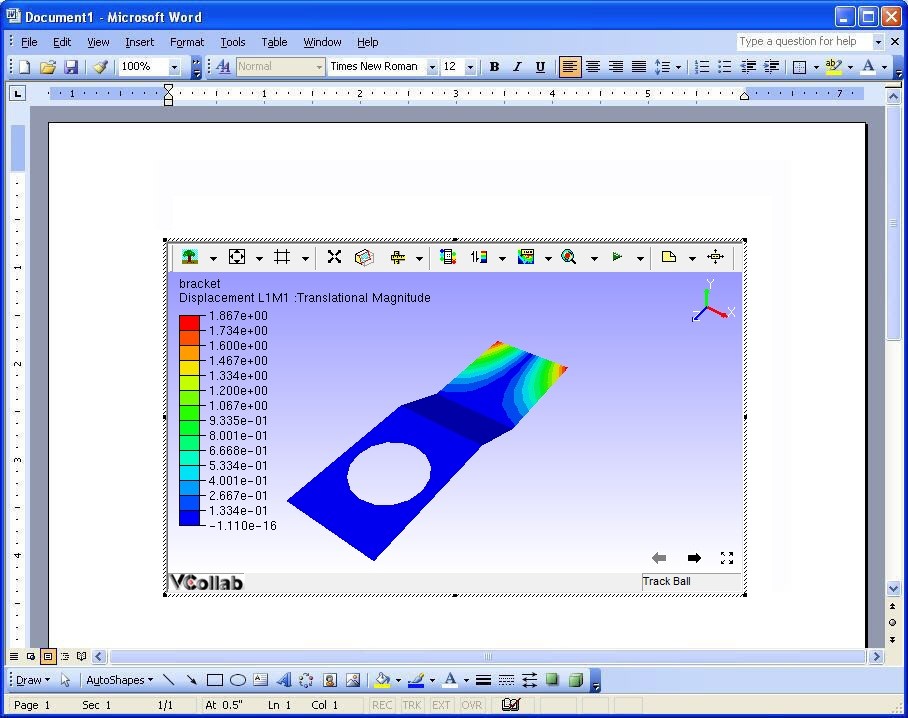
Use the right click options to view the loaded model.
Steps to load Control Toolbox in MS Word 2003
Open Microsoft Word 2003
Click View | Toolbars | Control Toolbox as shown below.
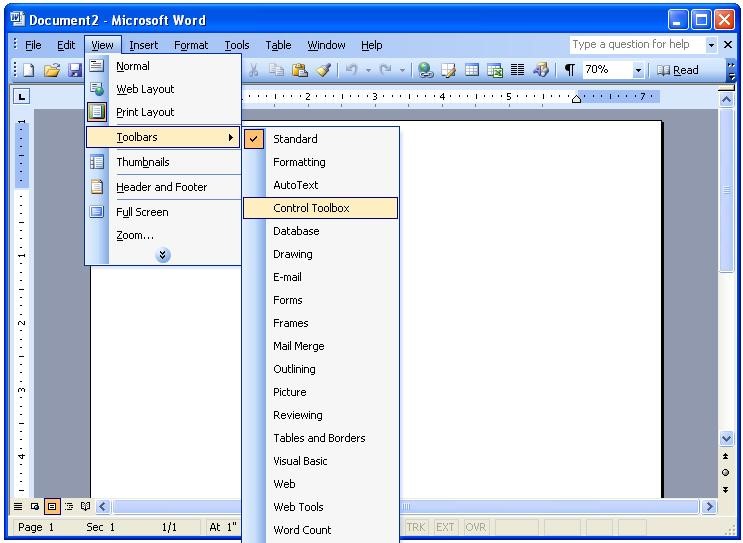
The More Controls icons can be seen in the toolbar as highlighted below.
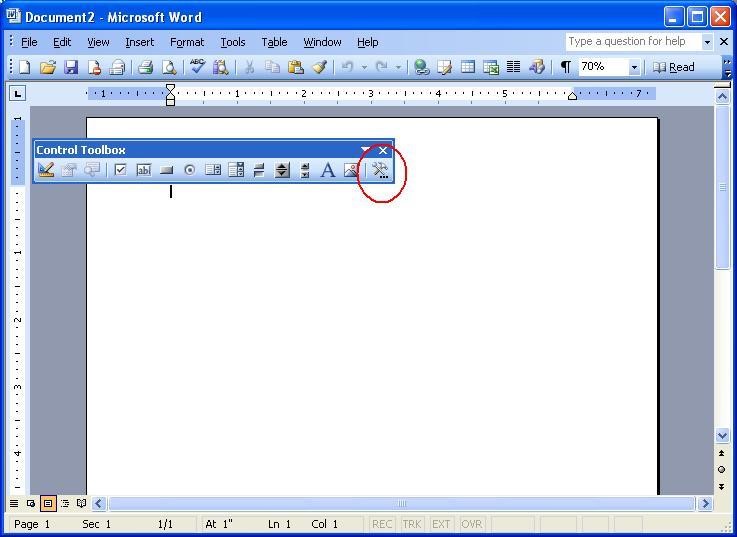
Steps to embed VCollab Presenter in Microsoft Word 2003
Open Microsoft Word 2003.
Select VCollab Control from the list of controls.
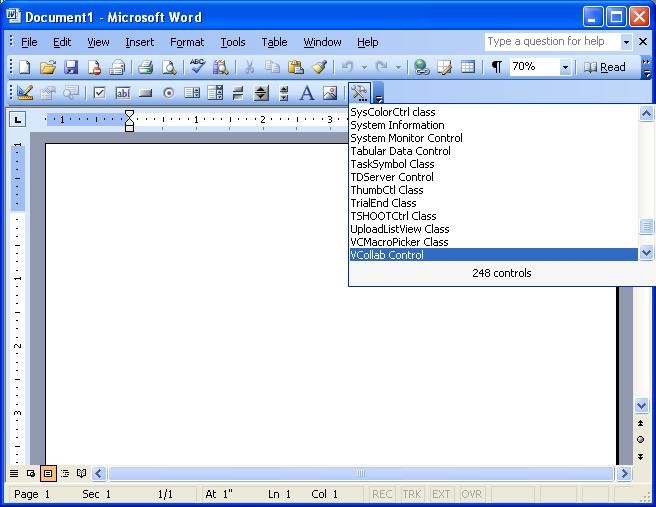
Draw a rectangle on the page to embed the presenter object.
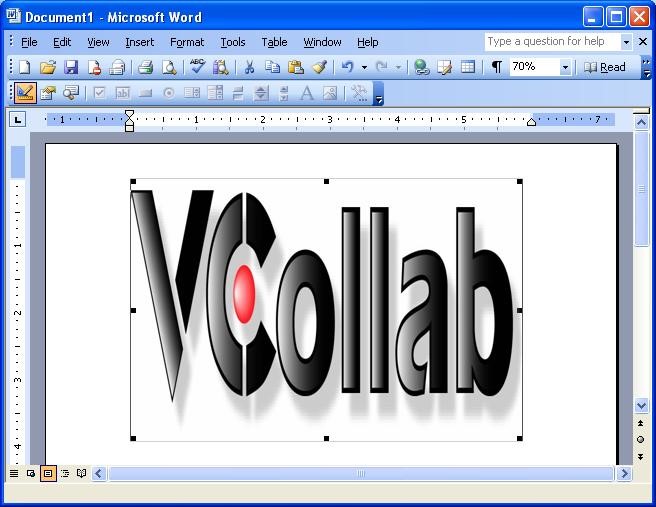
Right click on the object which drops down menu items.
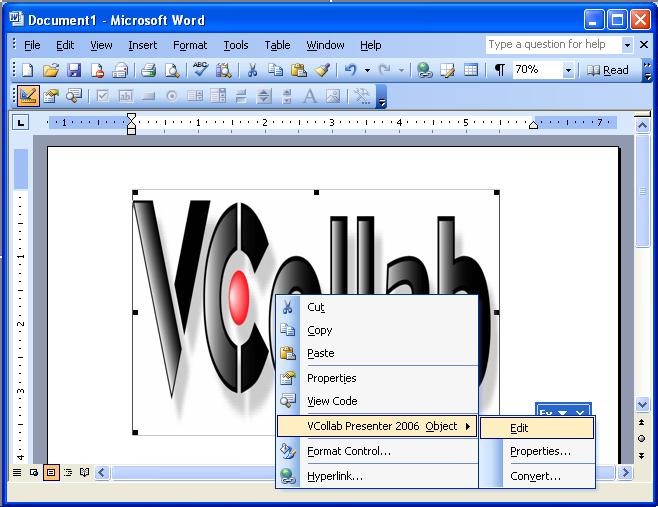
Select VCollab Control Object | Edit to load the model as shown below.
