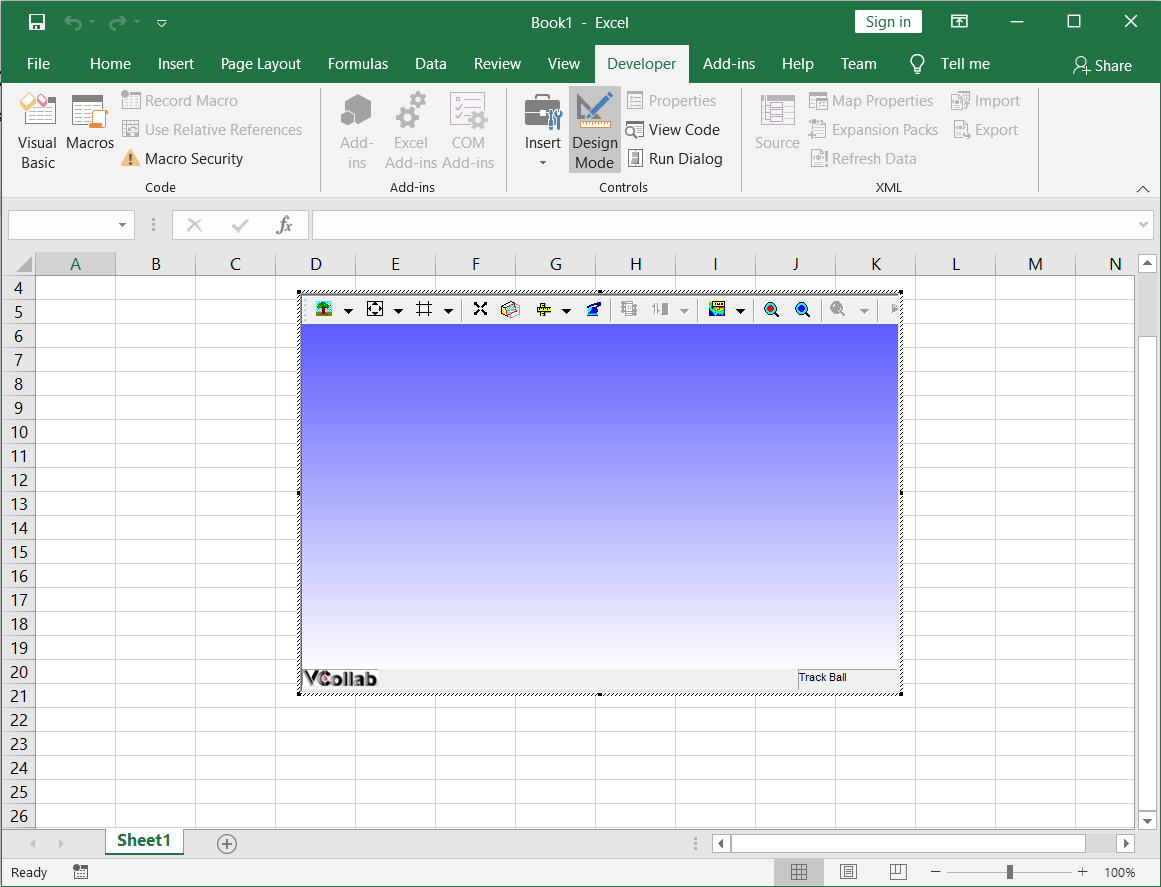Embedding VCollab Presenter in MS Excel 2016
VCollab Presenter control can be embedded into MS Excel 2003 in two ways
Using the Add-ins menu
Using the Developer menu.
Images can also be set for offline mode.
Steps to embed Presenter control using the Insert menu
Open Microsoft Excel 2016
Click the Add-ins menu.
Select VCollab Model. This option is available if the VCollab suite is installed on the system.
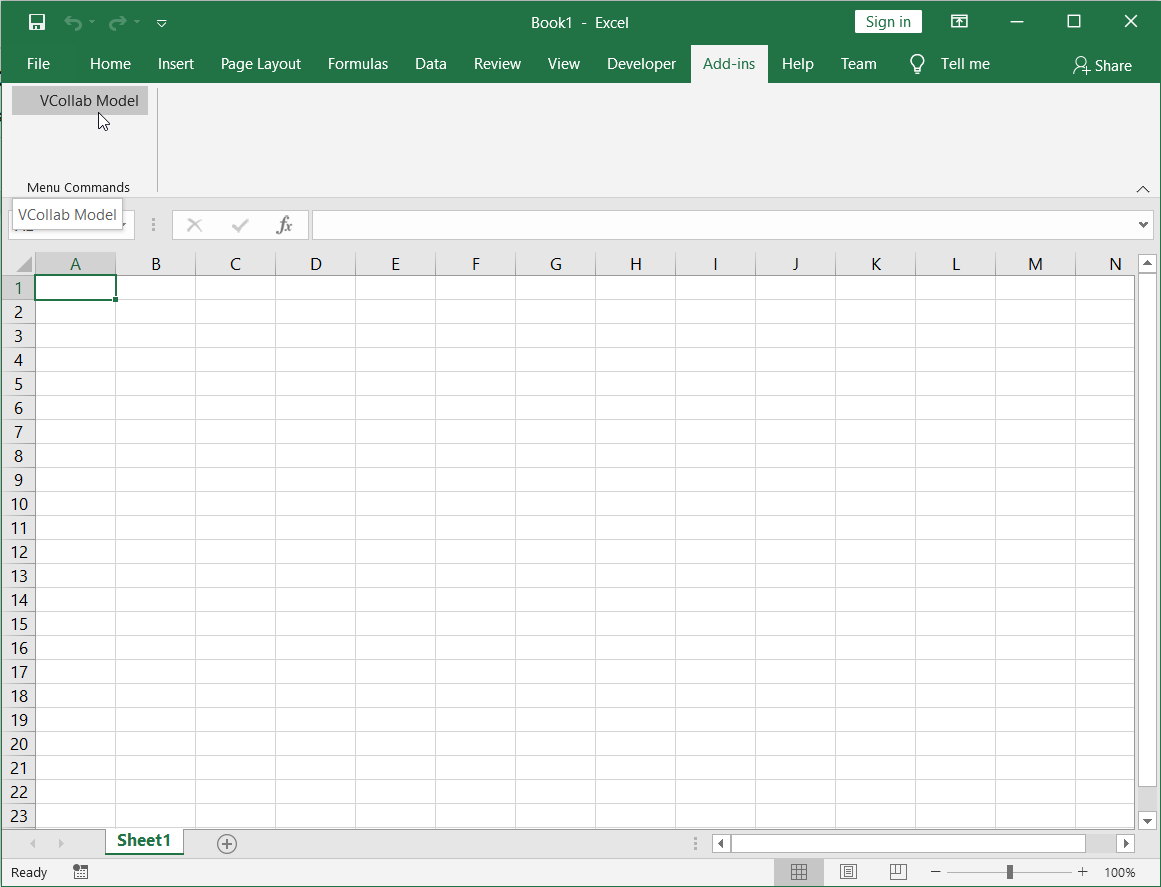
This opens the open file dialog as shown below. Select a CAX file.
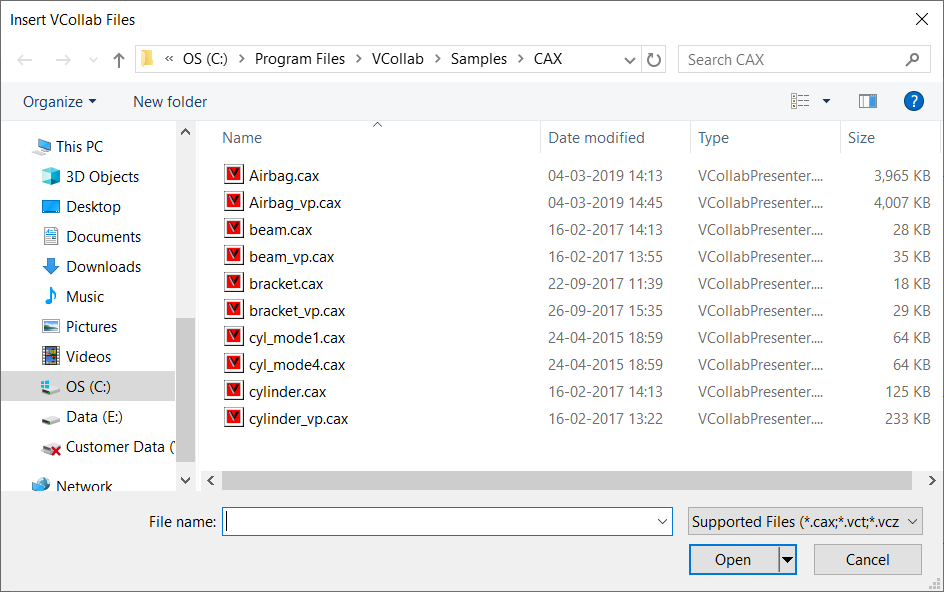
The VCollab control is seen embedded as below.
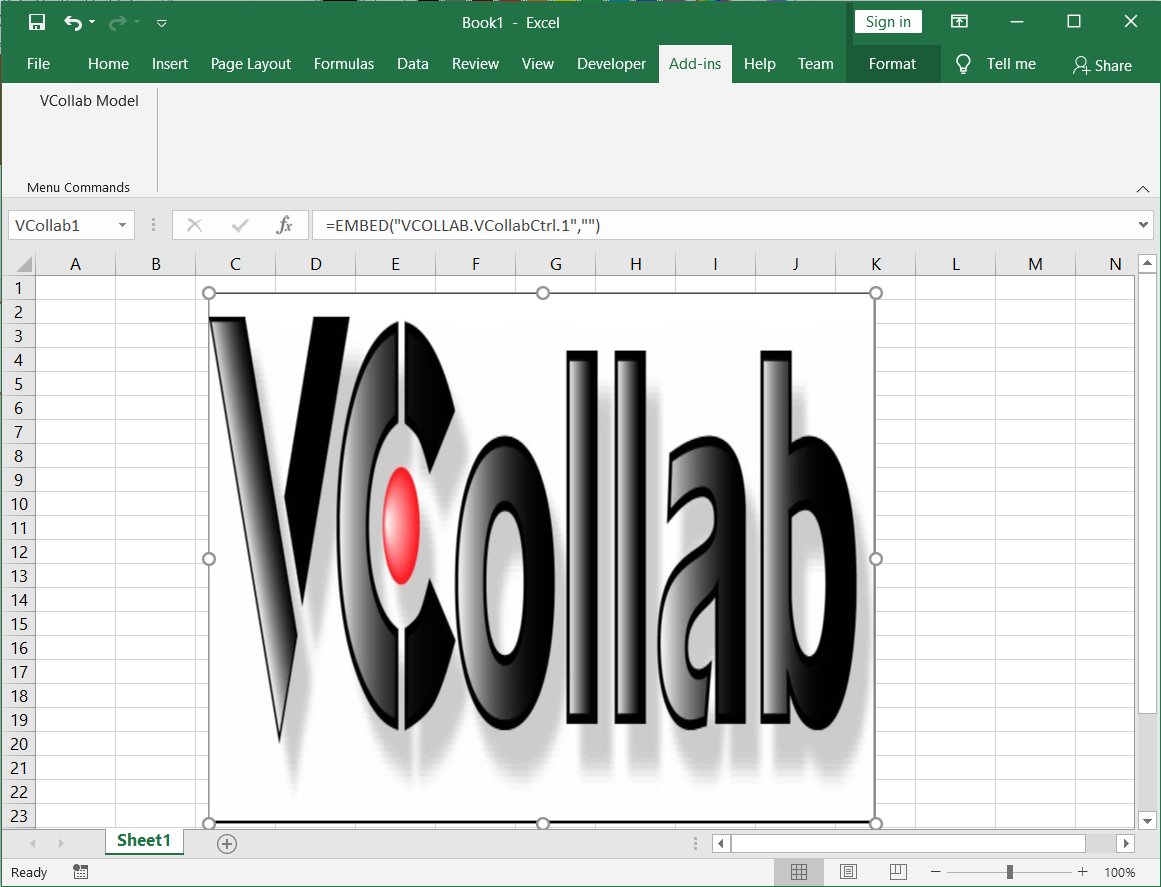
Use the right click options to view the loaded model.
Steps to load Control Toolbox in MS Excel 2016
Open Microsoft Excel 2016
Click Developer |Insert |
 More Controls as shown
below.
More Controls as shown
below.The More Controls icons can be seen in the toolbar as highlighted below.
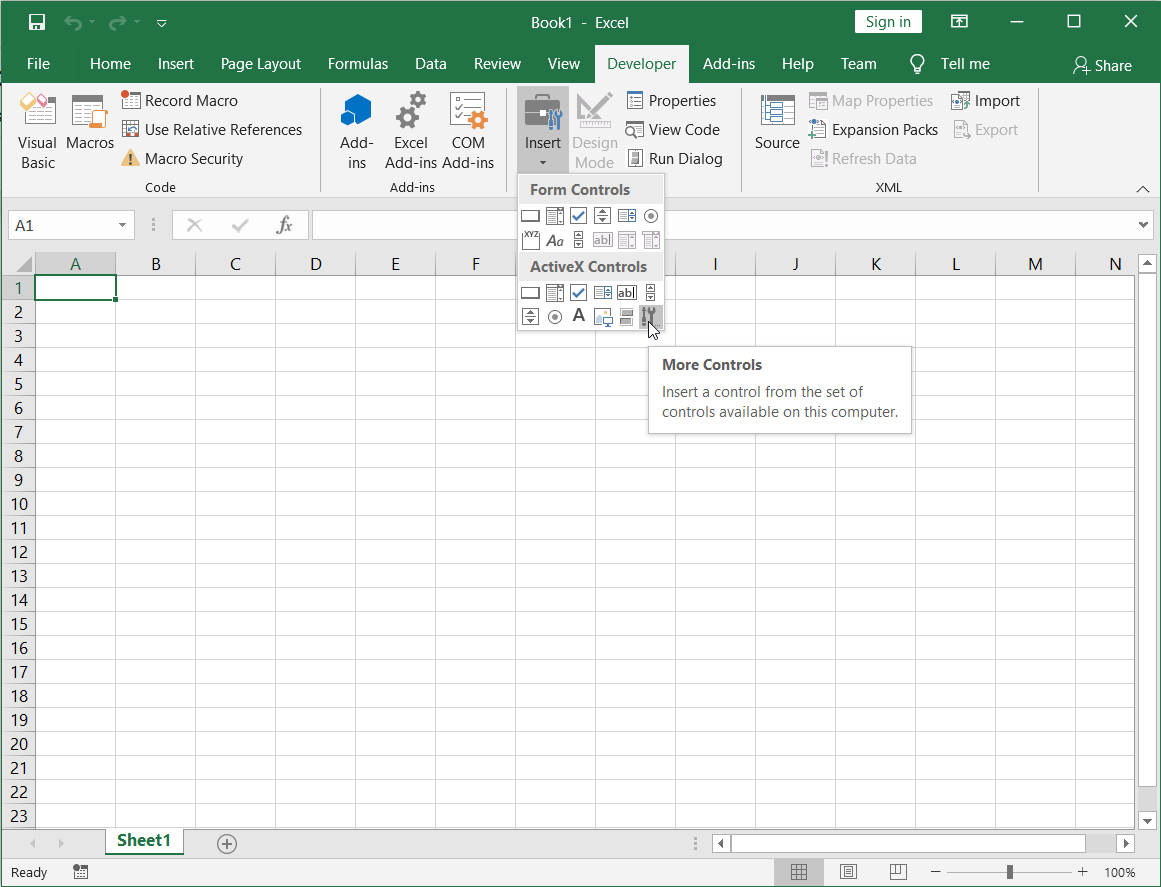
Select VCollab 2013 Control from the list of controls.
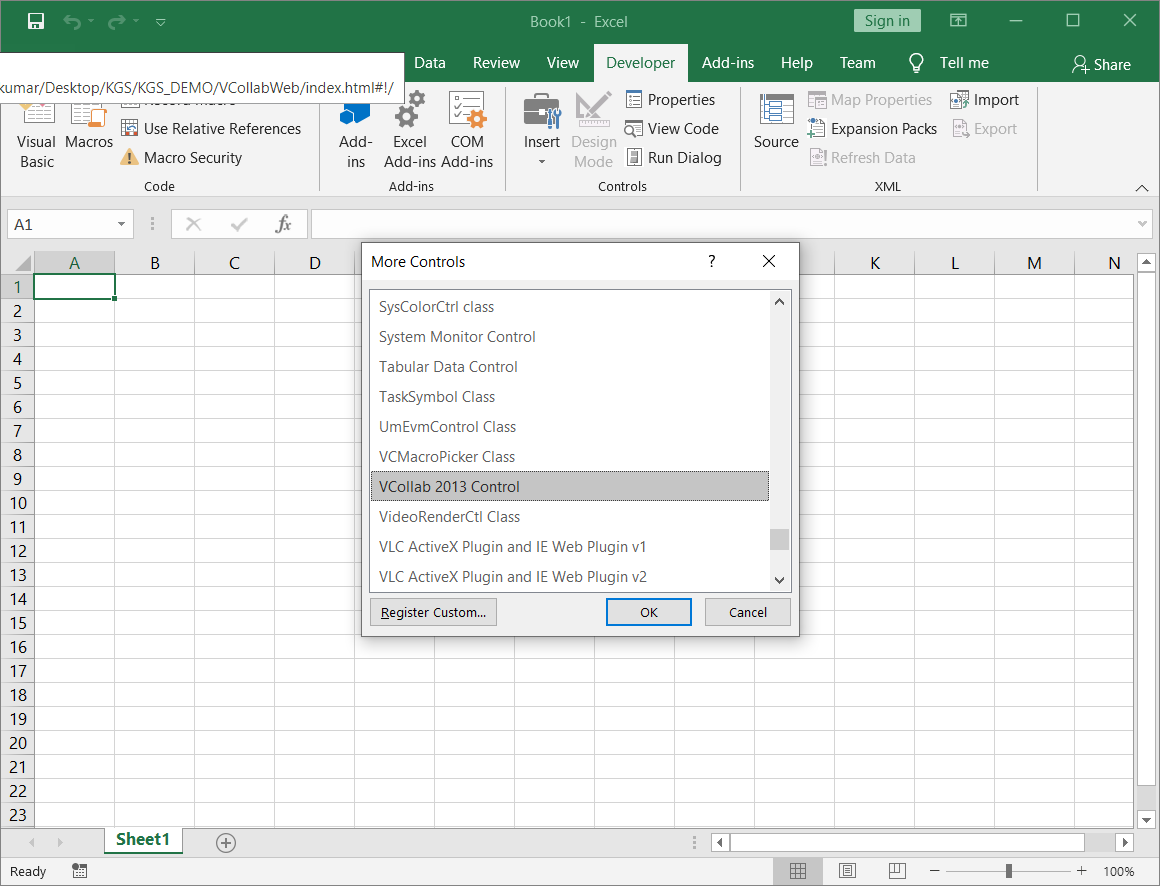
Draw a rectangle on the page to embed the presenter object.
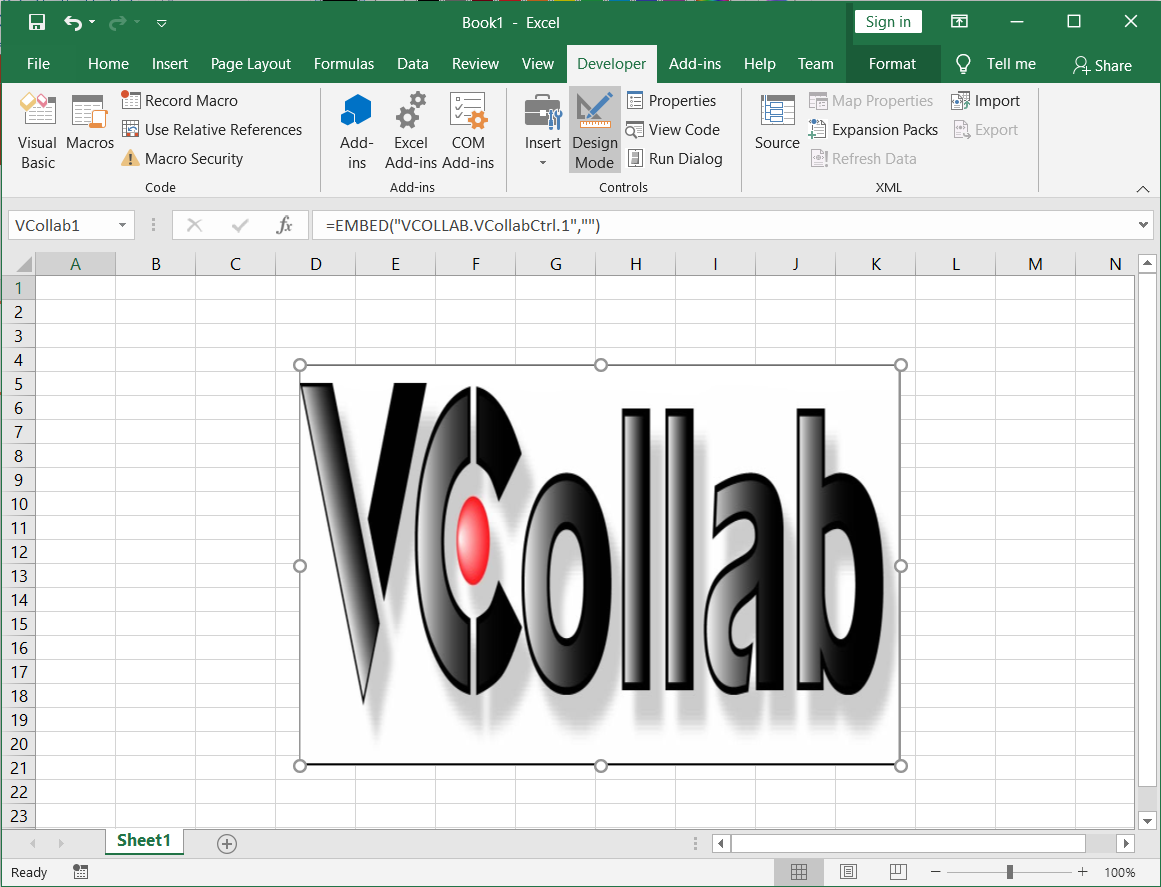
Right click on the object to open the context menu.
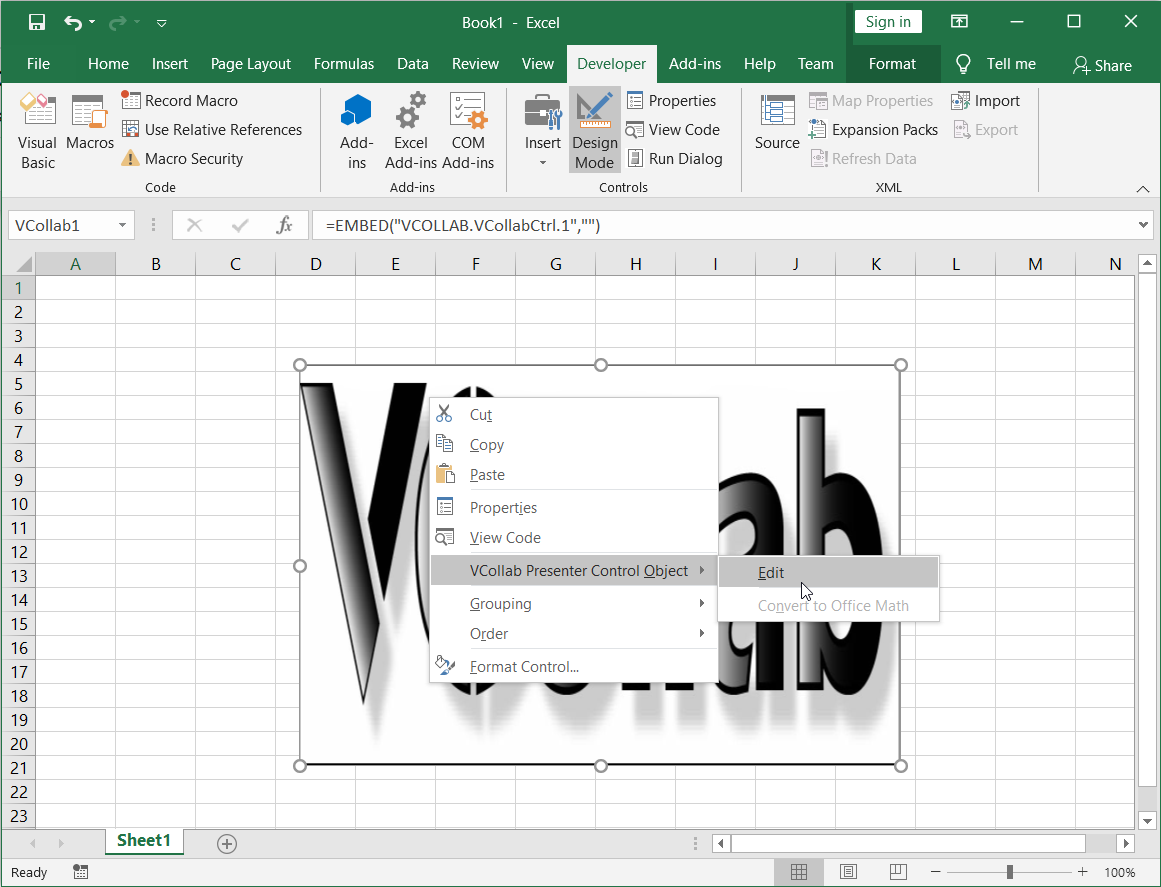
Select VCollab Presenter Control Object | Edit to load the model as shown below.