Enabling Developer and Add-Ins tab in Microsoft Office 2010
This section explains, how Add-Ins and Developer tabs are enabled in Microsoft Office 2010 tools MS Word, Excel and PowerPoint.
To enable the Developer tab on the Ribbon
Choose File | Options, as shown in figure below.
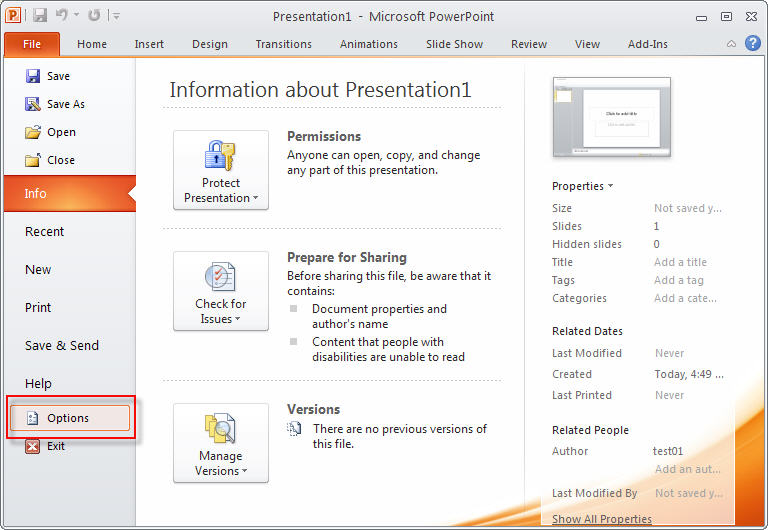
This opens a dialog box of the same name, as shown in the following figure.
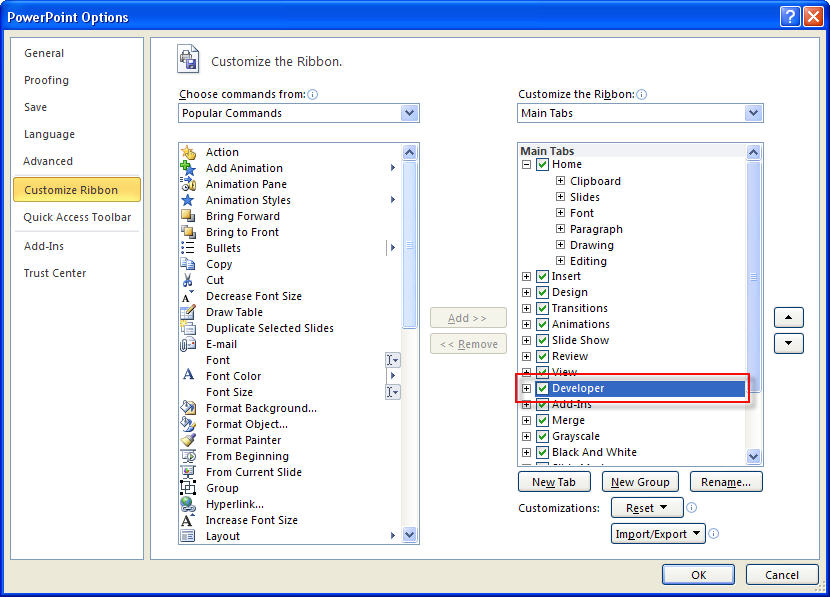
Choose the Customize Ribbon tab on the left list so that the relevant options are available in the right side of this dialog box.
On the right side of the window check the option Developer **(see **figure above).
Press OK when you are done to get back to the PowerPoint interface.
Figure below shows the Developer Tab added to the Ribbon.

To Enable the Add-Ins tab of the Ribbon
Choose File | Options, as shown in figure below.
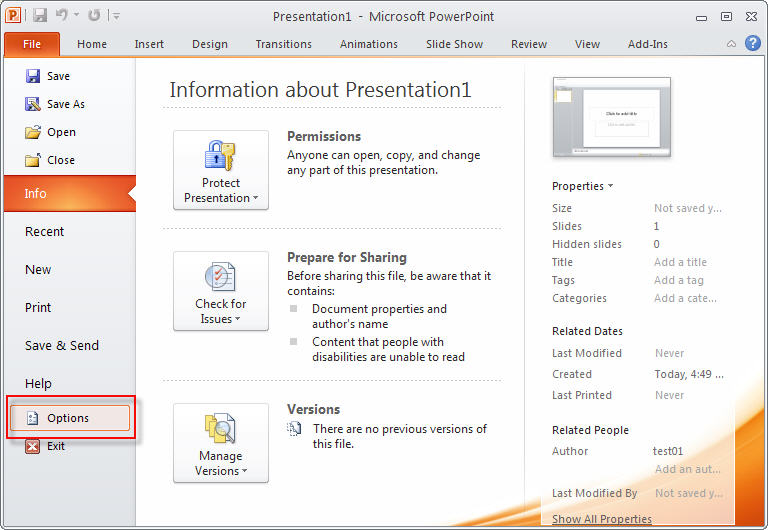
This opens a dialog box of the same name, as shown in the following figure.
Choose the Add-Ins tab on the left list so that the relevant options are available in the right side of this dialog box.
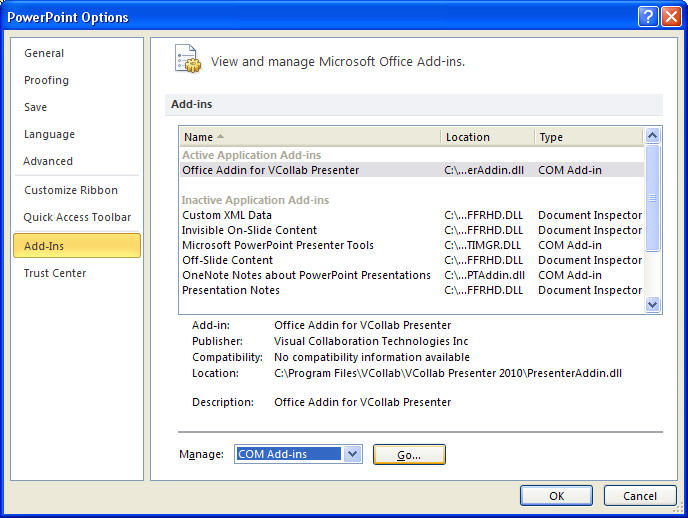
On the right side of the window, select COM Add-Ins under Manage option and Click Go button.
It pops up COM Add-Ins dialog as below.
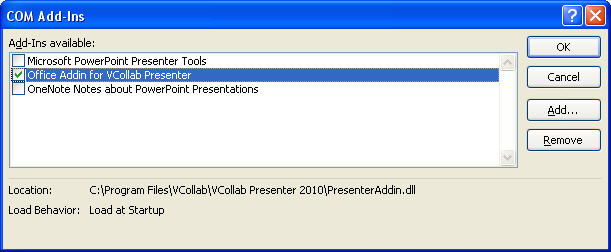
Check ‘Office Addin for VCollab Presenter’ option and click OK.
Figure below shows the Add Ins Tab added to the Ribbon.
