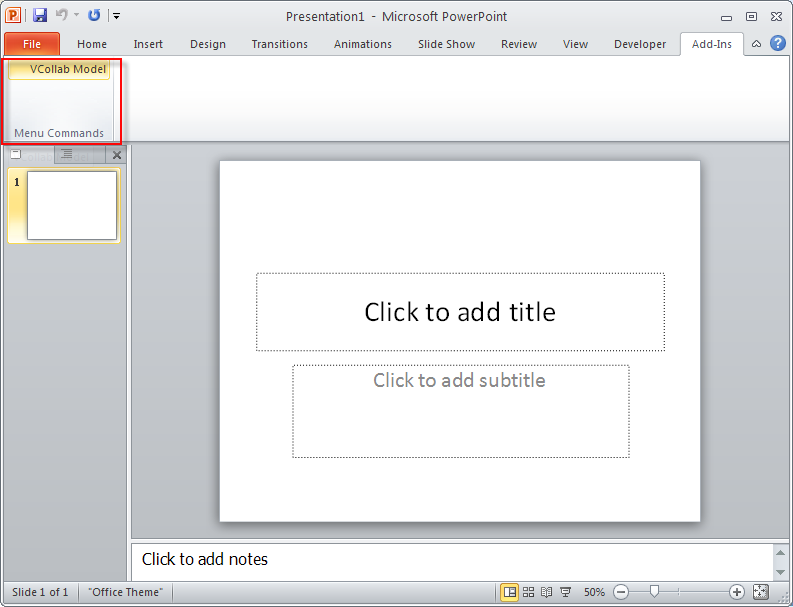Power Point 2010
This section describes how to embed VCollab Presenter into Microsoft Power Point 2010.
VCollab Presenter can be embedded into PowerPoint in two ways
Embed through Add-Ins tab
Embed through Developer tab
How to embed Presenter through Add-Ins tab?
Open Microsoft PowerPoint 2010
Click Add In tab and click VCollab Control (This is available only if VCollab suite is installed)
If there is no Add-Ins tab, click here to enable.
It pops up Open file dialog to load a CAx file.
Select a file name and click open.
Notice that VCollab Control is embedded as below.
Use right click options to view loaded model.
How to embed Presenter through Developer tab
Open Microsoft Power Point 2010
Click Developer tab and Click Control Tool box (shown in red circle) as below.
If there is no Developer tab, click here to enable.
Browse and select VCollab Control from the popped up dialog as below.
Click Ok and Notice that VCollab presenter is embedded as below.
Right Click and Select VCollab Control Object | Edit in the drop down menu items as below.
Notice that VCollab presenter is ready to load a model now.
Below one is Loaded Model in VCollab Presenter embedded in Microsoft Power Point 2010.