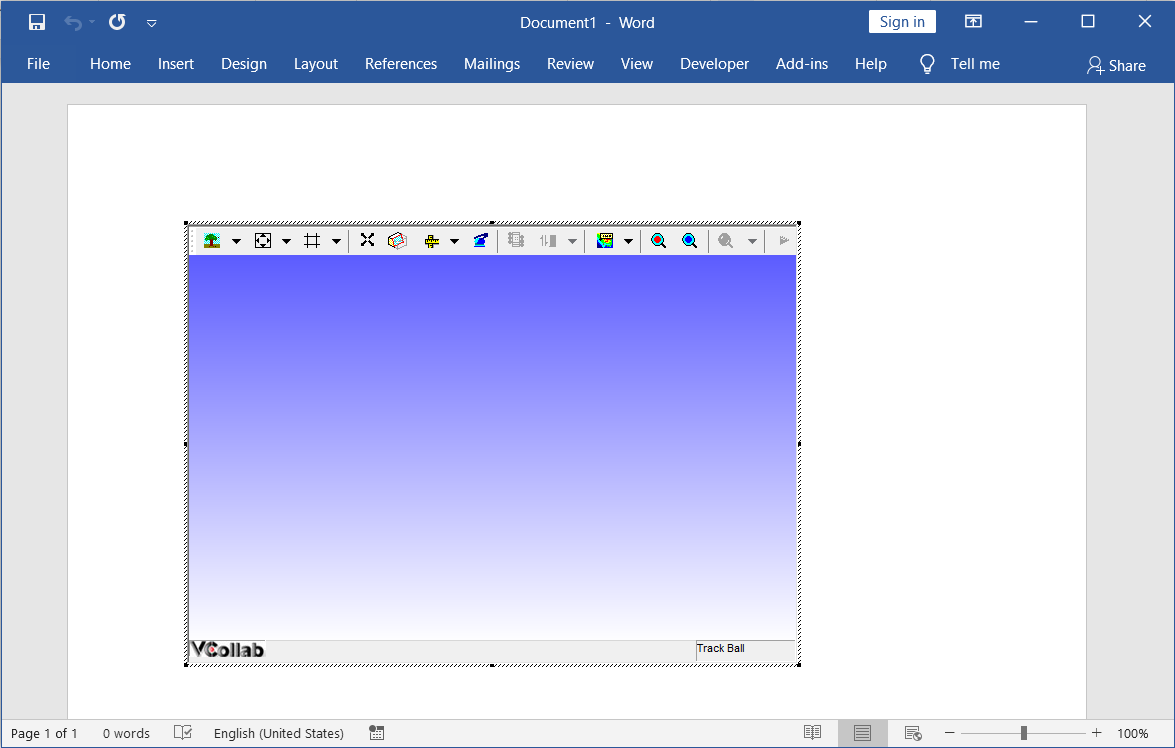Embedding VCollab Presenter in Microsoft Word 2016
VCollab Presenter control can be embedded into MS Word 2016 in two ways
Using the Add-Ins tab
Using the Developer tab.
Steps to embed Presenter control using the Add-Ins tab
Open Microsoft Word 2016
Go to Add-Ins tab and click VCollab Model (This is available only if VCollab suite is installed)
If there is no Add-Ins tab, click here to know how to enable it.
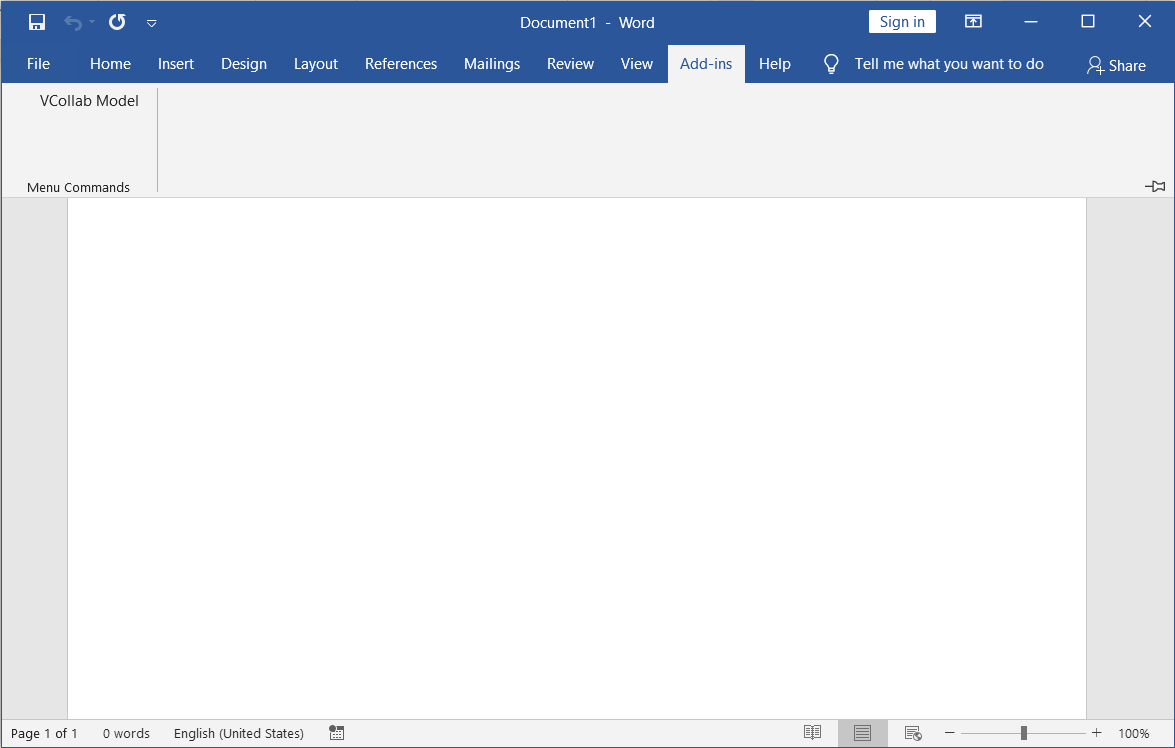
Select the CAX file to load from the file open dialog box that opens up.
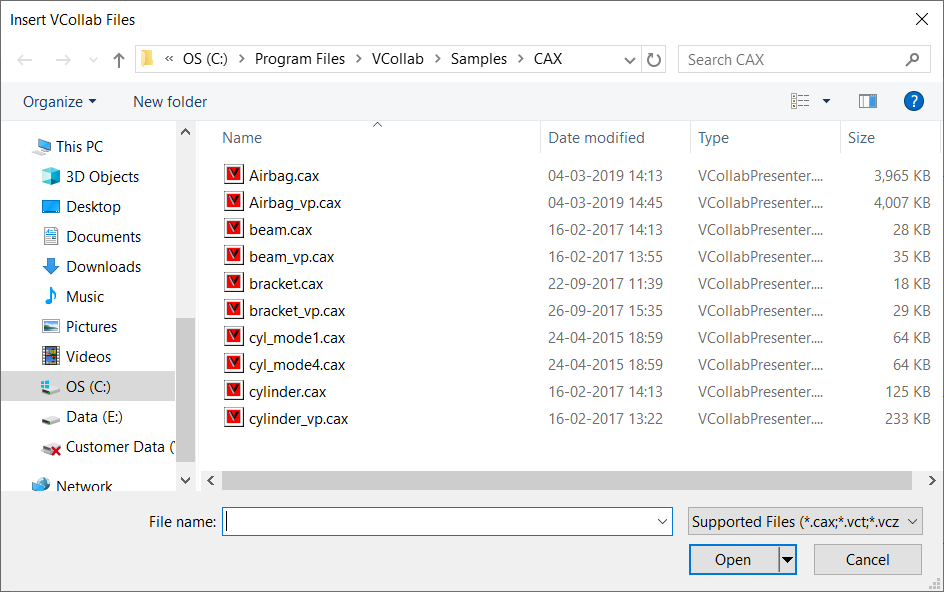
VCollab Control is thus embedded as below.
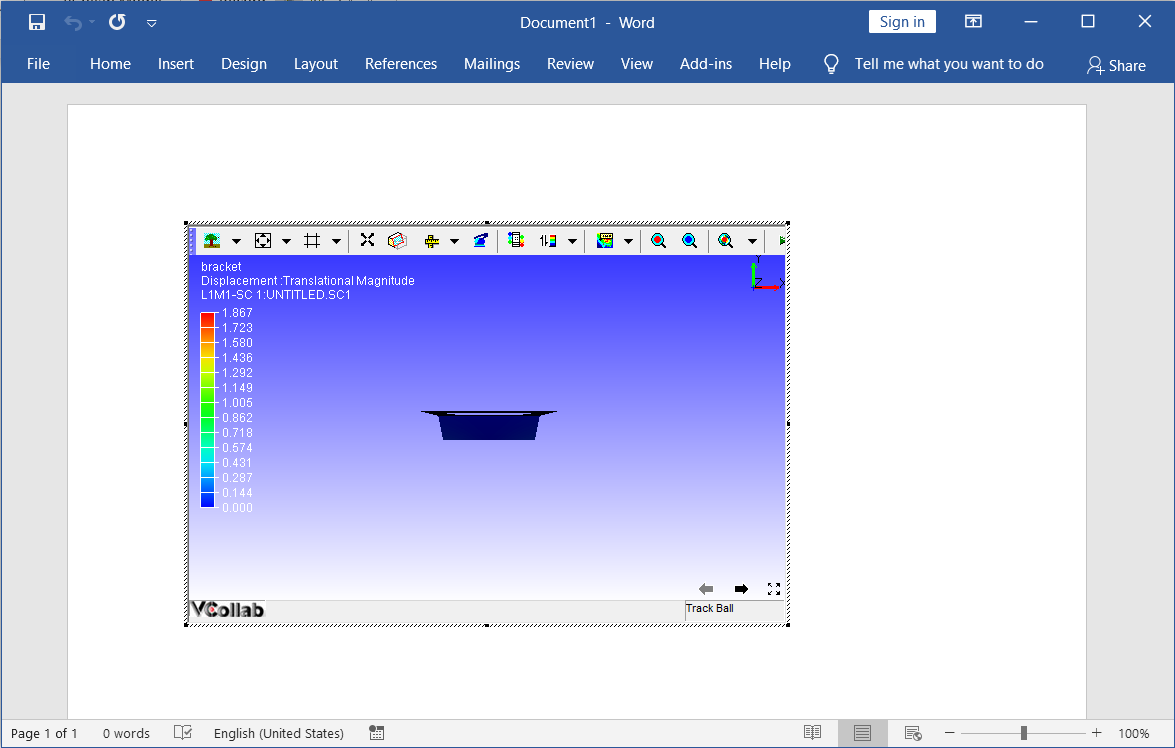
Steps to embed VCollab Presenter control using Developer tab
Open Microsoft Word 2016
Go to the Developer tab and click on the
 More
Controls icon.
If there is no Developer tab, click here to know how to enable
it.
More
Controls icon.
If there is no Developer tab, click here to know how to enable
it.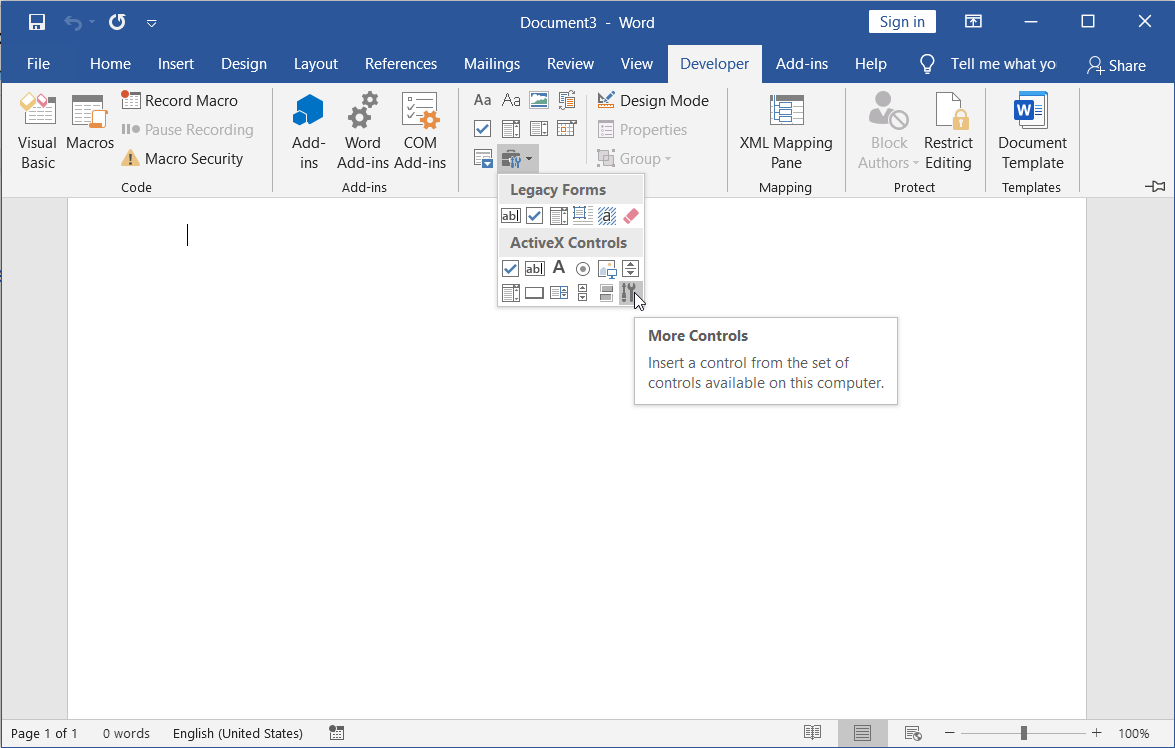
Browse and select VCollab Control from the More Controls list as shown below.
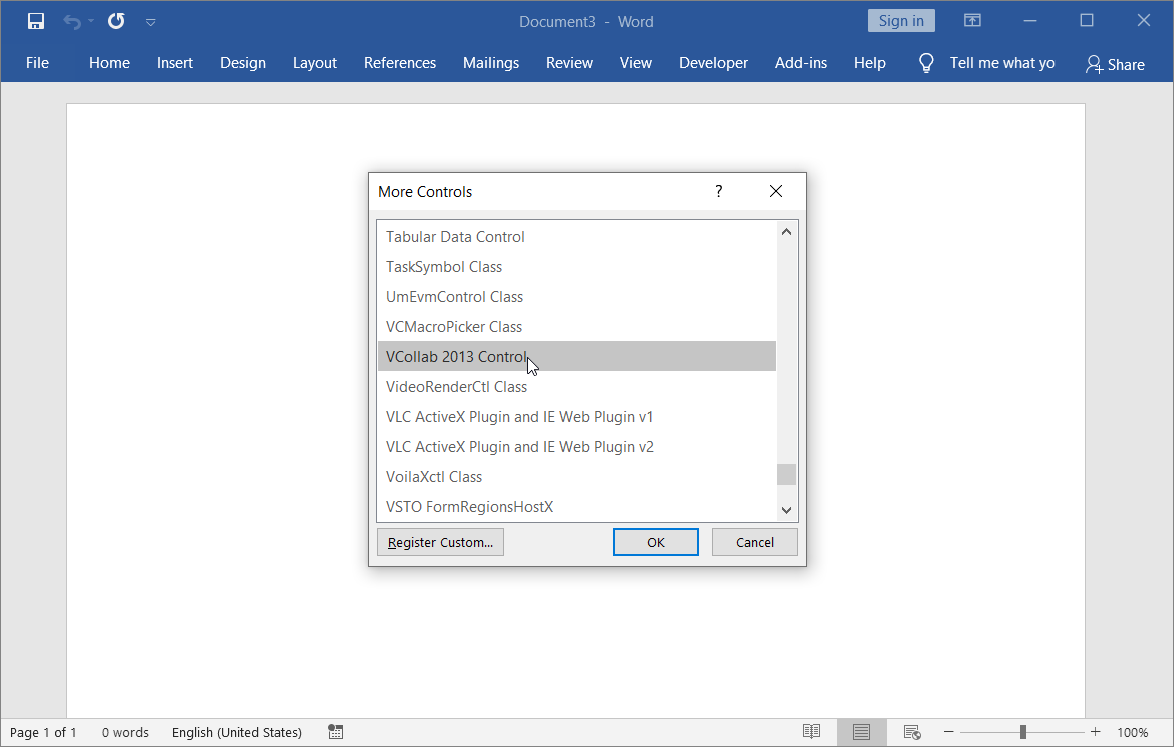
Click OK and observe that the VCollab presenter is embedded as shown below.
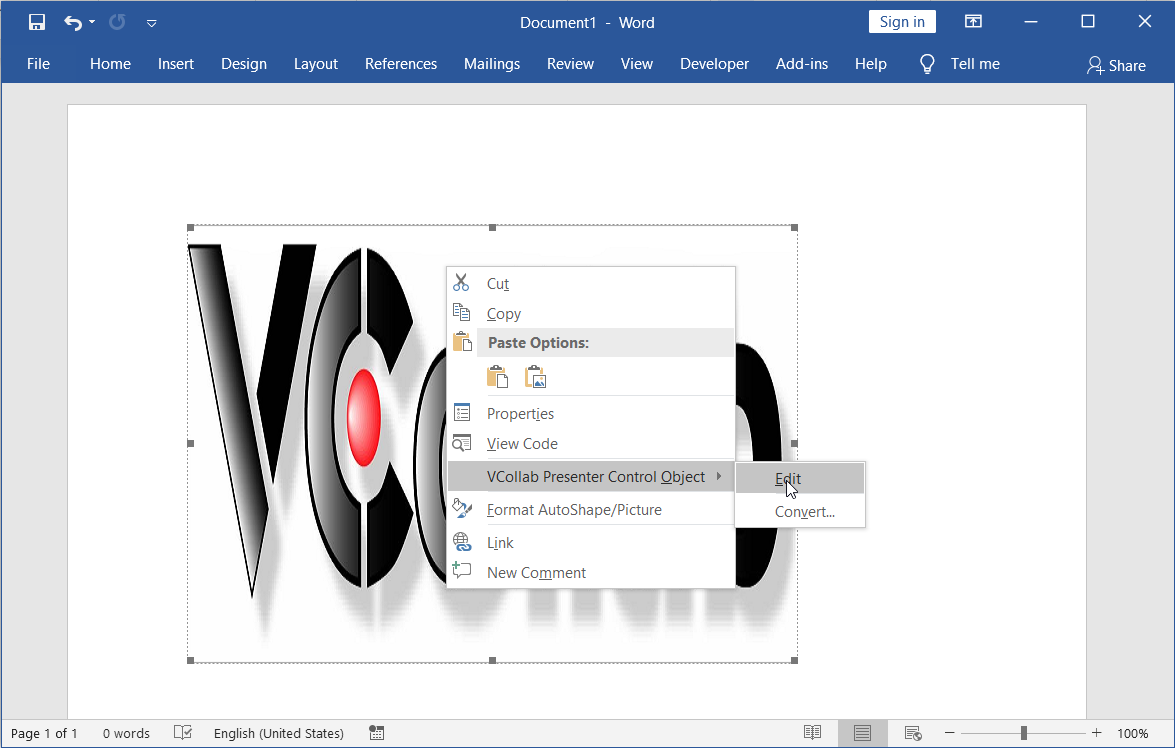
Click OK. The VCollab Presenter is ready to load a model now.