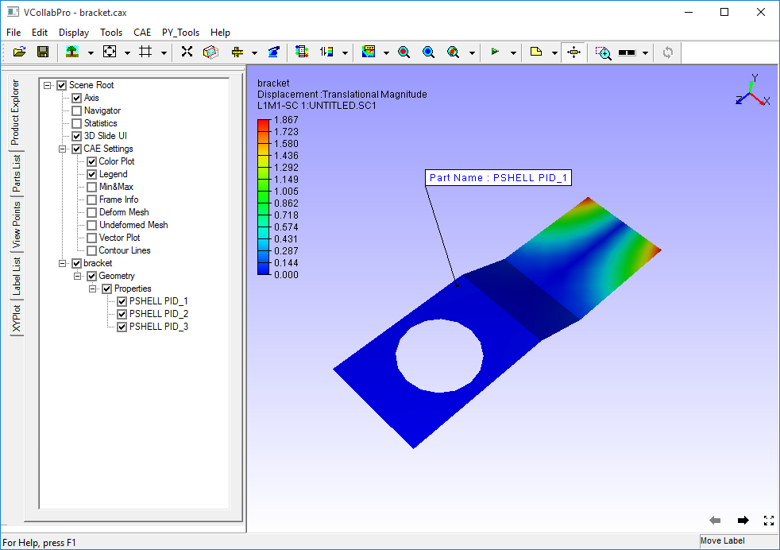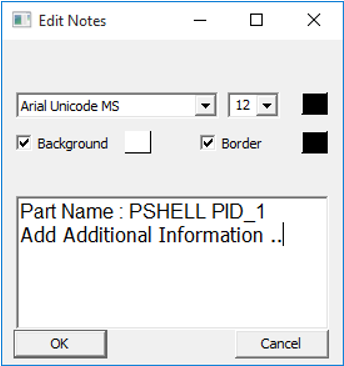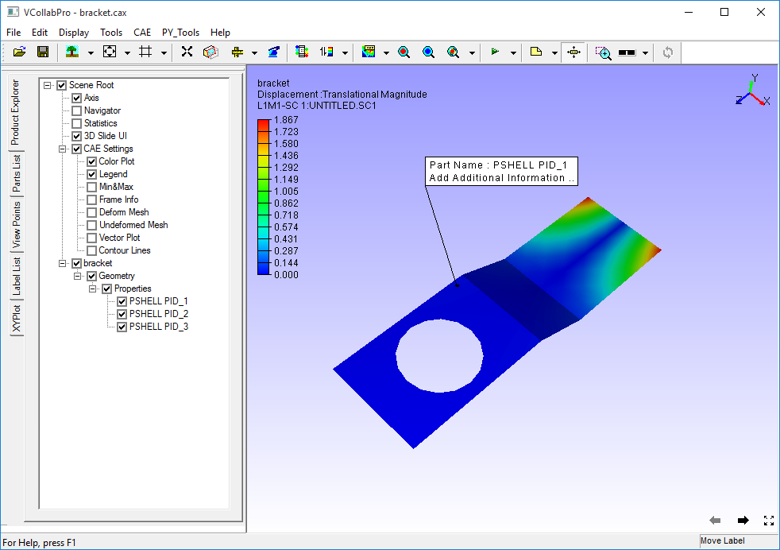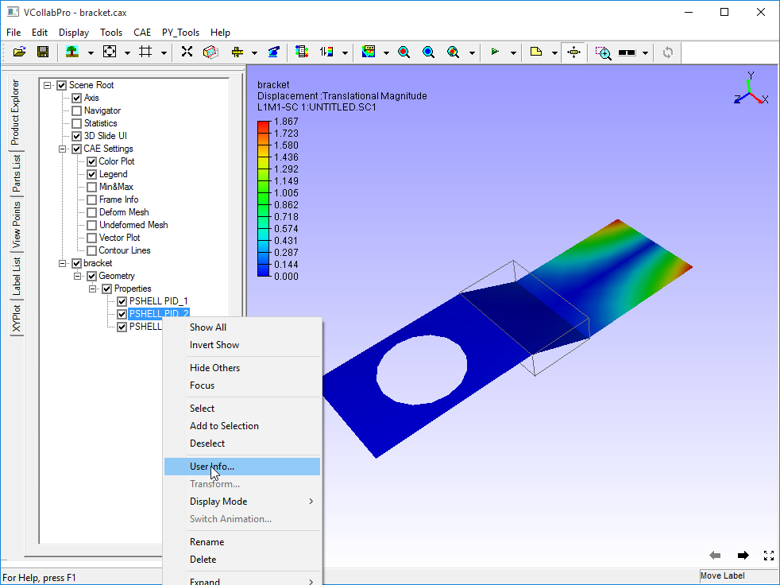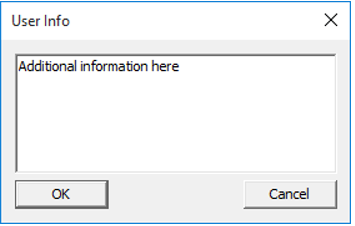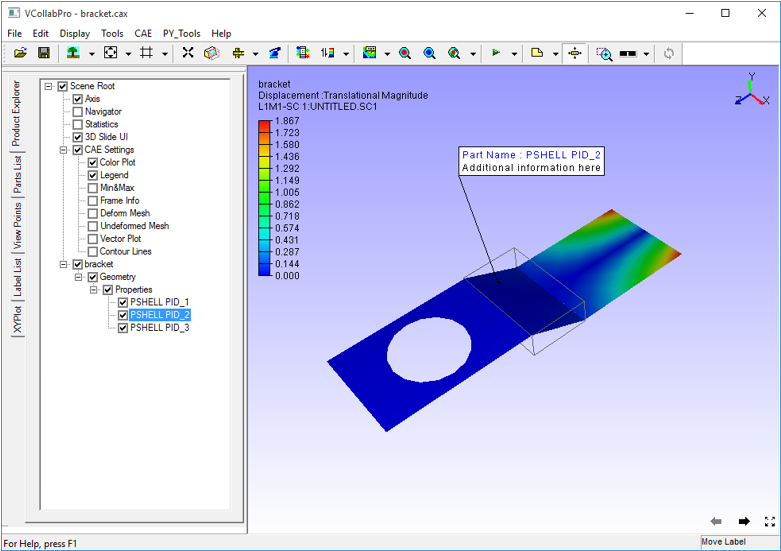Properties
The Properties option displays part properties and other user information during mouse over.
Steps to Display Part Properties
Click Display -> Properties to update mouse mode to display properties.
Move the mouse over any part.
The part name and other properties if available are displayed
Click on a part to fix the label as an annotation to the part.
Adding Information
1.Using Edit Notes option
Click any part.
A permanent label is annotated with the same information to the part.
Double click the label to add more information.
Enter more information in the Edit Notes dialog box
Click OK.
Using User Info option.
Double click on any part in the model.
See the selected part in the product explorer window.
Open the context menu by right clicking on that part.
Select User Info.
Enter additional information for that part in the User Info dialog box.
Click OK.
Click Display -> Properties.
Move the mouse over any part to see part name and other properties.