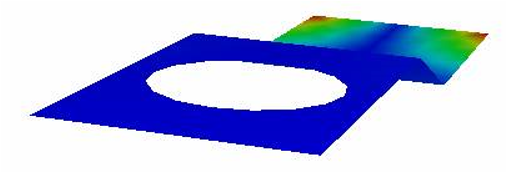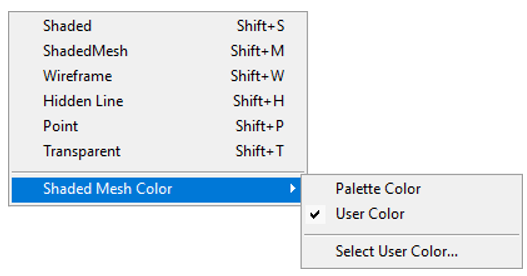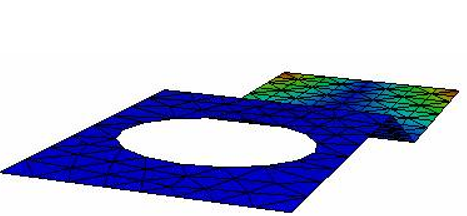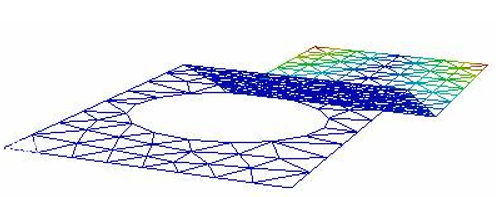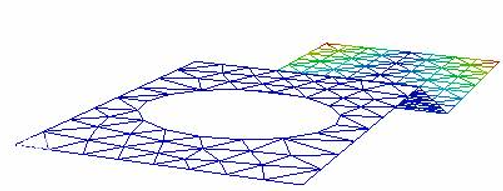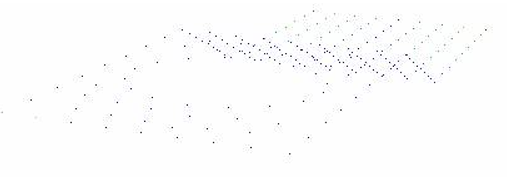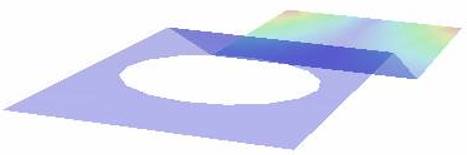Display Mode
Display mode allows users to view the model in any one of the following modes.
Shaded (default)
Shaded Mesh
Wire Frame
Hidden Line
Point
Transparent
Shaded Mode
Model surfaces will be displayed with smooth shadings and contour color information.
Shortcut key: Shift + S
Shaded Mesh
Applies mesh on the shaded model. Shaded mesh color can be changed by using Display | Display Mode | Shaded Mesh Color options.
Users can set vertex color to the shaded mesh lines or set a single color. Shortcut key : Shift + M
Wire Frame Model
Displays the model with mesh lines without any shading. Shortcut key : Shift + W
Hidden Line
This is similar to wire frame model except that hidden lines are also removed from the scene. Shortcut key : Shift + H
Point
Displays only the Nodal points. There are no edges or face sets. Shortcut key : Shift + P
Transparent
Displays model with shading similar to Shaded Mode along with transparency on each surface. Shortcut-key: Shift + T
Note: Default transparency percentage is 93%. Users can edit transparency percentage using Transparency option in Edit | Options panel.