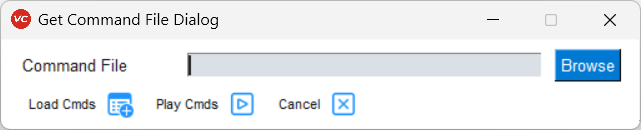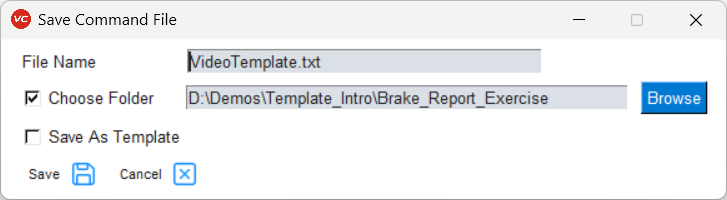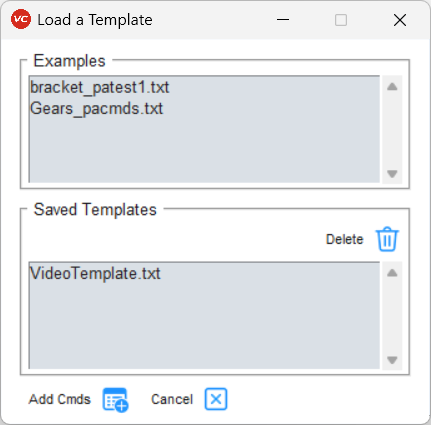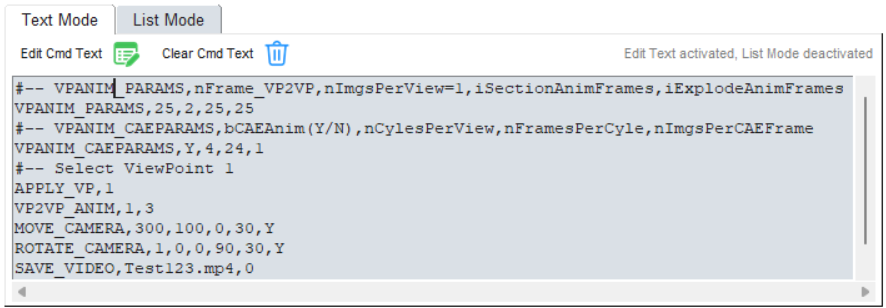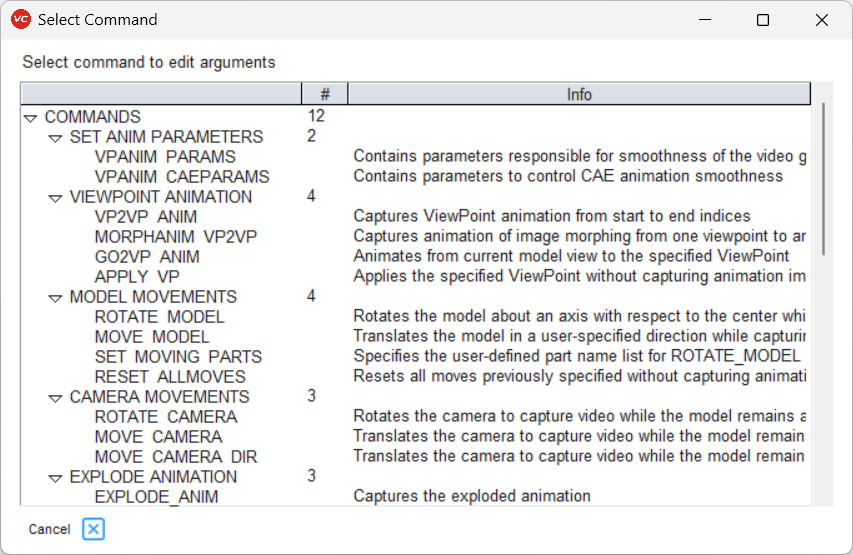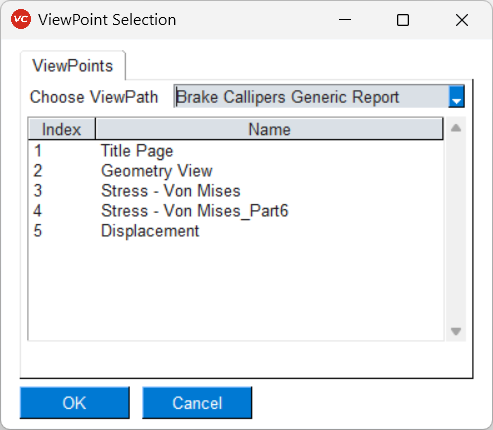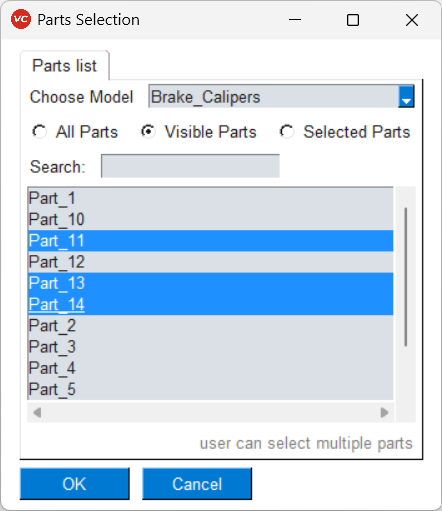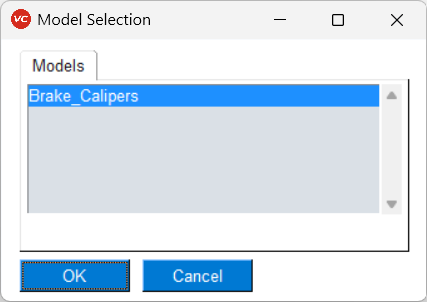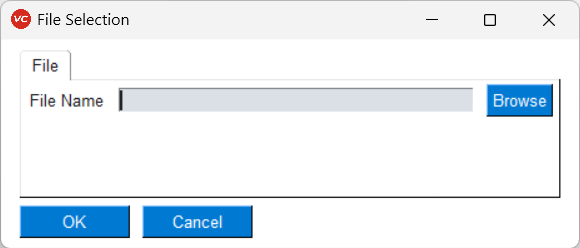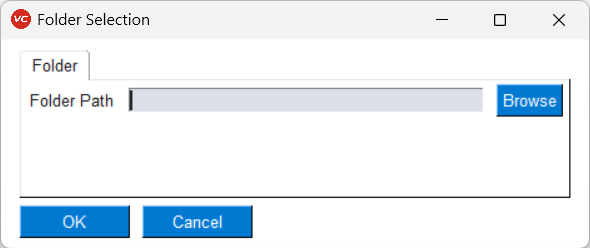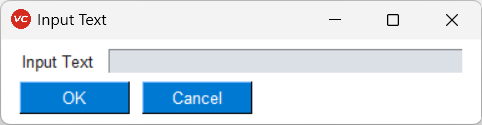Video Template Editor GUI
To open the GUI, select the submenu Video Maker from PY_Tools main menu of VCollab Pro or ProX.
GUI
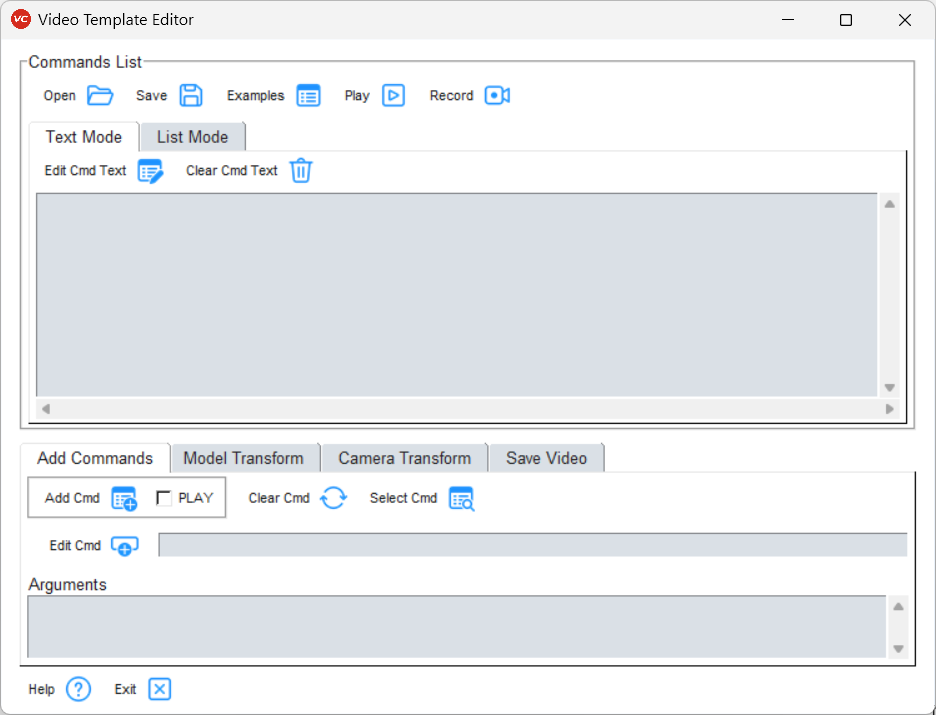
Commands List: Current list of commands in the template. User can Add, Modify, Run or Save these commands. It has following buttons:
 Open: Opens a file selection dialog to select a report template file (.txt or .cmd or .csv). The commands from this file will be added to the Commands List.
Open: Opens a file selection dialog to select a report template file (.txt or .cmd or .csv). The commands from this file will be added to the Commands List. Save: Saves all commnds defined in the Commands List as a report template file. Additionally, user can save the file as template by checking the Save As Template checkbox. That way the template becomes available in the Examples dialog.
Save: Saves all commnds defined in the Commands List as a report template file. Additionally, user can save the file as template by checking the Save As Template checkbox. That way the template becomes available in the Examples dialog. Examples: User can add commands from the provided example command text files, or can load saved templates for editing further.
Examples: User can add commands from the provided example command text files, or can load saved templates for editing further.
The Commands list itself can be viewed in Text Mode or List Mode.
In the Text Mode:
In the List Mode the same commands list is displayed but user cannot directly edit it.
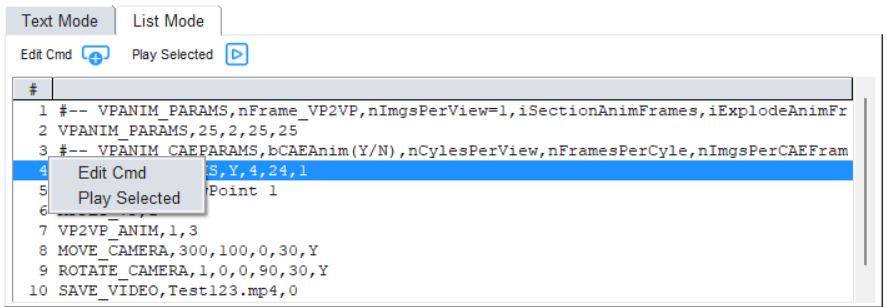
 Edit Cmd: When a single line in the Commands List is selected and this button is clicked, dialog box for updating arguments corresponding to selected command pops up. User can then change the arguments interactively.
Edit Cmd: When a single line in the Commands List is selected and this button is clicked, dialog box for updating arguments corresponding to selected command pops up. User can then change the arguments interactively. Play Selected: Runs the selected lines from the Commands List.
Play Selected: Runs the selected lines from the Commands List.Both options Edit Cmd and Play Selected are available on selecting lines and right clicking.
The Add Command section lets user to add command to the Commands List.
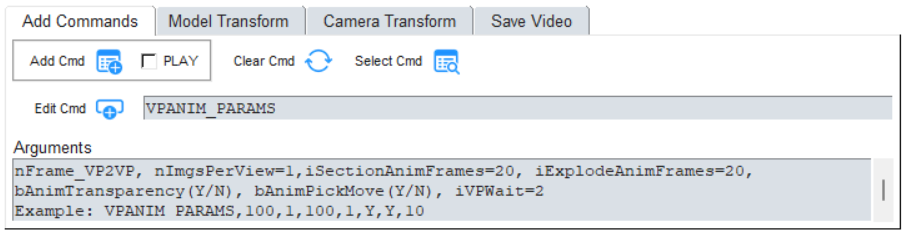
 Add Cmd: Click the button(icon) to add the specified command from Enter Command field to the Commands List.
Add Cmd: Click the button(icon) to add the specified command from Enter Command field to the Commands List.If the PLAY checkbox is checked, this command will also be executed.
 Select Cmd: A list of all commands is shown in Select Command Dialog (see below). When a command is selected, it can be interactively edited.
Select Cmd: A list of all commands is shown in Select Command Dialog (see below). When a command is selected, it can be interactively edited. Edit Cmd: When user starts entering a command, options are displayed as a dropdown. User can choose a command and and the Arguments text field is updated with information on that command. On clicking the Edit Cmd button, a dialog box will open up with arguments required for that command. Then user can interactively update arguments (see examples of Edit Cmd dialogs below).
Edit Cmd: When user starts entering a command, options are displayed as a dropdown. User can choose a command and and the Arguments text field is updated with information on that command. On clicking the Edit Cmd button, a dialog box will open up with arguments required for that command. Then user can interactively update arguments (see examples of Edit Cmd dialogs below).
Model Transform: User can define a set of Model/Part transformation (rotate and move) commands using GUI.
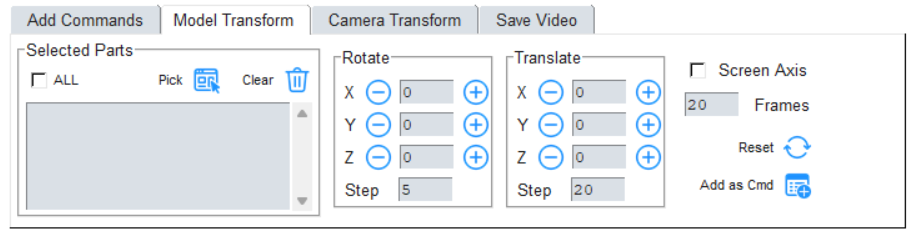
Select few parts from screen and use +/- buttons to rotate or translate the selected parts. Each button click will add rotation/translation according to defined Step.
Selected parts will be displayed in the Selected Parts list box. By default ALL checkbox is checked, so all visible parts will rotate/translate. Otherwise the Selected Parts list will be populated by selected parts. Alternatively, user can click on the Pick from GUI button
 to select parts.
to select parts.Screen Axis toggle can be used to define axis in Screen/Camera cordinate system.
Frames will be used as number of frames.
 Add as Cmd will create all the model movement commands and add them to the Commands List.
Add as Cmd will create all the model movement commands and add them to the Commands List.
Camera Transform: User can define a set of Camera transform commands (rotate and move) in this GUI.
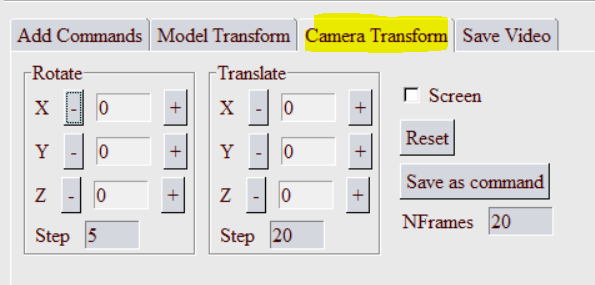
Use +/- buttons to rotate or translate the camera. Each button click will add camera rotation/translation according to defined Step.
Screen Axis toggle can be used to define axis in Screen/Camera cordinate system.
Frames will be used as number of frames.
 Add as Cmd will create all the camera movement commands and add them to the Commands List.
Add as Cmd will create all the camera movement commands and add them to the Commands List.
Save Video: User can Save a video file from this tab.
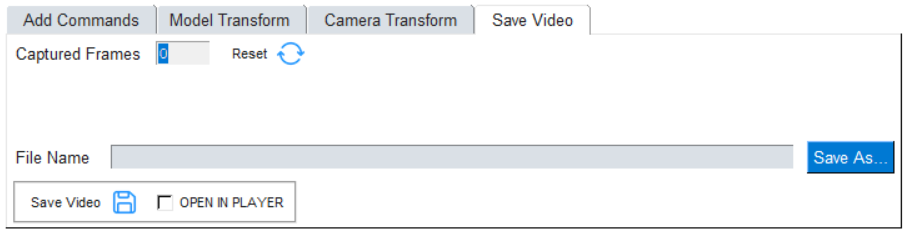
When the Record button is ON
 , and the Play button is clicked, the commands will be run. The recorded images will be saved in a temperory folder and the Captured Frames will be updated.
, and the Play button is clicked, the commands will be run. The recorded images will be saved in a temperory folder and the Captured Frames will be updated.User can click Save As…, browse to the folder and set the video file name. Currently supported formats are: MP4, GIF, AVI, FLV, and WMV.
 Save Video will stitch all the captured images together and save them as the video file. If the OPEN IN PLAYER checkbox is ON, the saved video will start playing in the default video player.
Save Video will stitch all the captured images together and save them as the video file. If the OPEN IN PLAYER checkbox is ON, the saved video will start playing in the default video player.
The Select Command Dialog
Examples of Edit Cmd dialogs
When user selects a command from the Select Command Dialog, or by clicking the Edit Cmd button either on the List Mode of the Commands List or Enter Command, this dialog will pop up. If user has entered any arguments, they will automatically reflect in the corresponding fields, otherwise default arguments will appear. User can update the arguments (which can be checkboxes, drop-down lists or text input fields).
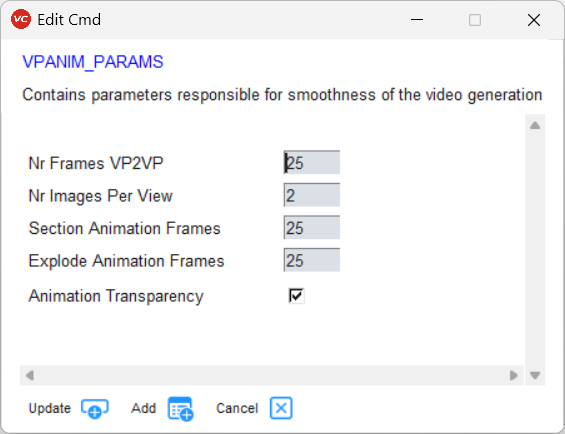
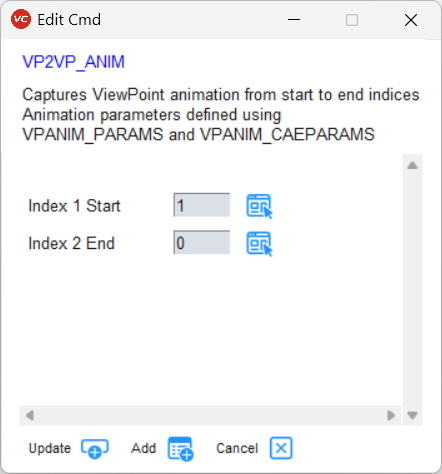
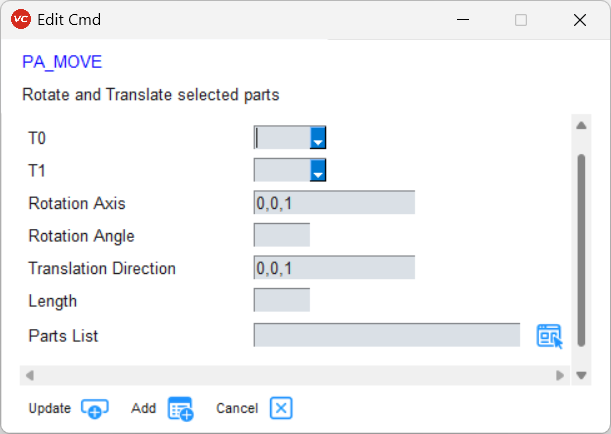
 Update: Only updates the entered arguments in the command. Either from Enter Command field or in the List Mode of Commands List.
Update: Only updates the entered arguments in the command. Either from Enter Command field or in the List Mode of Commands List. Pick from GUI: This button is placed next to certain fields such as when user needs to give argument as Parts, Result, Instance, Model, Nodesets or File. On clicking, dialogs for selecting the options available from the Cax will appear. Here are example dialogs.
Pick from GUI: This button is placed next to certain fields such as when user needs to give argument as Parts, Result, Instance, Model, Nodesets or File. On clicking, dialogs for selecting the options available from the Cax will appear. Here are example dialogs.
ViewPoint
Parts
Model
File
Folder
Text
Example
Here is a sample command template file:
#-- VPANIM_PARAMS,nFrame_VP2VP,nImgsPerView=1,iSectionAnimFrames,iExplodeAnimFrames
VPANIM_PARAMS,25,2,25,25
#-- VPANIM_CAEPARAMS,bCAEAnim(Y/N),nCylesPerView,nFramesPerCyle,nImgsPerCAEFrame
VPANIM_CAEPARAMS,Y,4,24,1
#-- Select ViewPoint 1
APPLY_VP,1
VP2VP_ANIM,1,3
MOVE_CAMERA,300,100,0,30,Y
ROTATE_CAMERA,1,0,0,90,30,Y
SAVE_VIDEO,Test123.mp4,0
EXIT
Note
Commands will be excecuted line by line. Any text after ‘#’ is a comment.