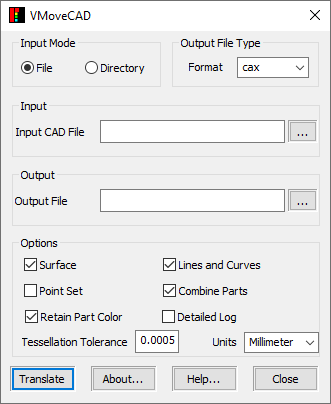VMoveCAD GUI Layout
VMoveCAD GUI on a Windows system can be invoked by:
Clicking Start | Programs | VCollab | VMoveCAD or
Running “%VCOLLAB_DIR%VMoveCAD64VMoveCAD.exe” on the command line.
The image below shows the GUI layout which is presented on the screen once VMoveCAD is started.
The various fields and their descriptions are given below
Fields |
Description |
|---|---|
Input Mode- File |
With this option, users can indicate a single CAD file/ assembly as the input mode. |
Input Mode - Directory |
This option allows users to specify the input mode as a directory which contains multiple CAD files. |
Output File Type- Format |
This option lets the user select the output format. |
Input CAD File/Directory |
Users need to browse and select file or directory where the input file is saved. |
Output File/Directory |
Users need to browse and select the location /directory where the output should be saved. |
Surface |
With this option, users can include/exclude the surface geometry in CAX translation. By default, it is checked which means it is included. |
Lines and Curves |
With this option, users can include/exclude the Lines and Curves in CAX translation. By default, it is checked which means it is included. |
Point Set |
With this option, users can include/exclude the Point set in CAX translation. By default it is unchecked, which means it is excluded. |
Tessellation Tolerance |
With this option, the user can control the tessellation by specifying a tolerance value. It influences the model quality as well as the CAX file size. |
Combine Parts |
This option allows the user to combine the parts under each group. |
Retain Part Color |
VCollab doesn’t support multi-material color in a single part. So when a CAD part has multiple colors, this option allows the user to create multiple parts to retain the color. When it’s unchecked, it creates a single part. Here the colors will be lost. |
Detailed Log |
When checked, this option writes a detailed log information for debugging purposes |
Translate |
Translate Starts the CAD to CAX conversion process. |
About… |
Provides the VMoveCAD version information. |
Help… |
Launches Online help. |
Close |
Closes the window. |