How to Add Transparency to the Model Parts in VCollab Presenter Viewer?
The transparency can be applied to the full model or to the selected parts.
Transparency to full model.
Right click in the viewer to open the context menu
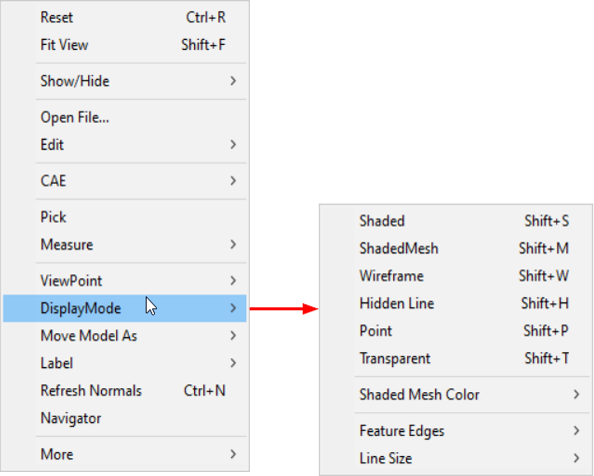
Select Display Modes-> Transparent to apply the transparency to the full model
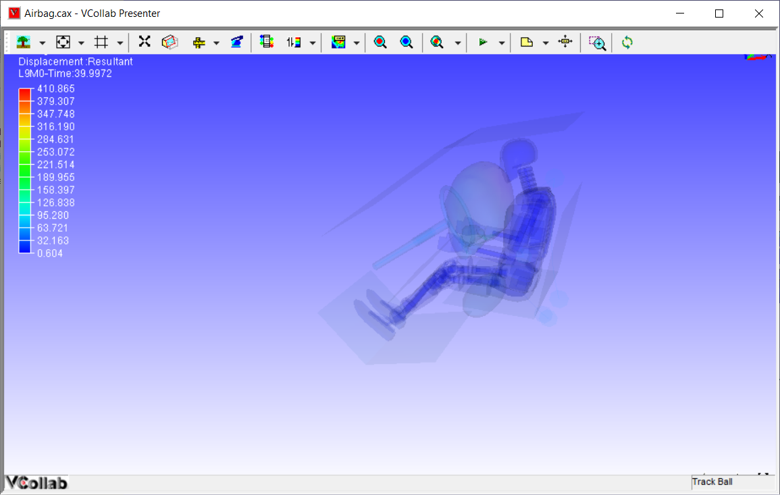
Transparency to the selected parts can be achieved in two ways.
Part Context menu
Part List panel.
Part Context menu
Select a part by double clicking.
The selected part gets highlighted and the part context menu opens up.
Use Control + Double click to select multiple parts
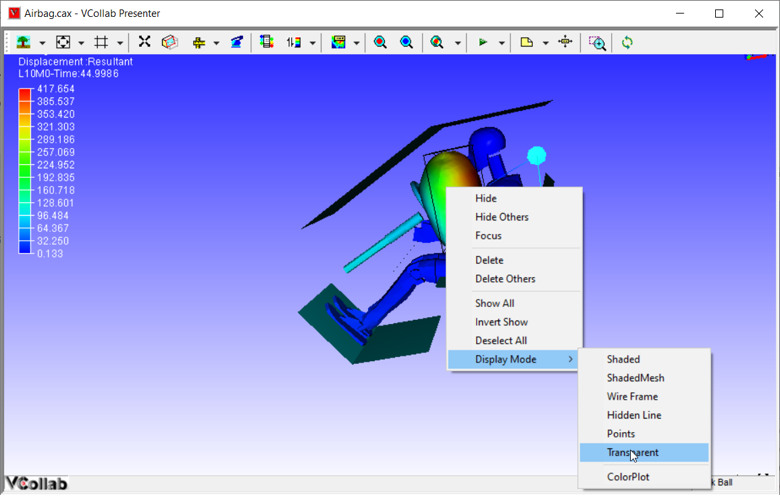
Select Display Modes->Transparent to apply transparency to the selected parts only
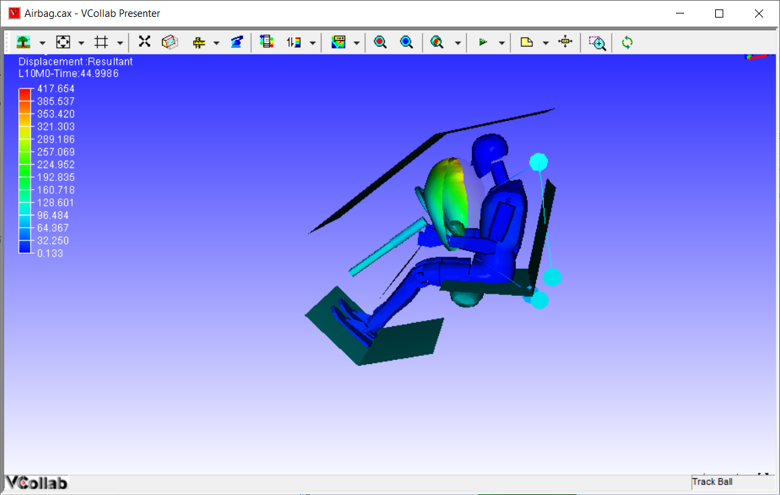
Part List Panel
Select Product Explorer from the viewer context menu
Go to the Part List panel tab.
Select the parts for applying transparency.
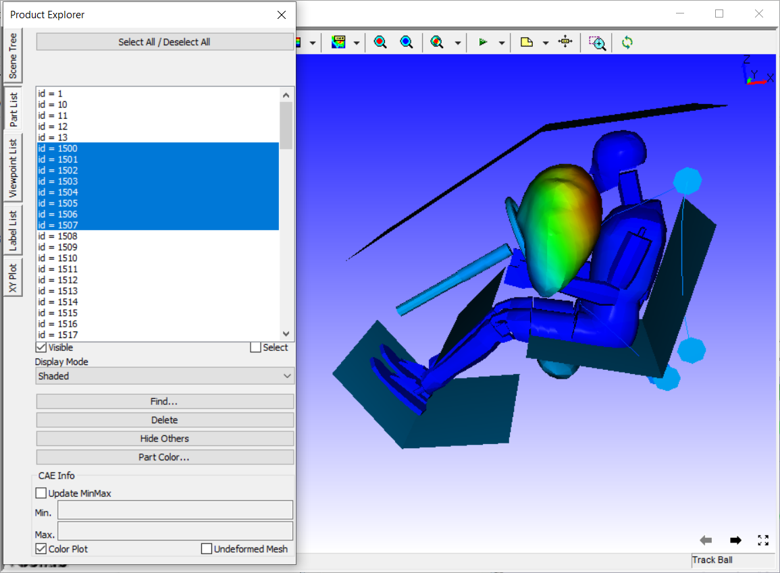
Open Display mode drop down list .
Select Transparent mode.
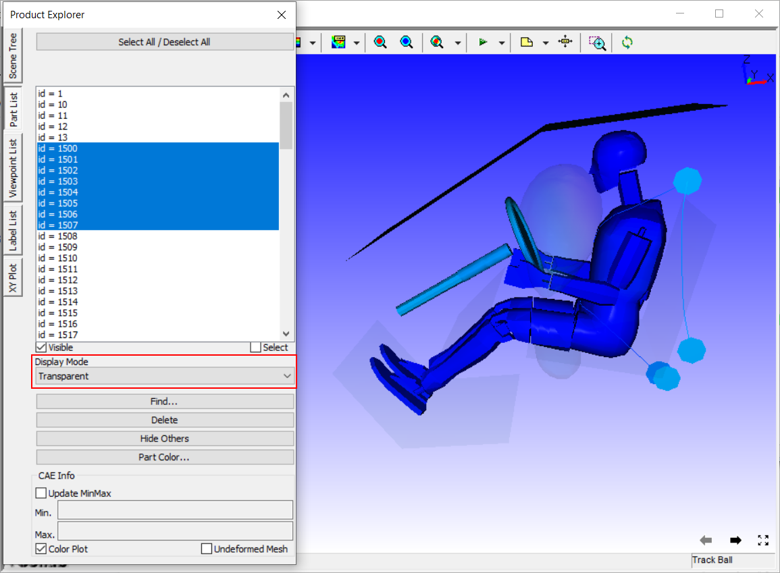
Notice that transparency is applied to selected parts.
To remove the transparency, select the part again by double clicking it and then choose Display Modes->Shaded or other display modes.