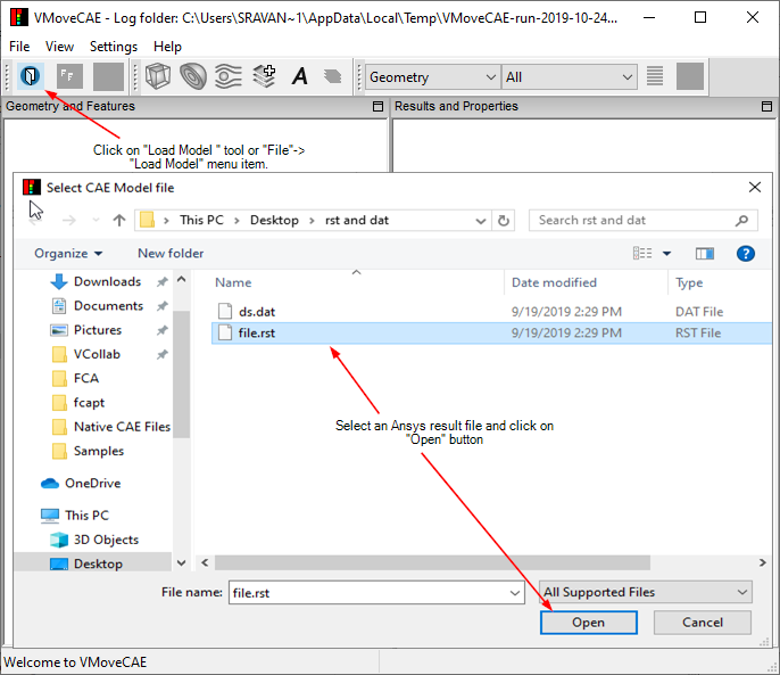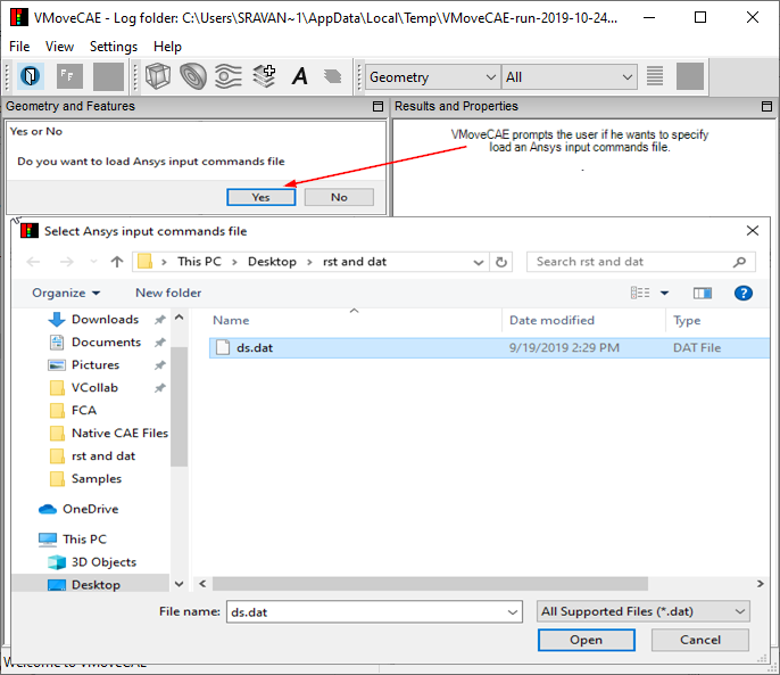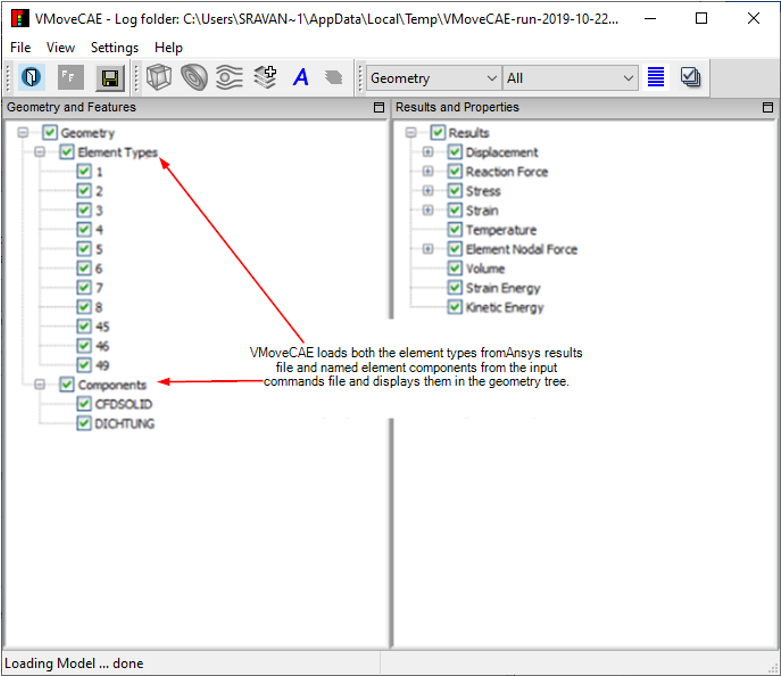Reading Ansys Named Selections in VMoveCAE
VMoveCAE users can read named selections from Ansys input files (ds.dat) while loading them. Users can read the Ansys input file either through GUI or in batch mode.
The current version reads only the element components from the Ansys input file.
VMoveCAE GUI
Start VMoveCAE.
Go to Settings->Preferences -> Check Prompt for Ansys input commands file in the Preferences dialog box.
Click on the Load Model icon to load an Ansys result file (.rst).
VMoveCAE prompts for the Ansys input commands file (ds.dat). Click Yes, to select the Ansys input commands file.
Select the corresponding Ansys input commands file (ds.dat).
This will load the named element selections along with the geometry and results from Ansys results file into VMoveCAE as shown in the image.
Note: Clicking No during the prompting leads to loading of only the geometry and results from the Ansys results file.
Batch mode
To read and translate Ansys named selections in batch mode, users need to
specify the location of ds.dat file using --ansys-input-commands option.
The example below reads geometry and results from file.rst, named components
from ds.dat, translates and saves the output to file.cax.
VMoveCAEBatch.exe --ansys-input-commands="ds.dat" file.rst file.cax
Please note that, both the absolute and relative paths can be used while specifying the file paths. When no ansys input commands file is specified, VMoveCAEBatch creates the parts in the CAX file based on the element type number only.
VMoveCAE Limitations in Reading the Named Components
Only element components are supported in this version. Node components are ignored while reading the Ansys input commands file.
In the ESEL definitions, only the following selection types are supported in VMoveCAE. Other definitions are ignored.
s - select a new set
a - Add to the existing set
none - Unselect the full set
all - Restore the full set
In the ESEL definitions, only the following component labels are supported by VMoveCAE. Other definitions are ignored.
type - Element type number
mat - Material number