How to Control Sections and Layers from Shell Element Sections?
VMoveCAE allows users to select and translate stress and strain tensor results for different sections of shell elements using the Sections and Layers tool. This tool gets activated only when the user selects a stress or strain tensor result.
Start VMoveCAE and Load a CAE file: Start VMoveCAE and load any solution with shell elements e.g., bracket.op2
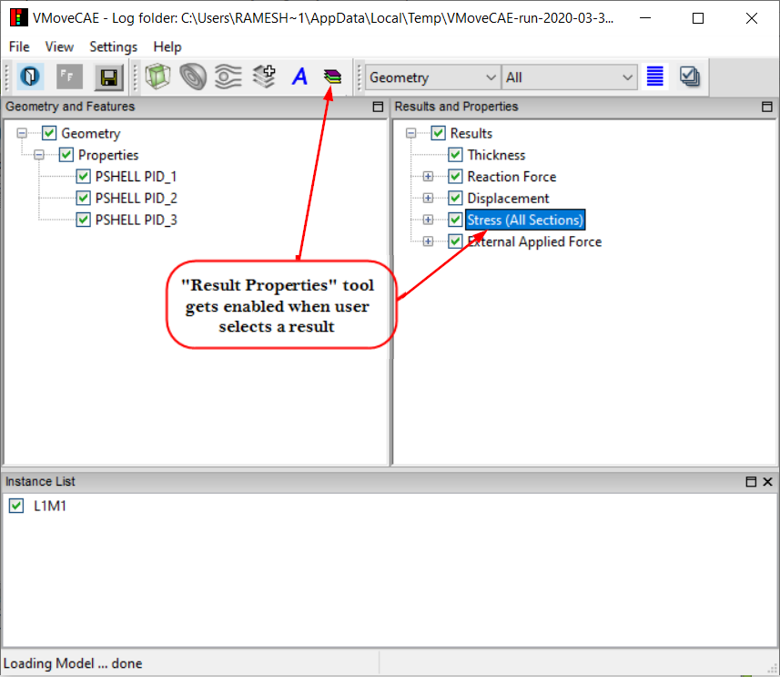
Select a tensor result : Results with values for multiple sections contain a suffix “(All Sections)”. Users can click on this link to enable the Sections and Layers tool.
Open Sections and Layers’: Click on the Sections and Layers icon to open the panel below
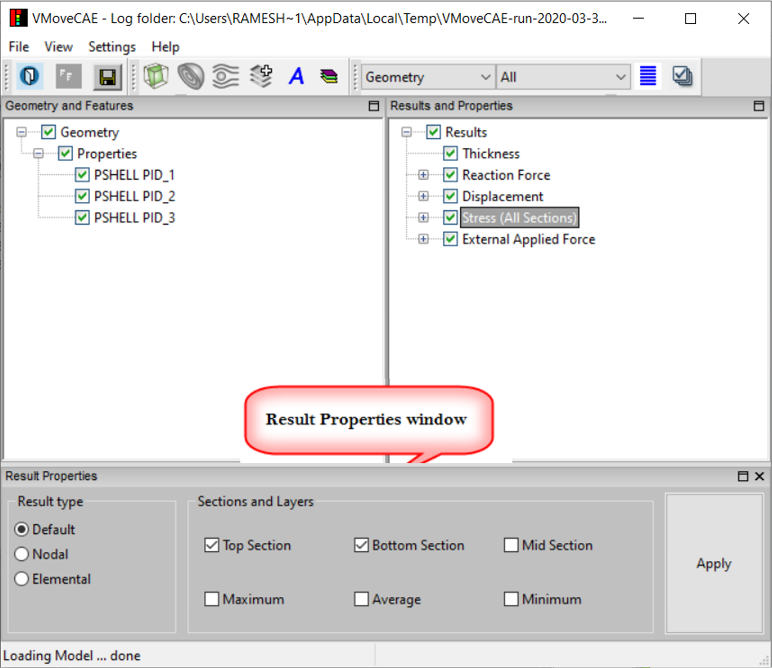
Points to Note:
If the “Top Section” for the result Stress (All Sections) is checked, VMoveCAE creates a result called “Stress (Top Section)” for shell elements with top section values. Similarly, If the “Bottom Section” for the result “Stress (All Sections), is checked, VMoveCAE creates a result called “Stress (Bottom Section)” for shell elements with bottom section values.
VMoveCAE does not translate the mid-section values by default. Users need to check the “Mid Section” to translate and create the “Stress (Mid Section)” result. If the mid-section values are not available in the CAE file, VMoveCAE ignores user settings and does not create the “Stress (Mid Section)” result even if it is checked.
Users can also create results aggregating values of all the sections by checking the Maximum, Average and Minimum in the Sections and Layers window.
In batch mode translation, users can control the result sections using command line options. For example, using the following command, User can translate stress values for top, bottom and mid sections as well as the maximum, minimum and average of all sections from an example op2 file.
VMoveCAEBatch.exe –sections=“Top, Bottom, Mid, Maximum, Minimum, Average” bracket2.op2 bracket2.CAX
To translate only the top and bottom section values, the command would be:
VMoveCAEBatch.exe –sections=“Top, Bottom” bracket2.op2 bracket2.CAX