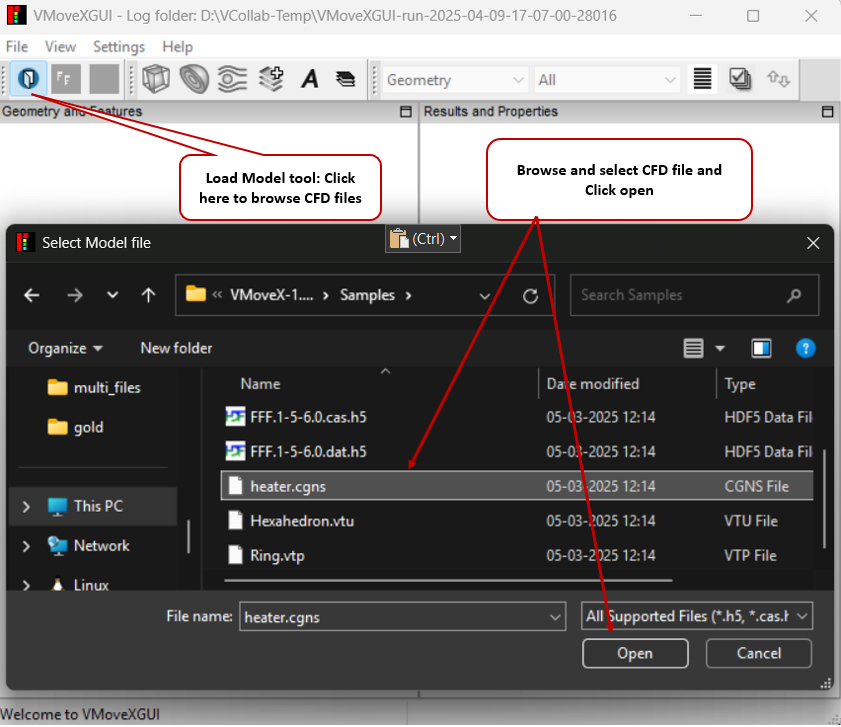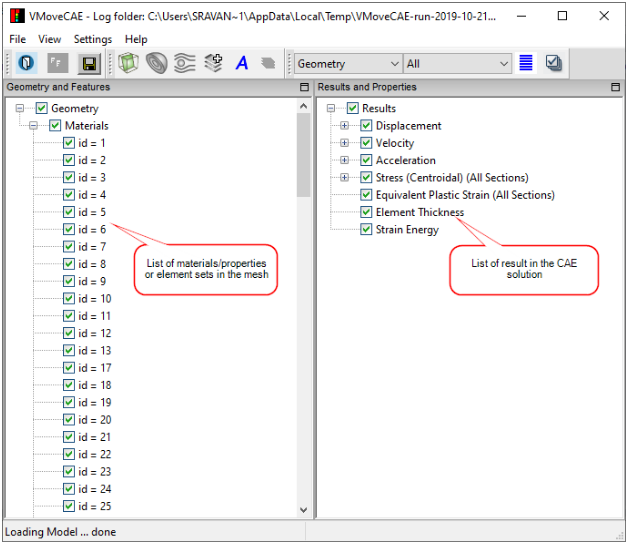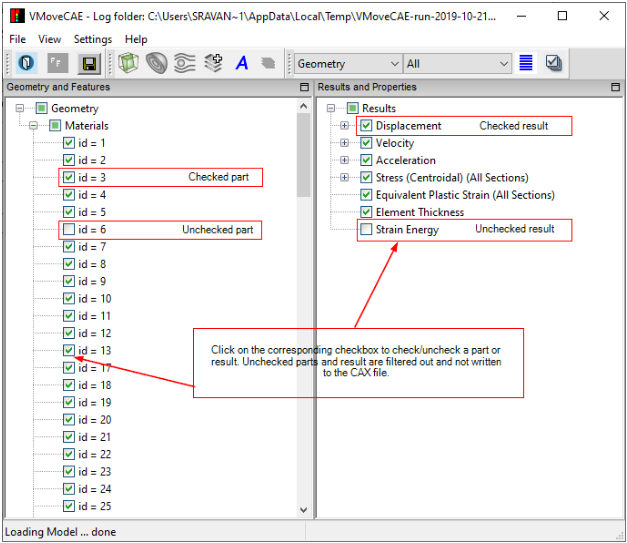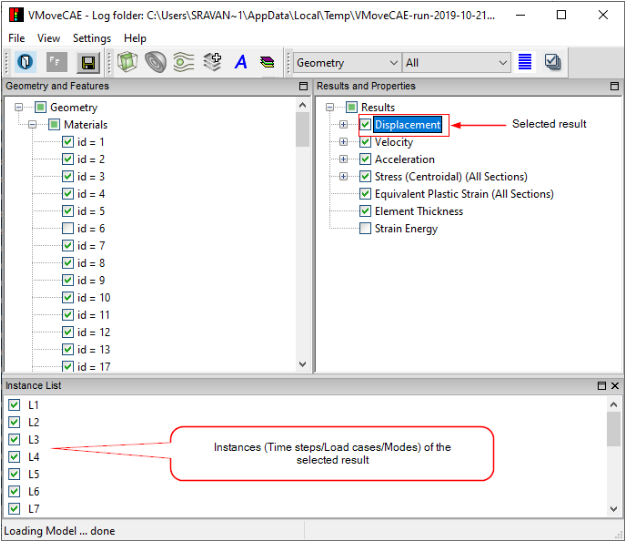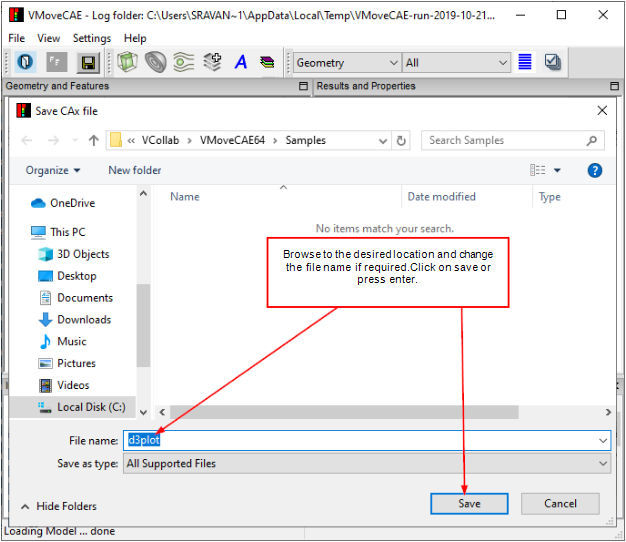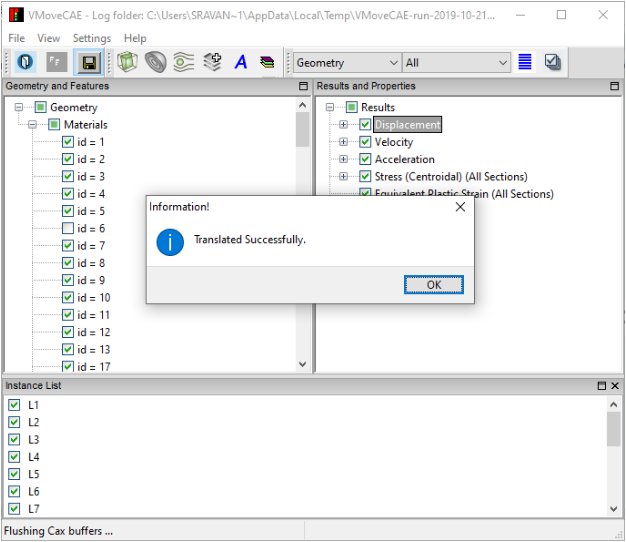Translating a CAE File to CAX File
In VMoveXGUI, users can translate a CAE file to CAX file in two ways:
Translate all parts and results of a CAE file, or
Translate only the selected parts and results of a CAE file.
To translate parts and results from a native CAE file to CAX file, follow the steps below.
For this tutorial, Cgns file that is provided with VMoveXGUI Samples (located at %VCOLLAB_DIR%VMoveX\Samples\Cgns\in) is used.
Click the VMoveXGUI shortcut on your desktop to open VMoveXGUI.
Click on the Load Model icon to open the file browser.
Browse and select the CAE file you wish to load. Press Enter or click Open to open the file.
(a) Translate All Parts and Results: Click the Save CAX icon as shown above to translate all the parts and results from the CAE file. This will open a file save dialog box as described in step 6.
or
A result can have values at multiple instances such as multiple load cases, mode shapes, iterations, etc. To filter out instances not needed for translation, simply uncheck the respective instances.
In the save file dialog box, browse to the desired location of the output CAX file and enter the file name as desired. Click Save or press enter to proceed.
Note: Users do not have write access to VMoveXGUI samples directory. Choose a different folder to save the output file.
On clicking the Save button, VMoveXGUI creates a CAX file with all or selected parts and results.A message box displaying Translated Successfully or Translation Failed will appear depending on the status of the operation.