How are Parts Classified?
Parts Classification in VMoveCAE
In VMoveCAE, the basis for parts classification is different for different file formats. The following table lists the various file formats and their corresponding parts classification.
File Format
Part Classifier
LS-Dyna input decks and binary result data
Material identifier
ANSYS solution files
Element type number
ABAQUS input decks and results
Element set name
MSC.NASTRAN input decks and results files
Identifier
MSC.MARC results
Element sets and contact sets
Fluent mesh and case files
Zone identifier
StarCCM+ results
Region identifier
Changing the Element Grouping
Users can change the element grouping and part generation through GUI or in batch mode.
VMoveCAE GUI
Start VMoveCAE and load a CAE file.
Go to Settings->Preferences to open the Preferences dialog box.
Click on Part Grouping. Select the Part Grouping Type for all the required interfaces and click “OK” to save these preferences to VMoveCAE GUI configuration file.
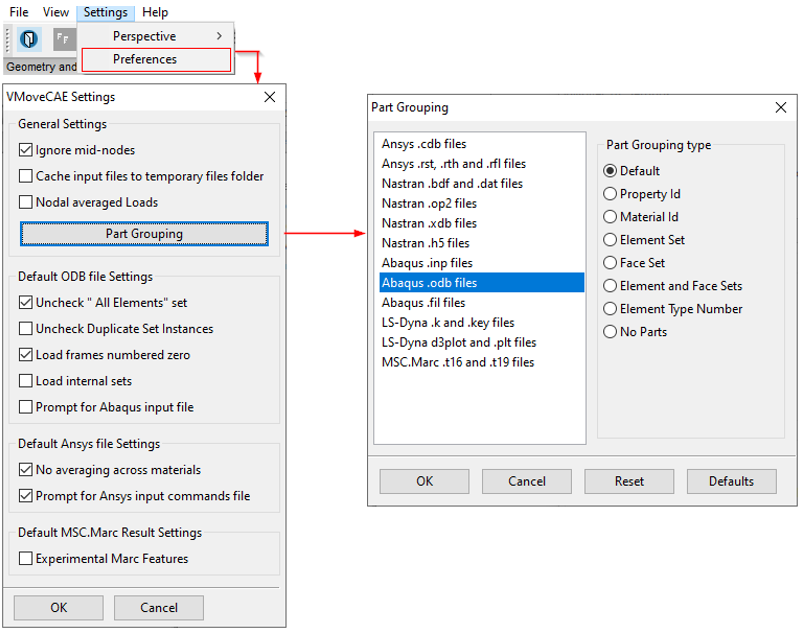
Note: Clicking on Reset clears the interface changes made in that session. Clicking on Defaults resets the part grouping to VMoveCAE default for all the interfaces.
Batch Mode
Users can specify the element grouping mechanism for generating parts using the “–part-grouping” command line option. The supported grouping types are listed below.
Element Group Type |
Description |
|---|---|
default |
Use default part generation mechanism |
property-id |
Use property id or ODB sections to group elements into parts |
material-id |
Use material id to group elements into parts |
element-set |
Use element sets to create parts |
element-type-number |
Use element type and number to group elements into parts |
no-parts |
No parts to be created |
For example, to create parts based on property-id element group the command to be used is:
VMoveCAEBatch.exe –part-grouping=”property-id” hinge.odb hinge.cax
Similar commands can be used for other element group types (material-id, element-set, etc) to generate parts.