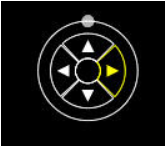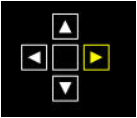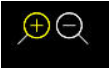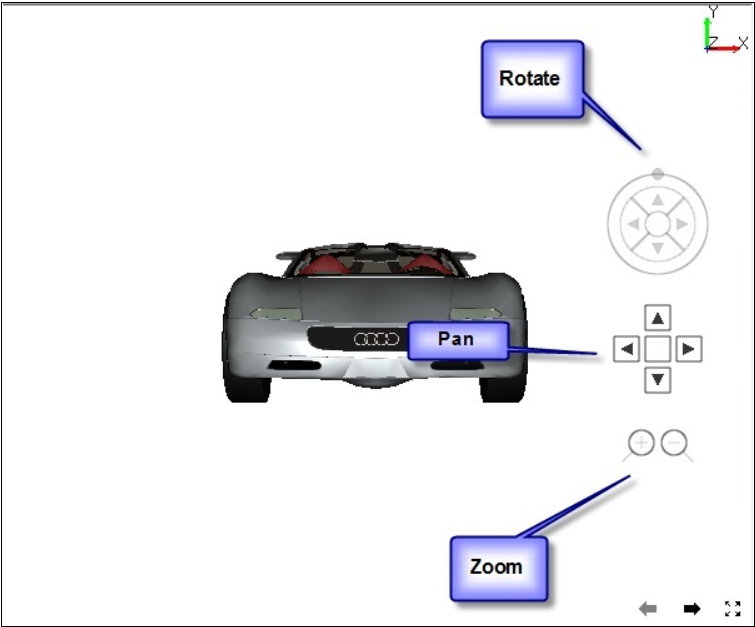Navigation
This command allows user to transform the model in passive mode. This GUI is not enabled in viewer by default. In case of enabled, if user moves the mouse pointer to right side of the viewer, these dynamic GUI will come to visible to the user. Each event will be highlighted with a highlighting color while mouse over the particular event zone.
Rotation
To rotate the model with respect to vertical axis,
Move the mouse pointer to right most triangle till the zone is highlighted with highlighting color.
Press the left mouse button and hold it to rotate left to right direction
Move the mouse pointer to left most triangle till the zone is highlighted with highlighting color.
Press the left mouse button and hold it to rotate right to left direction.
To rotate the model with respect to horizontal axis,
Move the mouse pointer to top most triangle till the zone is highlighted with highlighting color.
Press the left mouse button and hold it to rotate bottom to top direction.
Move the mouse pointer to bottom most triangle till the zone is highlighted with highlighting color.
Press the left mouse button and hold it to rotate top to bottom direction.
To rotate the model with respect to viewing direction,
Move the mouse pointer to small circle in the outer circle, till the circle with outer periphery is highlighted with highlighting color.
Press and drag the small circle to slide in the outer most circular curve.
The Model will be rotated according to the motion of small circle.
pan
To move the model to right side,
Move the mouse pointer to right most triangle inside a square, till the zone is highlighted with highlighting color.
Press the left mouse button and hold it.
To move the model to left side,
Move the mouse pointer to left most triangle inside a square, till the zone is highlighted with highlighting color.
Press the left mouse button and hold it.
To move the model towards up,
Move the mouse pointer to top most triangle inside a square, till the zone is highlighted with highlighting color.
Press the left mouse button and hold it.
To move the model towards down,
Move the mouse pointer to bottom most triangle inside a square, till the zone is highlighted with highlighting color.
Press the left mouse button and hold it.
zoom
To zoom in,
Move the mouse pointer to left side circle with a plus symbol, till the zone is highlighted with highlighting color.
Press the left mouse button and hold it.
To zoom out,
Move the mouse pointer to right side circle with a minus symbol, till the zone is highlighted with highlighting color.
Press the left mouse button and hold it.
The following image describes where these objects the rotation, panning and zooming interface will appear and disappear in the viewer.