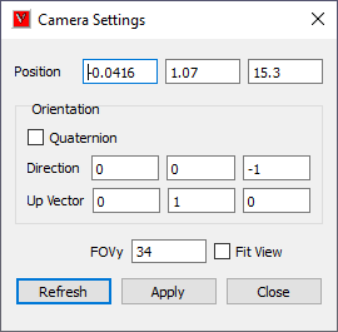Camera Settings
This option helps user to change the camera view orientation by allowing to modify the camera attributes.
camera-settings-panel
Quaternion |
Toggles to Axis & Angle attributes. |
Position |
Allows user to modify camera position coordinates. |
Direction/Orientation |
Allows user to modify camera direction vector/ orientation axis and angle in case of quaternion option. |
Up Vector |
>Allows user to modify camera Up vector. |
Vertical FOV |
This refers to camera ‘Vertical Field of View’ in case of Perspective. |
Fit View |
If user is not sure about the model in scene after applying the modifications, this option helps to bring model into scene with same direction vector. |
Refresh |
Click this option to update the current camera attributes to this dialog. |
Apply |
Click to apply all the attributes to the camera. |
Note
Up vector should be perpendicular to Direction vector. If not, a projected vector of user given Up vector will be applied. A new field, Angle, is displayed if Quaternion option is selected.
how-to-change-camera-attributes
Click Camera Settings icon
in the Edit toolbar.
It pops up Camera Settings dialog.
Enter camera position by x, y and z coordinates.
Enter Vertical FOV to change the field of view.
To change the camera orientation, there are two ways of modifying. Using Direction and Up vectors.
Provide direction and up vectors in the corresponding fields.
Using Axis and Angle of camera orientation.
Check Quaternion option.
In the Orientation field, provide axis of rotation in first 3 x, y and z fields.
Provide angle of degrees in the last field, Angle.
Click Apply button.
Notice the change in camera view.
If user is not sure about model view, check ‘Fit View’ option which helps in viewing model in the scene with modified direction.
In case of Fit View, camera position may be different from user defined position.