License Configuration on Windows
Procedure to Install Node lock License
The Environment Variable VE3D_LICENSE_FILE holds the path of the license file. The default path at the time of installation is :
- Variable:
VE3D_LICENSE_FILE
- Value:
Installation_Directory\License
After the installation, the user needs to copy the license file into the License directory of VCollab Software i.e. “C:\Program Files\VCollab\License”.
The Node Lock licensed products of VCollab will run automatically, once the license file is copied.
To keep the license file in some other folder, the Environment variable (VE3D_LICENSE_FILE) needs to be changed accordingly. For example, If the user copies the license file into D:\License directory, then Environment Variable should be set as follows
- Variable:
VE3D_LICENSE_FILE
- Value:
D:\License
Procedure to Install Floating License
To install a floating license of VCollab Software, installation and configuration are the two main steps to be followed.
Installation
Install the VCollab Vendor Daemon installer. VCollab Vendor Daemon for FLEXlm
Configuration
Copy the VCollab_License.lic file into the following folder C:/Program Files/ VCollab/License Server
Configure the FLEXlm license server in the server machine using the
Start | Programs | VCollab |VCollab Suite License Server | FLEXlm License Manager. This will launch the license manager application.
Select Config Services Tab
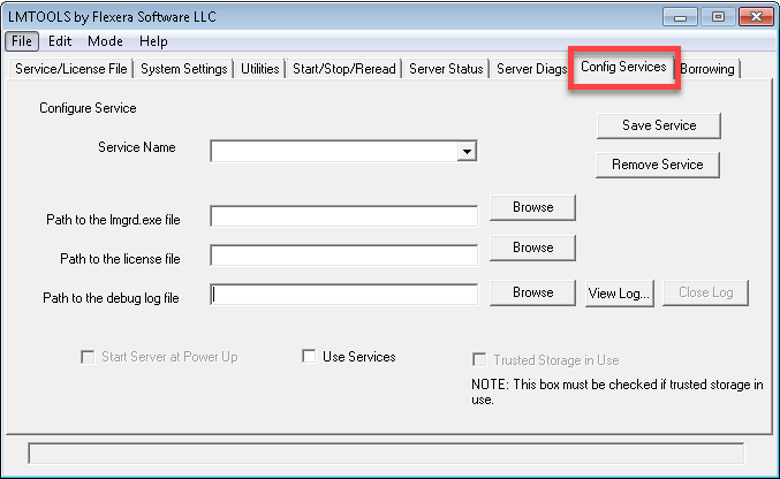
Edit the Service Name field by entering “VE3D”
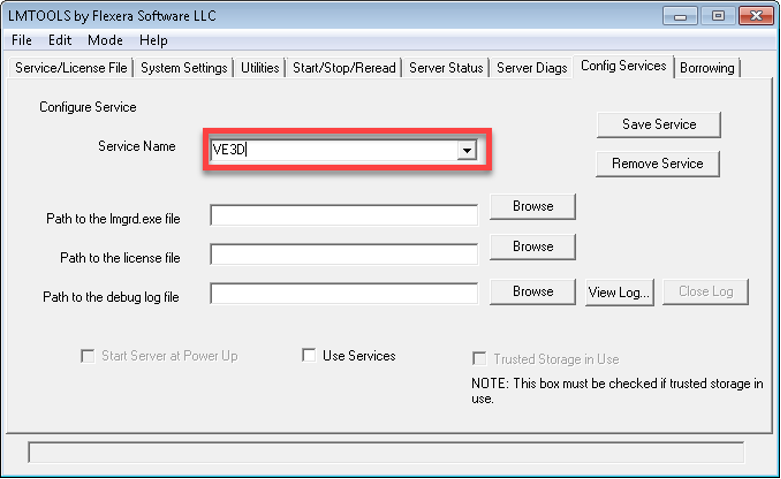
Choose the option Path to lmgrd.exe file
Browse and select lmgrd.exe in the VCollab installed directory. In the case of a default Installation, choose the following path C:/Program Files/VCollab/License Server folder.
Choose the Option Path to the license File
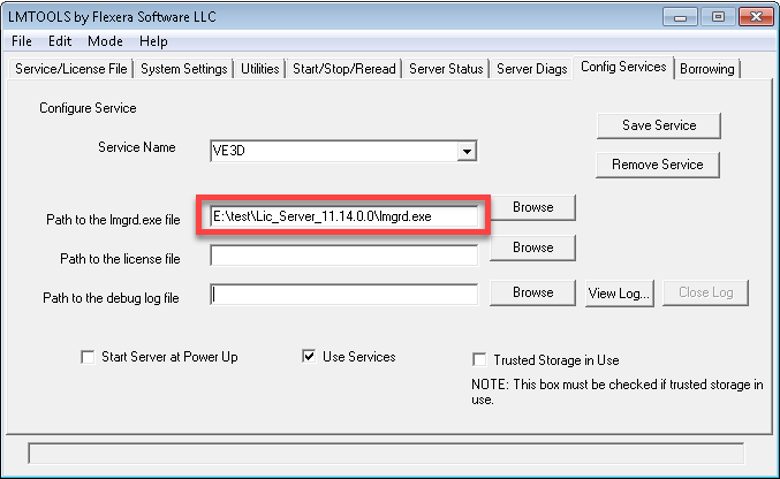
Select the path of the VCollab_License.lic file that was copied in the Step 1
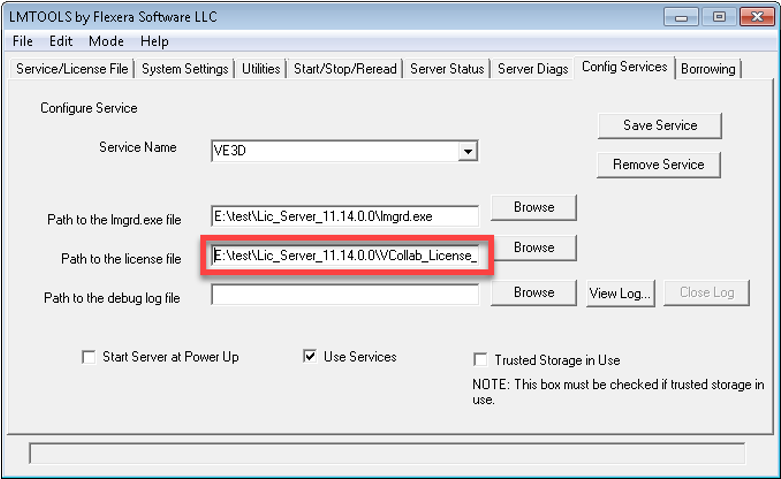
Choose the option Path to Debug Log File
Do the following steps to generate vcollab.log file
Click on the Browse button
Specify the path to store the log file. Example: C:\Program Files\VCollab\VCollab Suite License Server\
Write the file name as vcollab.log in the file name text box
Click on the Open button
The path which is selected will be shown in text box of Path to debug log file
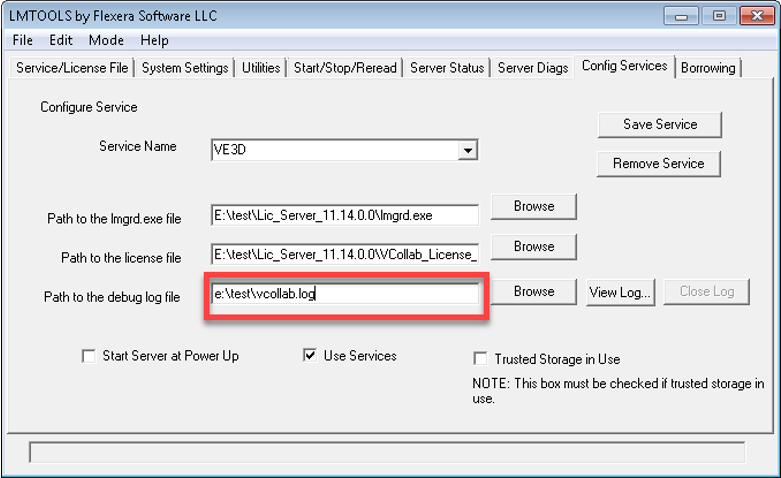
Make sure to enable the Option Use Services
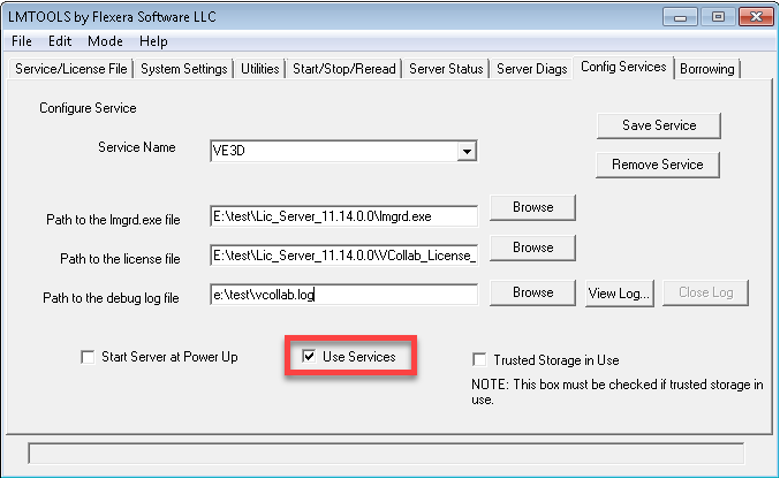
Enable the option Start Server at Power Up (Optional)
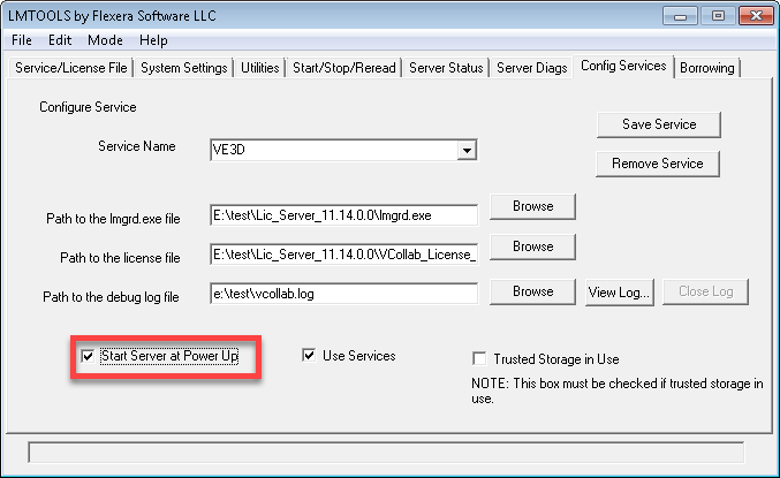
Click Save Service button
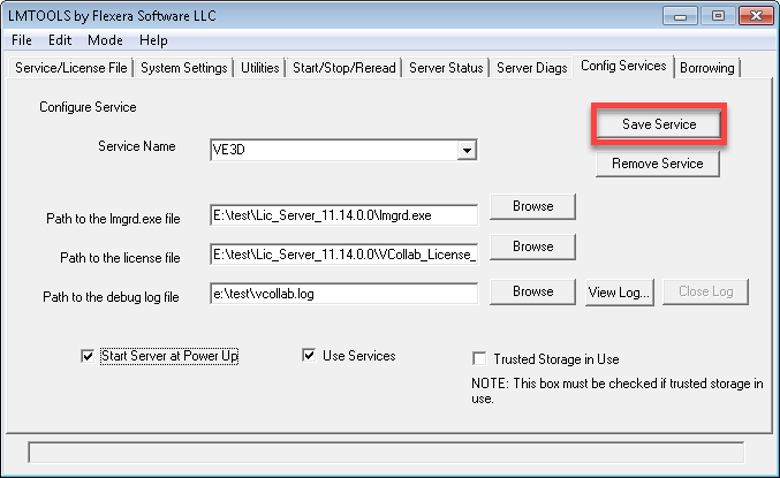
Select Yes to confirm

Select the Start/Stop/Reread tab
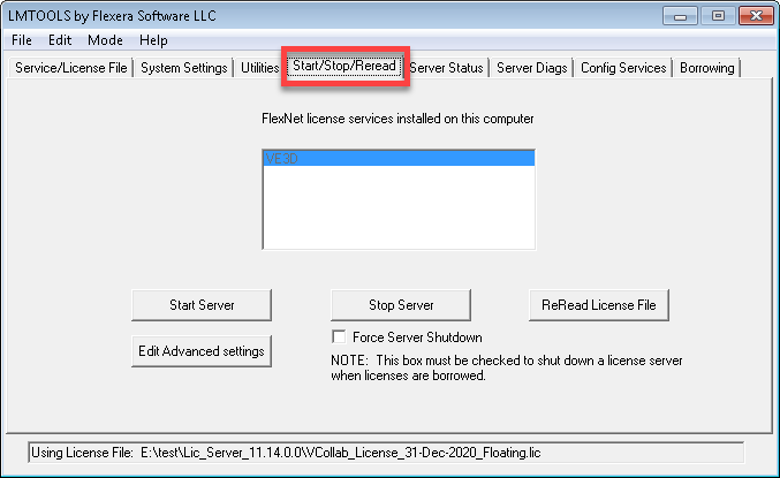
Select the Option Start Server to start the VCollab License Server
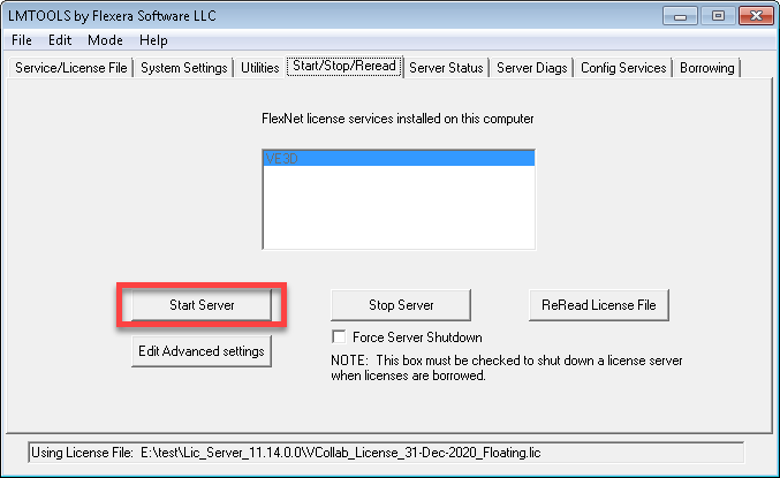
VCollab License Server is now successfully configured!!
Configure the VCollab Software for Floating License
The Environment Variable VE3D_LICENSE_FILE is created with the default value as follows:
- Variable:
VE3D_LICENSE_FILE
- Value:
Installation_Directory\License
For a Floating license, the Environment variable has to be set to point the License Server machine.
- Variable:
VE3D_LICENSE_FILE
- Value:
Installation_Directory\License;@License_Server_Machine_name
Example
- Variable:
VE3D_LICENSE_FILE
- Value:
C:\Program Files\VCollab\License;@cae_server
If the user doesn’t have privileges to change the “System Variables” for licensing, then the user can create the variable VE3D_LICENSE_FILE under “User Variables” and set the value for the floating license.