GUI Mode
The usage of VMoveCAD is to translate native CAD model into a CAX as well as CGR files. This tutorial describes the procedure that is involved in the translation.
Go to Start | Programs | VCollab | VMoveCAD 2017 (64-bit) and click VMoveCAD 2017 (64-bit). It launches the application as follows
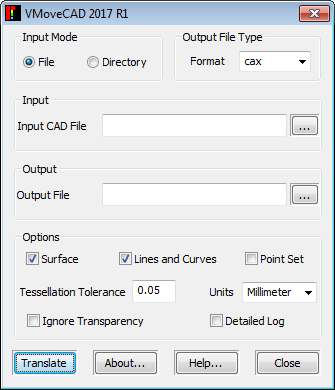
Click File option.
Select the Input CAD File
Select the Output File. By default, VMoveCAD writes the CAX / CGR file into the input directory.
Change the Tessellation Tolerance value as required. It influences the model quality as well as CAX file size.
Shows the Units system of input CAD model. Once the input CAD model is selected, the actual unit of the CAD model is updated here. User is allowed to change the unit system.
Enable Ignore Transparency if transparency is not required.
Detailed Log lets the application to write more log information. Its unchecked by default. If the user gets some issue in translation, it is recommended to enable this option for the problematic file and translate it. This log file can be sent to support@vcollab.com for debugging purpose.
Click the Translate button to start the CAD to CAX / CGR conversion.
The following procedure explains about the directory mode conversion
Click Directory option. The GUI gets changed as follows
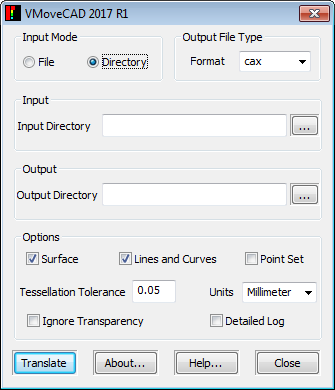
Select the Input Directory.
Select the Output Directory. By default, VMoveCAD writes all the converted CAX files into the input directory.
Select the Output File Type in the Format list. By default, the output file type is cax
Change the Tessellation Tolerance value as required. It influences the model quality as well as CAX / CGR file size
User is allowed to change the Units system in CAX.
Enable Ignore Transparency if transparency is not required.
Detailed Log lets the application to write more log information. Its unchecked by default. If the user gets some issue in translation, it is recommended to enable this option for the problematic file and translate it. This log file can be sent to support@vcollab.com for debugging purpose.
Click the Translate button to start the CAX / CGR conversion for the all the CAD files available in the input directory