Find Parts
This option helps user to select the part or group of parts by name. User can apply few commands only on the selected parts in the list box.
Find Parts Panel
Select Models |
Allows user to choose any one loaded model or ‘All Models’ option. |
Select Parts |
Allows user to list all parts, visible parts, selected parts or selected visible parts as a first filter. |
Find |
Allows user to enter the text to be used for filtering. |
Search |
Search and Lists the filterd parts.. |
Select All |
Selects all parts in the list |
Deselect All |
Deselects all parts in the list |
Invert Selection |
Inverts the selection in the list. |
Select Action |
Allows user to select and apply any action from the list. |
Color |
Allows user to select and set material color or contour color. |
Transparency |
Allows user to set transparency level for selected parts. |
Close |
Closes the dialog. |
- List of Actions
Highlight
Hide
Hide Others
Shaded
Shaded Mesh
Hidden Line
Wire Frame
Transparent
Points
Delete
Show
Contour Color / Material Color
Transparency Level
How to find and select the parts by name?
Load a sample cax file
Fileter parts in viewer using mouse selection and context menu if possible
Click ‘Edit | Find Parts…’ menu item.
It pops up the ‘Find Parts’ panel.
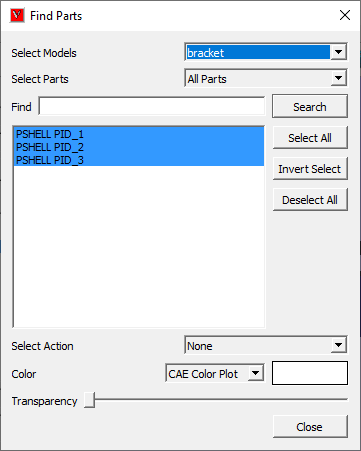
It lists all the parts of all models by default.
Select a single model if required.
Select Visible Parts or other options if required.
It lists filtered part names.
Enter a search text in the box to filter further.
Click ‘Search’ button.
It lists all the part names which contains the text string.
User can use two wild card character *(multiple characters) and ?(single character).
User can clear the text and search for a new text for further filtering in the list.
Each search filters the available list.
To retain initial list of parts, search empty text or *. Or ‘Select Parts’ option can be used.
Filter further in the list by manual select or unselect or invert select options.
Select any action from the drop down list to be applied immediatly in the viewer.
Select CAE Color Plot/ Material Color. Color Window next to drop down can be used only for Material Color.
Transparency slider can be used to set transparency level to the filterd parts.