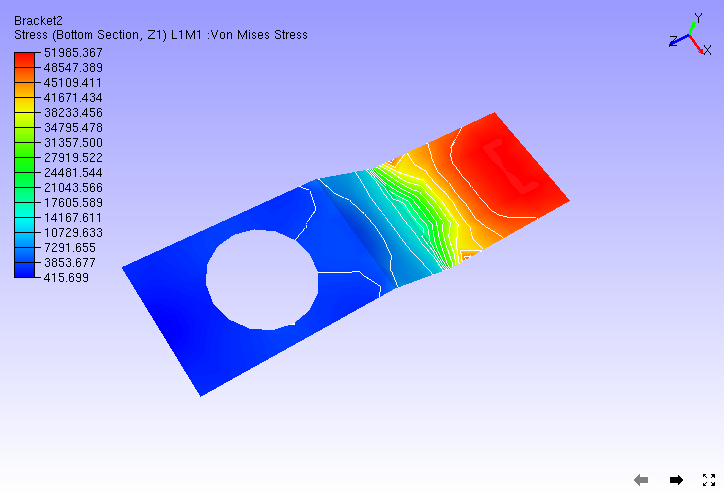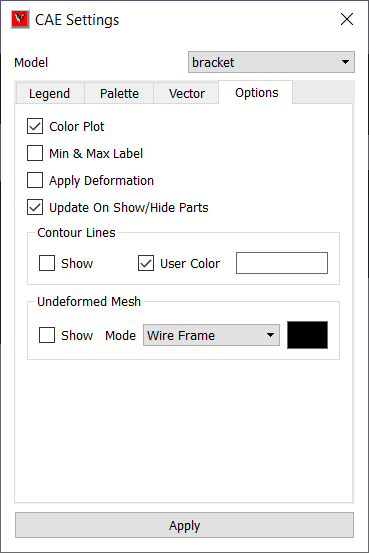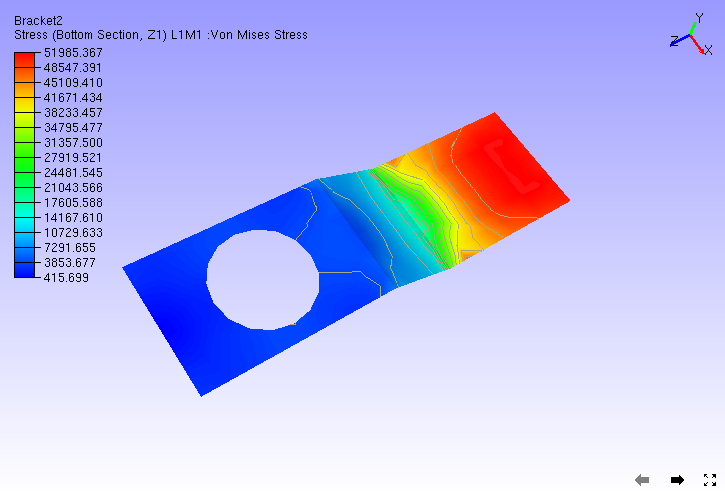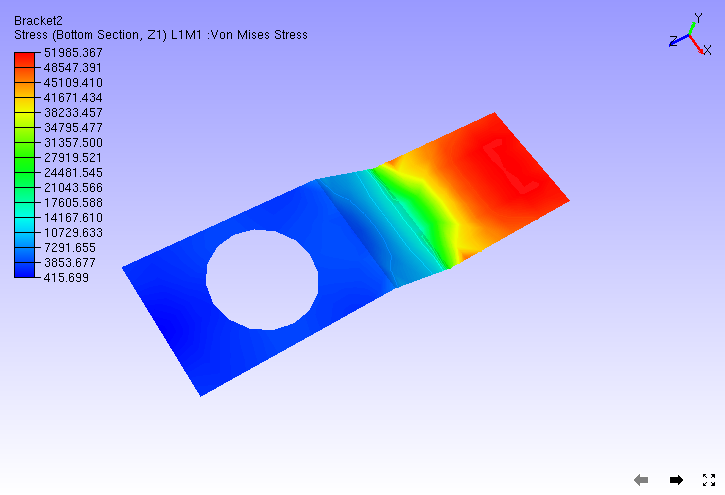Contour Lines
This option shows or hides the contour lines.
Notice that contour zones are created and displayed.
Line color is white by default.
Click ‘Options’ tab.
Click the color window straight against ‘User Color’ option under Contour Lines.
It opens color palette window.
Select a color and click OK to apply.
Unselect ‘User Color’ option to apply palette fringe color to contour lines.